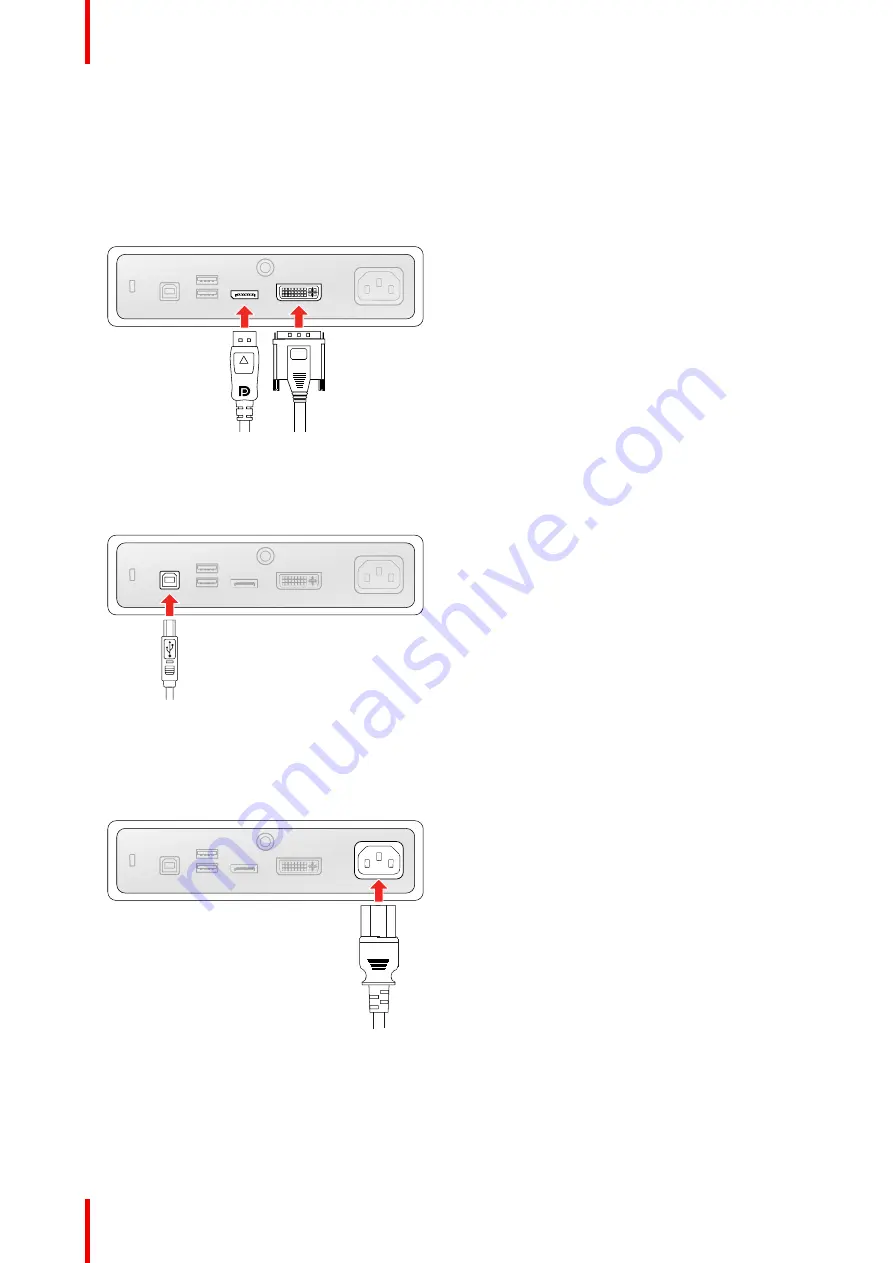
R5910550 /00
Eonis
10
2.1 Cable connections
To connect the cables
1.
Connect one or more video source(s) to the corresponding video inputs. Use the appropriate video cable
(s) to do this.
The input source to be displayed can be selected in the OSD menu (see
“
”
Image 2-1
2.
Connect the USB upstream connector to a PC USB host to make use of QAWeb or any of the display USB
downstream connectors (e.g. to connect a keyboard, mouse or other peripheral).
Image 2-2
3.
MDRC-2324 (option SNIB, STIB, HNIB and HTIB): Connect the mains power input to a
grounded
power
outlet.
Image 2-3
MDRC-2324 (option HNEW, HTEW and HPEW): Connect the supplied external DC power supply to the
+12 VDC power input of your display. Then plug the other end of the external DC power supply into a
grounded power outlet by means of the proper power cord delivered with your display.
Summary of Contents for Eonis MDRC-2324
Page 4: ...R5910550 00 Eonis 4...
Page 8: ...R5910550 00 Eonis 8 Welcome...
Page 12: ...R5910550 00 Eonis 12 T W Lmin Lmax Image 2 6 Installation...
Page 13: ...13 R5910550 00 Eonis Operation 3...
Page 20: ...R5910550 00 Eonis 20 Operation...
Page 21: ...21 R5910550 00 Eonis Maintenance 4...











































