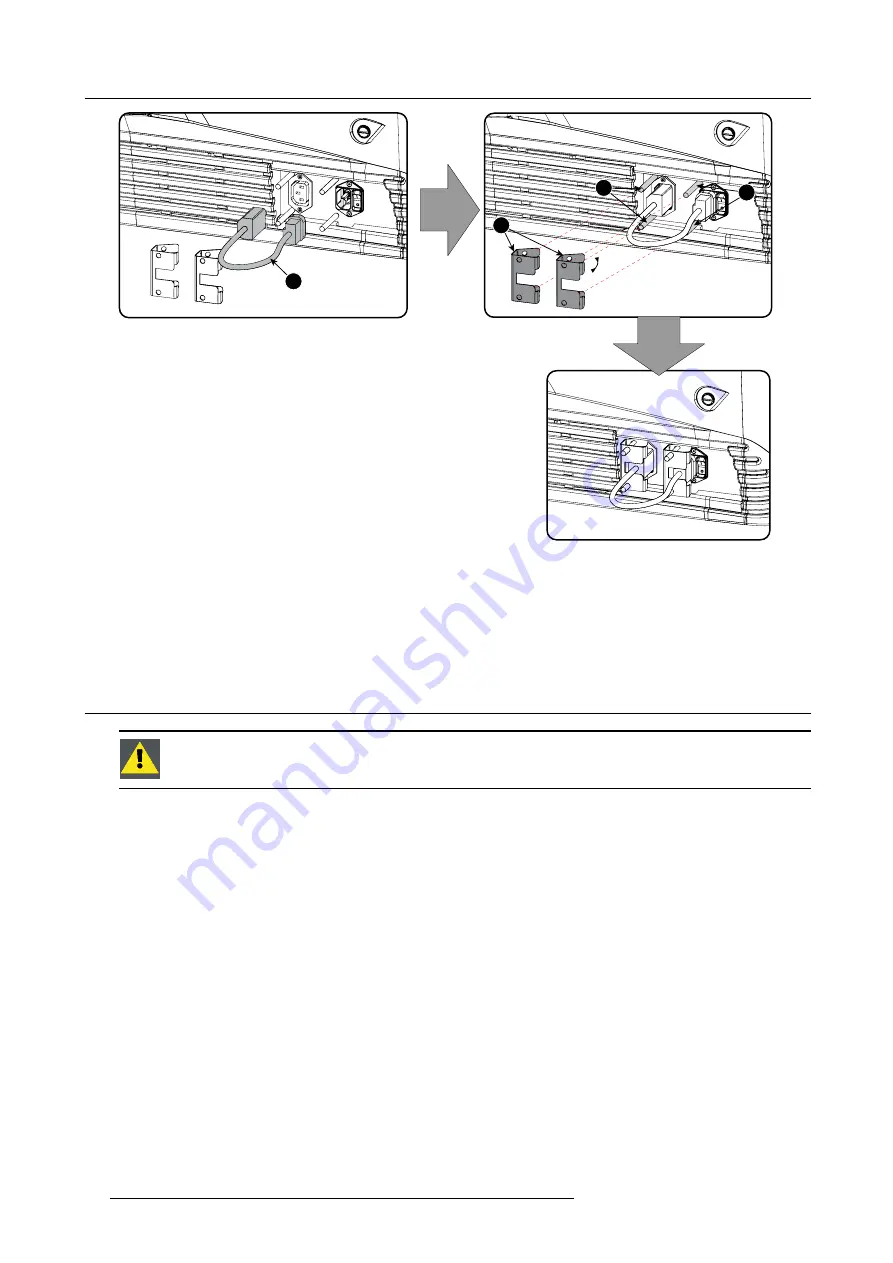
3. Physical installation
1
2
3
3
Image 3-11
Power loop through connection
2. Secure both plugs of the short cable with a
fi
xation spring (2). Handle as follow:
-
Squeeze the
fi
xation spring together.
-
Slide the
fi
xation spring on the
fi
xation pins (3) while squeezing together and push it against the power plug.
-
Release the
fi
xation spring.
3.6
Connecting a UPS to the projector electronics
W
ARNING
:
Only use UPS units which are suitable for the B-series projector. See chapter ”General”, “Instal-
lation requirements” for more information about the requirements of the UPS.
How to connect the UPS
1. Install the UPS according to the instructions of the manufacturer and the local regulations.
2. Connect the power output cord from the UPS unit to the UPS inlet socket of the projector (right socket).
Connect directly (A) or drag the cable behind the front cover so that the front cover can be removed without removing the UPS
INLET cable (B).
24
R5905067 DPXK-19B/23B/P 17/09/2012
Summary of Contents for DP2K-19B
Page 6: ......
Page 14: ...1 Safety 8 R5905067 DPXK 19B 23B P 17 09 2012...
Page 22: ...2 General 16 R5905067 DPXK 19B 23B P 17 09 2012...
Page 32: ...3 Physical installation 26 R5905067 DPXK 19B 23B P 17 09 2012...
Page 62: ...5 Lenses lens holder 56 R5905067 DPXK 19B 23B P 17 09 2012...
Page 76: ...7 Communicator Touch Panel Image 7 8 Connections 70 R5905067 DPXK 19B 23B P 17 09 2012...
Page 78: ...8 Starting up 72 R5905067 DPXK 19B 23B P 17 09 2012...
Page 100: ...10 Removal and installation of the projector covers 94 R5905067 DPXK 19B 23B P 17 09 2012...
Page 120: ...A Specifications 114 R5905067 DPXK 19B 23B P 17 09 2012...
Page 124: ...B Pin configurations 118 R5905067 DPXK 19B 23B P 17 09 2012...






























