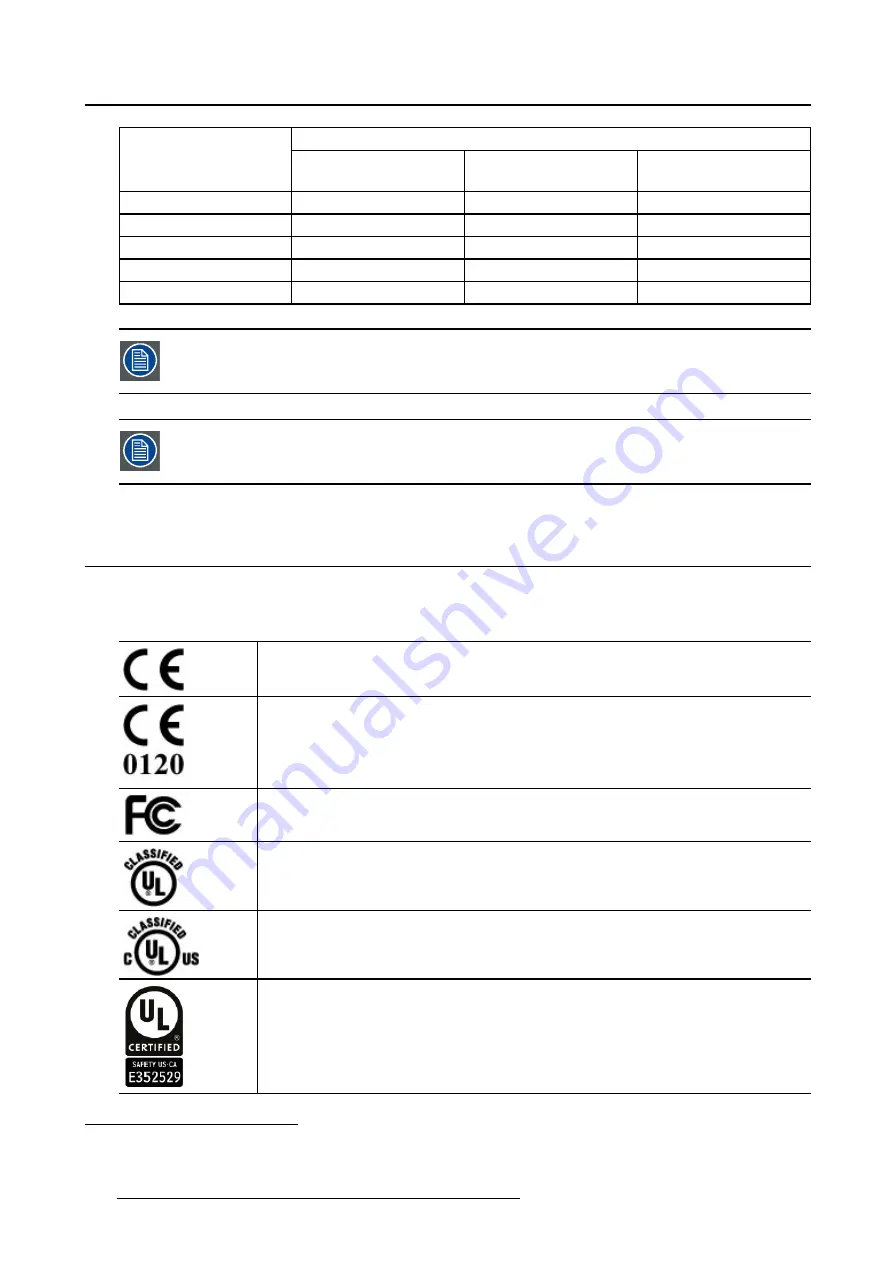
7. Important information
Separation distance according to frequency of transmitter
Rated maximum output
power of transmitter
5
W
150kHz to 80MHz
d=1.2
√
P
80MHz to 800MHz
d=1.2
√
P
800MHz to 2.5GHz
d=2.3
√
P
0.01
0.12
0.12
0.23
0.1
0.38
0.38
0.73
1
1.2
1.2
2.3
10
3.8
3.8
7.3
100
12
12
23
At 80 MHz and 800 MHz, the separation distance for the higher frequency range applies.
These guidelines may not apply in all situations. Electromagnetic propagation is af-
fected by absorption and re
fl
ection form structures, object and people.
7.5
Explanation of symbols
Symbols on the device
On the device or power supply, you may
fi
nd the following symbols (nonrestrictive list):
Indicates compliance with the Directive 93/42/EEC as Class I device
Indicates compliance with the Directive 93/42/EEC as Class II device
Indicates compliance with Part 15 of the FCC rules (Class A or Class B)
Indicates the device is approved according to the UL regulations
Indicates the device is approved according to the UL regulations for Canada
and US
Indicates the device is approved according to the UL regulations for Canada
and US
5. For transmitters rated at a maximum output power not listed above, the recommended separation distance d in meters (m) can be
estimated using the equation applicable to the frequency of the transmitter. Where P is the maximum output power rating of the
transmitter in watts (W) according to the transmitter manufacturer.
54
K5902079 CORONIS UNITI 21/04/2015
Summary of Contents for Coronis Uniti MDMC-12133
Page 1: ...Coronis Uniti User Guide MDMC 12133 K5902079 03 21 04 2015...
Page 6: ...1 Welcome 4 K5902079 CORONIS UNITI 21 04 2015...
Page 30: ...4 Daily operation 28 K5902079 CORONIS UNITI 21 04 2015...
Page 46: ...5 Advanced operation 44 K5902079 CORONIS UNITI 21 04 2015...
Page 48: ...6 Cleaning your display 46 K5902079 CORONIS UNITI 21 04 2015...





































