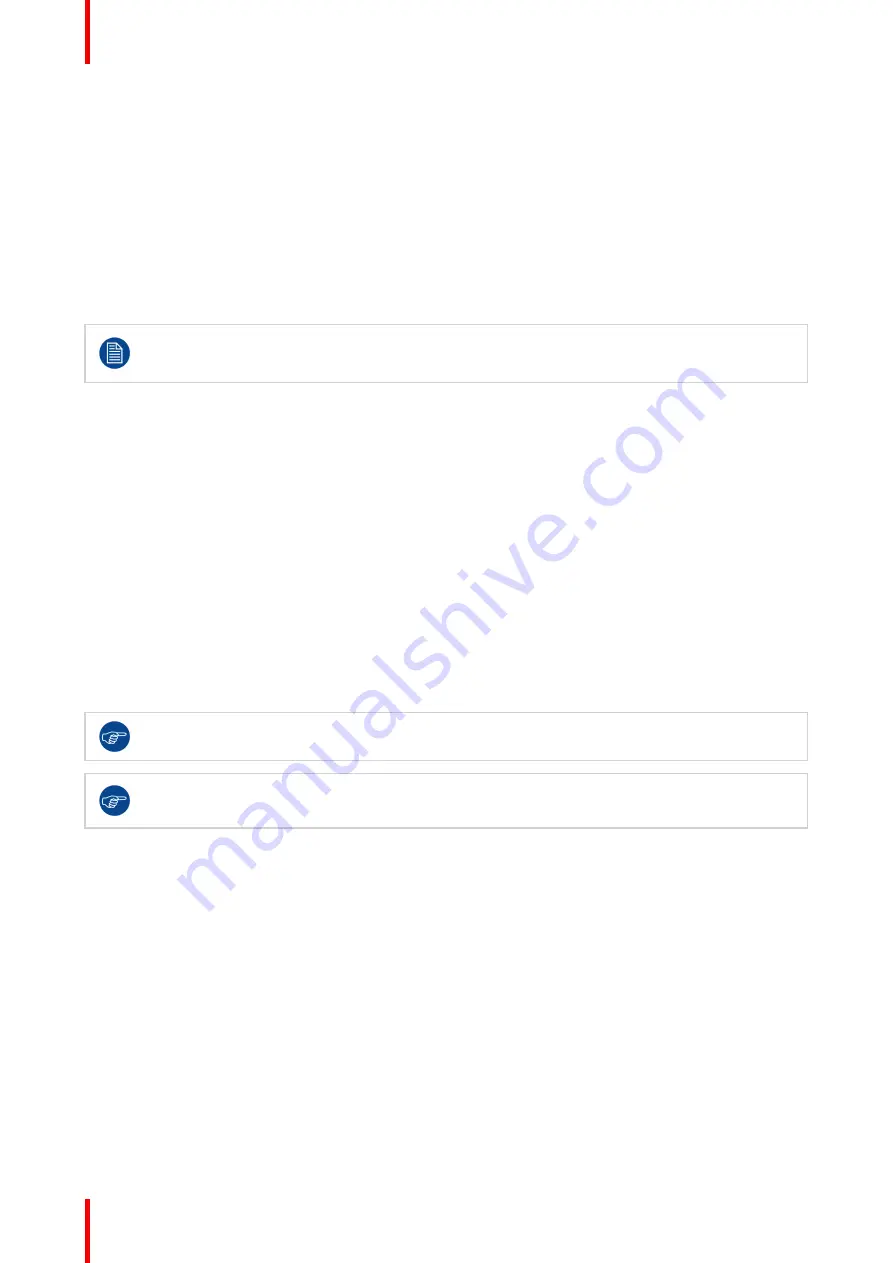
K5902060 /09
Coronis 3MP LED Display
24
4.7 USB
About USB
By default, USB will be enabled. This will allow the connected PC to communicate directly over USB with the
internal Coronis 3MP LED Display processor.
By disabling USB, communication between the internal Coronis 3MP LED Display processor and the
connected PC will not be possible. This does not disable the USB hub and still allows to make use of the
display
’
s USB downstream connectors and any external devices connected to it (keyboard, mouse, ...).
Please note that a connection from a PC USB downstream connector to the display
’
s USB upstream
connector is required to be able to use this functionality.
Enabling the USB endpoint is only recommended when you are using a non-Barco display
controller. If you are using a Barco display controller, this communication will automatically be done
over the connected video cable(s).
To enable/disable USB:
1.
Bring up the OSD main menu.
2.
Navigate to the
Configuration > Connectivity
menu.
3.
Enter the
USB
submenu.
4.
Select
Enabled/Disabled
as desired and confirm.
4.8 DPMS mode
About DPMS mode
Enabling the Display Power Management System (DPMS) mode on your display will optimize its diagnostic
lifetime by automatically switching off the backlight when the display is not used for a specified period of time.
By default, DPMS mode is enabled on your display, but it also needs to be activated on your workstation. To
do this, go to the
“
Power options properties
”
window of your workstation.
Barco recommends setting DPMS activation after 20 minutes of non-usage.
When DPMS mode is enabled on your display, an additional OSD power saving function becomes
available: hibernate. Please refer to
”
, page 24 for more information on hibernation and
how to enable this function.
To enable/disable DPMS mode on your display:
1.
Bring up the OSD main menu.
2.
Navigate to the
Configuration > Power Management
menu.
3.
Enter the
DPMS Mode
submenu.
4.
Select
Enabled/Disabled
as desired and confirm.
4.9 Hibernate
About hibernate
When hibernate is enabled, not only the backlight will be switched off, but also other functionalities will be
disabled to further reduce power consumption to a minimum. This happens after a specific period of time
which can be manually adjusted.
Summary of Contents for Coronis 3MP LED MDCG-3221
Page 1: ...ENABLING BRIGHT OUTCOMES MDCG 3221 User Guide Coronis 3MP LED Display...
Page 5: ...5 K5902060 09 Coronis 3MP LED Display Welcome 1...
Page 16: ...K5902060 09 Coronis 3MP LED Display 16 Display installation...
Page 17: ...17 K5902060 09 Coronis 3MP LED Display Daily operation 3...
Page 21: ...21 K5902060 09 Coronis 3MP LED Display Advanced operation 4...
Page 34: ...K5902060 09 Coronis 3MP LED Display 34 Advanced operation...
Page 39: ...39 K5902060 09 Coronis 3MP LED Display Cleaning your display 6...
Page 41: ...41 K5902060 09 Coronis 3MP LED Display Important information 7...
Page 55: ...K5902060 09 Coronis 3MP LED Display 55 Important information...






























