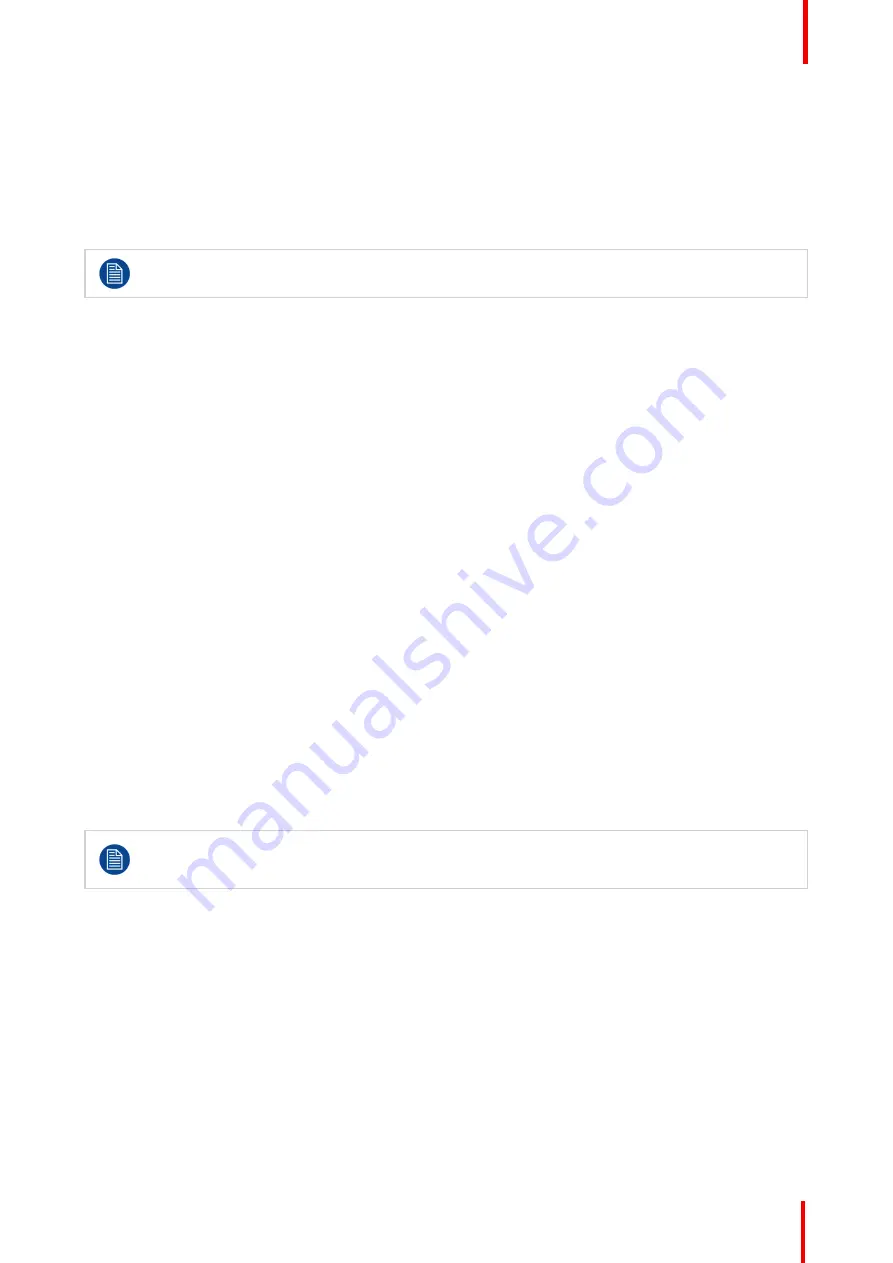
K5902060 /09
Coronis 3MP LED Display
23
To configure the key indicator lights
1.
Bring up the OSD main menu.
2.
Navigate to the
Configuration > User Interface > Indicator Lights
menu.
3.
Enter the
Keys
submenu.
4.
Select
Automatic/Always On/Always Off
as desired and confirm.
The I-Luminate key is always lit and cannot be turned off.
4.5 Power lock function
About the power lock function
By enabling the power lock function, the Coronis 3MP LED Display is forced to remain switched on. This
means that it can
’
t be switched to stand-by mode manually until the power lock function is disabled again.
To enable/disable the power lock function:
1.
Bring up the OSD main menu.
2.
Navigate to the
Configuration > User Interface > Controls
menu.
3.
Enter the
Power Lock
submenu.
4.
Select
Enabled/Disabled
as desired and confirm.
4.6 Ethernet over USB
About Ethernet over USB
By default, the Ethernet over USB will be disabled. This does not disable the USB hub and still allows to make
use of the display
’
s USB downstream connectors and any external devices connected to it (keyboard, mouse,
...).
Please note that a connection from a PC USB downstream connector to the display
’
s USB upstream
connector is required to be able to use this functionality.
By enabling the Ethernet over USB, you allow the internal Coronis 3MP LED Display processor to
communicate directly over USB with the connected PC.
Enabling the Ethernet over USB is only recommended when you are using a non-Barco display
controller. If you are using a Barco display controller, this communication will automatically be done
over the connected video cable(s).
To enable/disable the Ethernet over USB:
1.
Bring up the OSD main menu.
2.
Navigate to the
Configuration > Connectivity
menu.
3.
Enter the
Eth. over USB
submenu.
4.
Select
Enabled/Disabled
as desired and confirm.
Summary of Contents for Coronis 3MP LED MDCG-3221
Page 1: ...ENABLING BRIGHT OUTCOMES MDCG 3221 User Guide Coronis 3MP LED Display...
Page 5: ...5 K5902060 09 Coronis 3MP LED Display Welcome 1...
Page 16: ...K5902060 09 Coronis 3MP LED Display 16 Display installation...
Page 17: ...17 K5902060 09 Coronis 3MP LED Display Daily operation 3...
Page 21: ...21 K5902060 09 Coronis 3MP LED Display Advanced operation 4...
Page 34: ...K5902060 09 Coronis 3MP LED Display 34 Advanced operation...
Page 39: ...39 K5902060 09 Coronis 3MP LED Display Cleaning your display 6...
Page 41: ...41 K5902060 09 Coronis 3MP LED Display Important information 7...
Page 55: ...K5902060 09 Coronis 3MP LED Display 55 Important information...






























