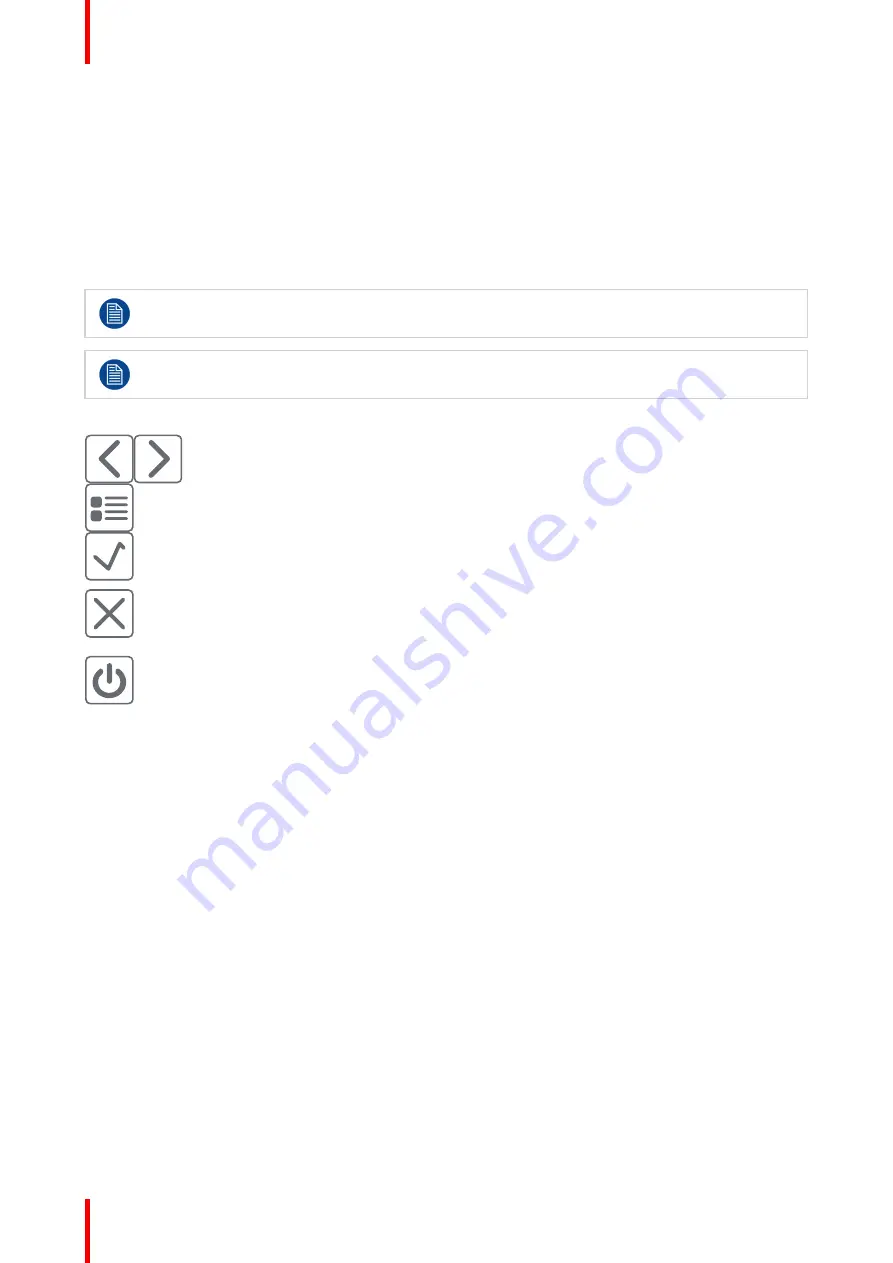
K5902060 /09
Coronis 3MP LED Display
20
3.5 Navigating through the OSD menus
How to navigate through the OSD menus
Navigating through the OSD menus can be done by:
•
Use the left/right keys to move through the (sub)menus, change values or make selections.
•
To go into a submenu or confirm adjustments and selections, use the menu key.
•
Use the standby key to cancel adjustments or exit a (sub)menu.
•
Exit all OSD menus at once by touching the standby key for approximately 2 seconds.
The key icons are displayed above the keys, adapted to the function that it is used for (menu
dependent).
I-Luminate is not available while the OSD menu is activated.
Overview key icons
Left, Right
Menu
Enter
Cancel
Standby (IEC 60417
–
5009)
3.6 I-Luminate
About I-Luminate
When the display is in power on mode and the OSD menu is not shown, I-Luminate can be activated by
touching the I-luminate/left key.
Unlike other Barco products, especially designed for tomography, in the MDCG-3221, I-Luminate supports
one mode: Full-screen luminance boost.
When touching the I-Luminate key, the display will enter the I-Luminate mode, for approximately 1 minute.
Touch the I-Luminate key again to immediately switch back to normal mode.
Summary of Contents for Coronis 3MP LED MDCG-3221
Page 1: ...ENABLING BRIGHT OUTCOMES MDCG 3221 User Guide Coronis 3MP LED Display...
Page 5: ...5 K5902060 09 Coronis 3MP LED Display Welcome 1...
Page 16: ...K5902060 09 Coronis 3MP LED Display 16 Display installation...
Page 17: ...17 K5902060 09 Coronis 3MP LED Display Daily operation 3...
Page 21: ...21 K5902060 09 Coronis 3MP LED Display Advanced operation 4...
Page 34: ...K5902060 09 Coronis 3MP LED Display 34 Advanced operation...
Page 39: ...39 K5902060 09 Coronis 3MP LED Display Cleaning your display 6...
Page 41: ...41 K5902060 09 Coronis 3MP LED Display Important information 7...
Page 55: ...K5902060 09 Coronis 3MP LED Display 55 Important information...






























