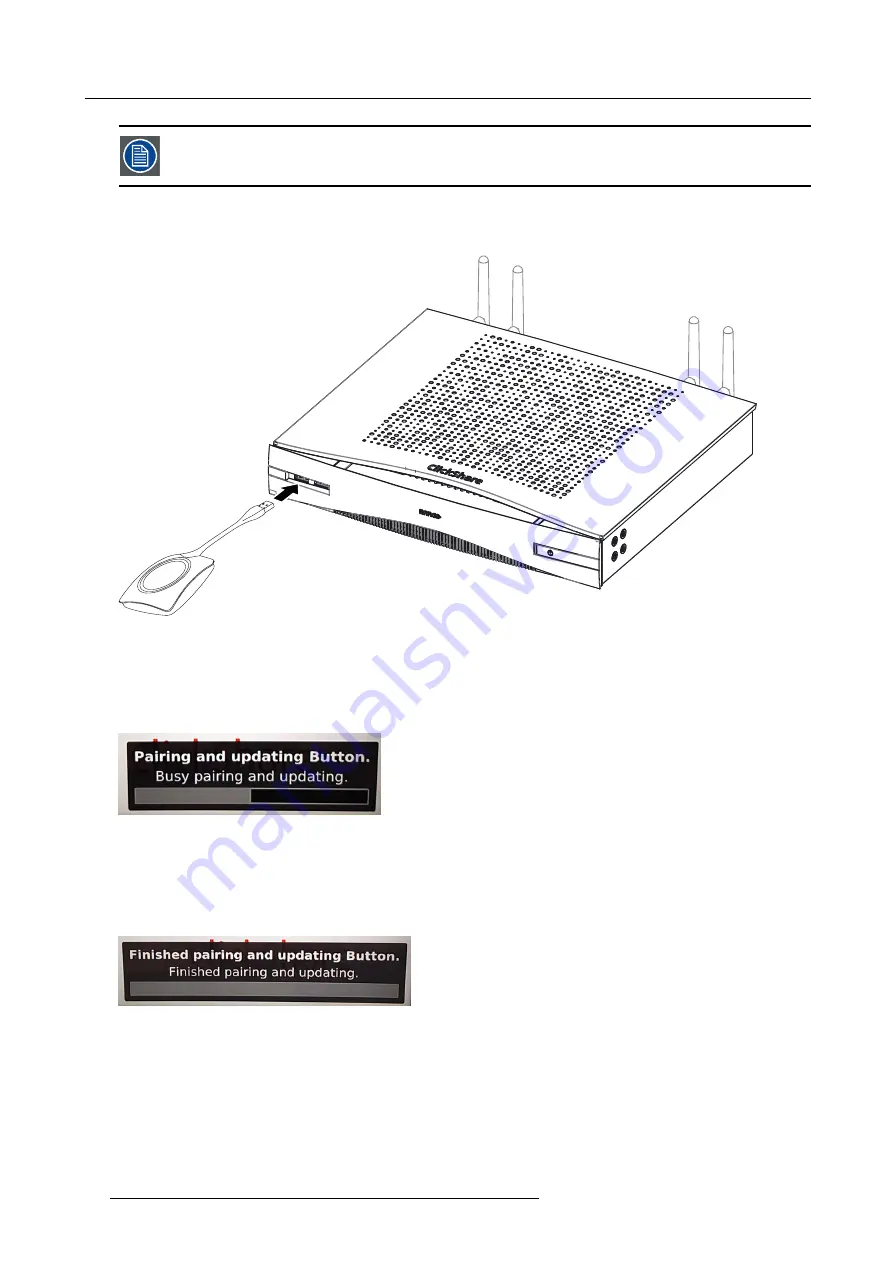
3. Getting started
A Button can only be paired to one Base Unit at a time.
The Button will always make connection to the Base Unit it was last paired to.
To pair a Button to the Base unit
1. Insert the Button in the USB port at the front of the Base Unit you are using.
Image 3-25
Pair button
Both the LEDs of the Button and the LEDs of the Base Unit are blinking white. This means pairing is in progress.
The Base Unit automatically checks whether the software of the Button is up to date. If not, the Base Unit updates the Button
software. This may take more time.
During the pairing and update process, a small status bar is display.
Image 3-26
Pairing message
The result of the pairing process can be as follows:
-
When the LEDs become static white, the Button is paired to the Base Unit, but no software update was needed. You can
unplug the Button from the Base Unit.
-
When the LEDs become static red, the Button is paired to the Base Unit and the software update has
fi
nished. You can unplug
the Button from the Base Unit.
Image 3-27
Pairing
fi
nished
2. Unplug the Button from the Base Unit.
The Button is now ready for use.
26
R5900050 CLICKSHARE CSE-800 15/03/2017
Summary of Contents for ClickShare CSE-800
Page 1: ...ClickShare CSE 800 User guide R5900050 01 15 03 2017...
Page 12: ......
Page 14: ...Table of contents 2 R5900050 CLICKSHARE CSE 800 15 03 2017...
Page 24: ...2 Introduction to CSE 800 12 R5900050 CLICKSHARE CSE 800 15 03 2017...
Page 44: ...5 Environmental information 32 R5900050 CLICKSHARE CSE 800 15 03 2017...






















