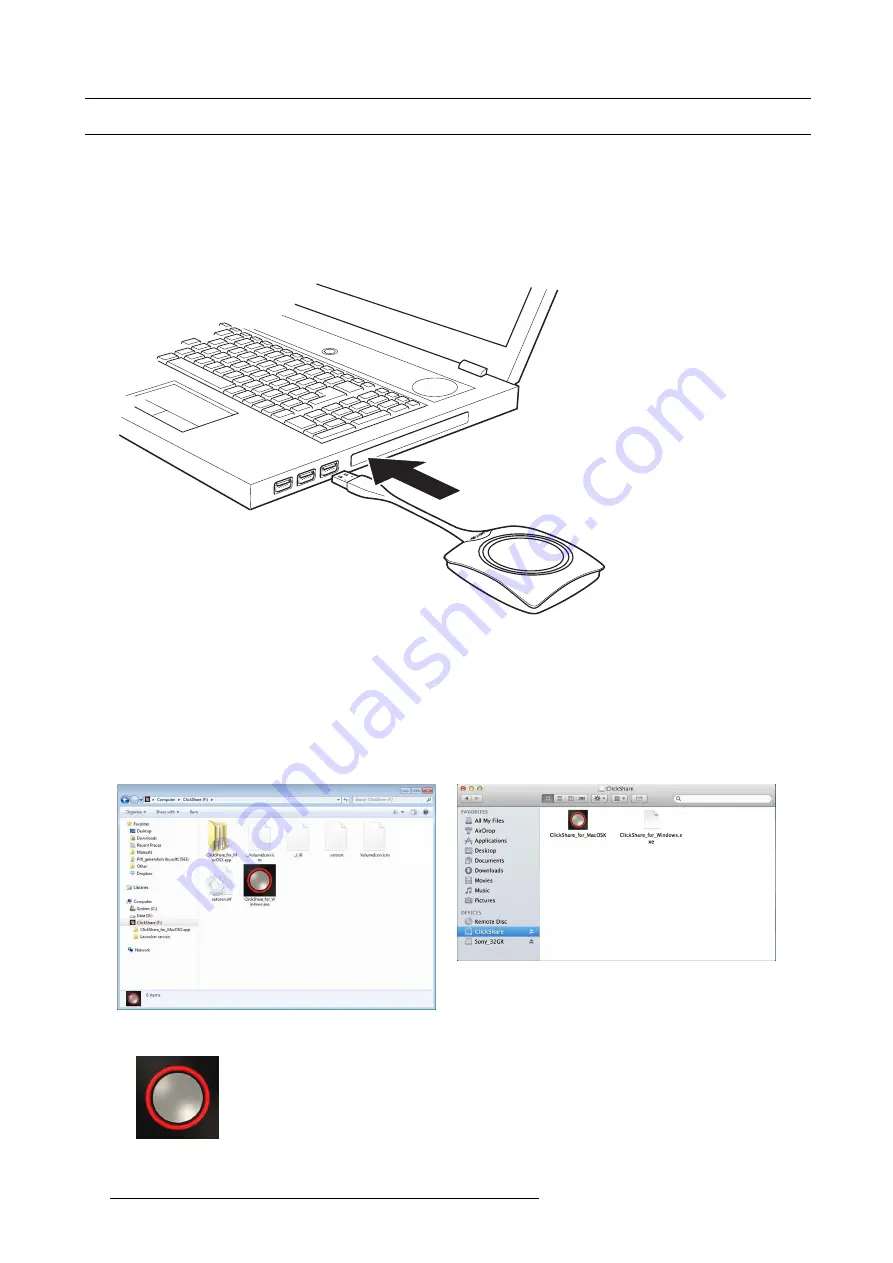
3. Getting started
3.2
Basic Use
Basic functionality
When entering a meeting room equipped with ClickShare and if the display is not in screensaver mode, the ClickShare wallpaper is
shown on the display. The content of the wallpaper depends on the setup.
Starting to use ClickShare is now very simple.
To start using ClickShare
1. Take a Button and Insert the Button into a USB port of your laptop.
Image 3-3
The LEDs of the Button start
fl
ashing white.
On your laptop a new drive appears.
Two situations are possible now:
-
A launcher is preinstalled on your laptop (downloaded from the Base Unit or Barco website, or deployed company-wide by
your IT department). ClickShare is immediately available. You can continue with step 4.
-
nothing is pre-installed. Continue with step 2.
2. Browse to and double-click the ClickShare drive on your laptop.
Image 3-4
Windows environment
Image 3-5
MAC environment
3. Double-click the ClickShare application.
14
R5900050 CLICKSHARE CSE-800 15/03/2017
Summary of Contents for ClickShare CSE-800
Page 1: ...ClickShare CSE 800 User guide R5900050 01 15 03 2017...
Page 12: ......
Page 14: ...Table of contents 2 R5900050 CLICKSHARE CSE 800 15 03 2017...
Page 24: ...2 Introduction to CSE 800 12 R5900050 CLICKSHARE CSE 800 15 03 2017...
Page 44: ...5 Environmental information 32 R5900050 CLICKSHARE CSE 800 15 03 2017...






























