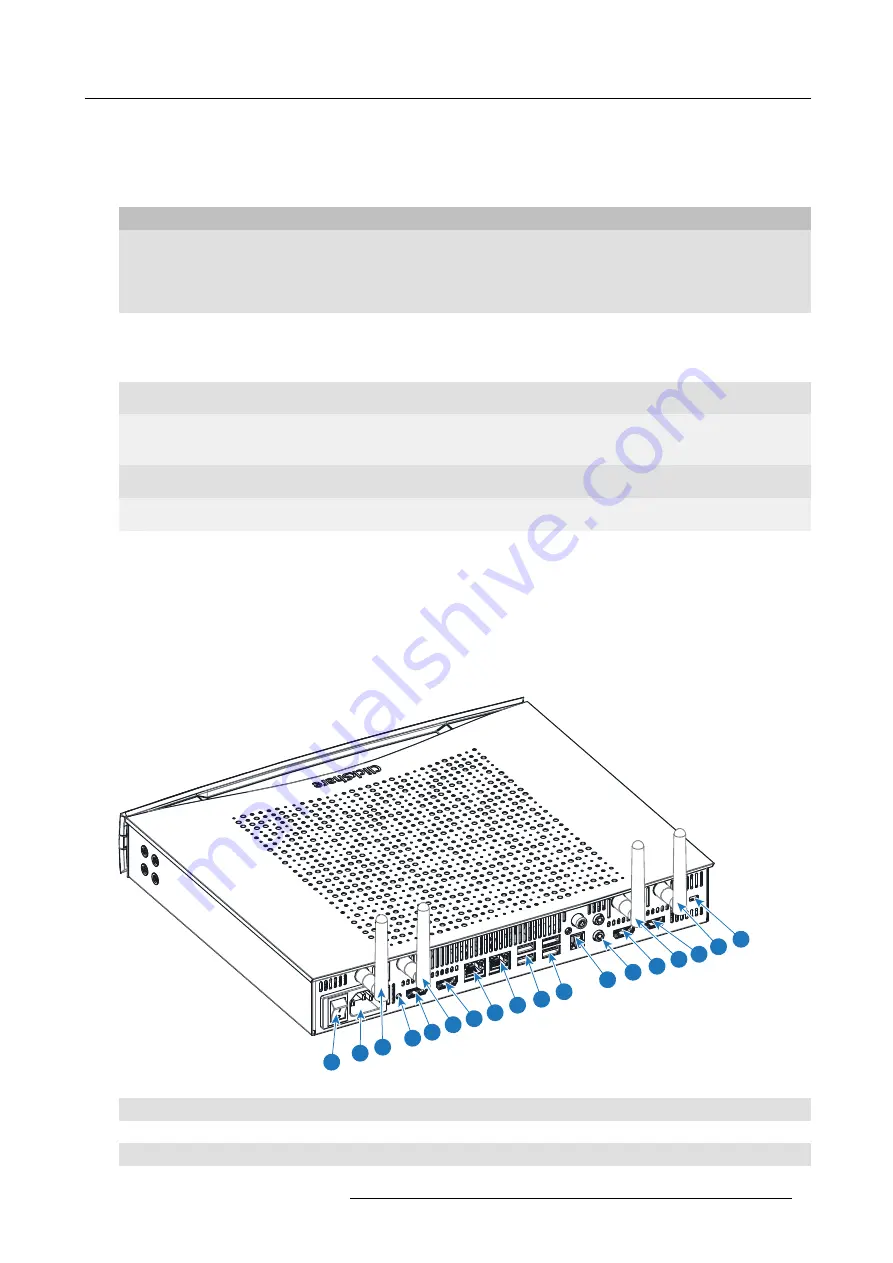
2. Introduction to CSE-800
To update the Base Unit software, download the latest version of the software from the Barco website. Copy the
fi
le on a USB stick
and plug it into the USB port of the Base Unit. Follow the progress and instructions on the display.
Status LED
The color of the LED at the front of the Base Unit give information on the status of the system.
LEDs behavior
Explanation
static red
•
receiving content from the Buttons and streaming towards the display.
•
pairing and software update of the Button is done. You can now unplug the
Button from the Base Unit.
•
during the
fi
rst phase of the Base Unit boot process.
blinking white
•
system is starting up (during the second phase)
•
Button pairing is in progress
•
software update of the Base Unit
breathing white
•
ECO standby mode
static white
•
awake and ready (i.e. showing the welcome message on the display)
•
pairing is done
red blinking
•
an error occurred
dark
•
deep standby/off
Standby button
The button at the front of the Base Unit has a standby function once the Base unit is powered
•
When the system is in normal operational mode, a push makes the system goes to a pre-de
fi
ned standby mode.
•
When the system is in a standby mode, a push triggers the system to start up and to go to normal operational mode.
Back layout of the Base Unit
The connection panel is situated at the back of the Base unit.
1
2 3a
4
6
5 3b
7
9
8
10
11 12
13 3b
14
15
3a
Image 2-3
1
Rocker switch
2
Power connection
3a
Fixture point for antenna WiFi 1
R5900050 CLICKSHARE CSE-800 15/03/2017
7
Summary of Contents for ClickShare CSE-800
Page 1: ...ClickShare CSE 800 User guide R5900050 01 15 03 2017...
Page 12: ......
Page 14: ...Table of contents 2 R5900050 CLICKSHARE CSE 800 15 03 2017...
Page 24: ...2 Introduction to CSE 800 12 R5900050 CLICKSHARE CSE 800 15 03 2017...
Page 44: ...5 Environmental information 32 R5900050 CLICKSHARE CSE 800 15 03 2017...
















































