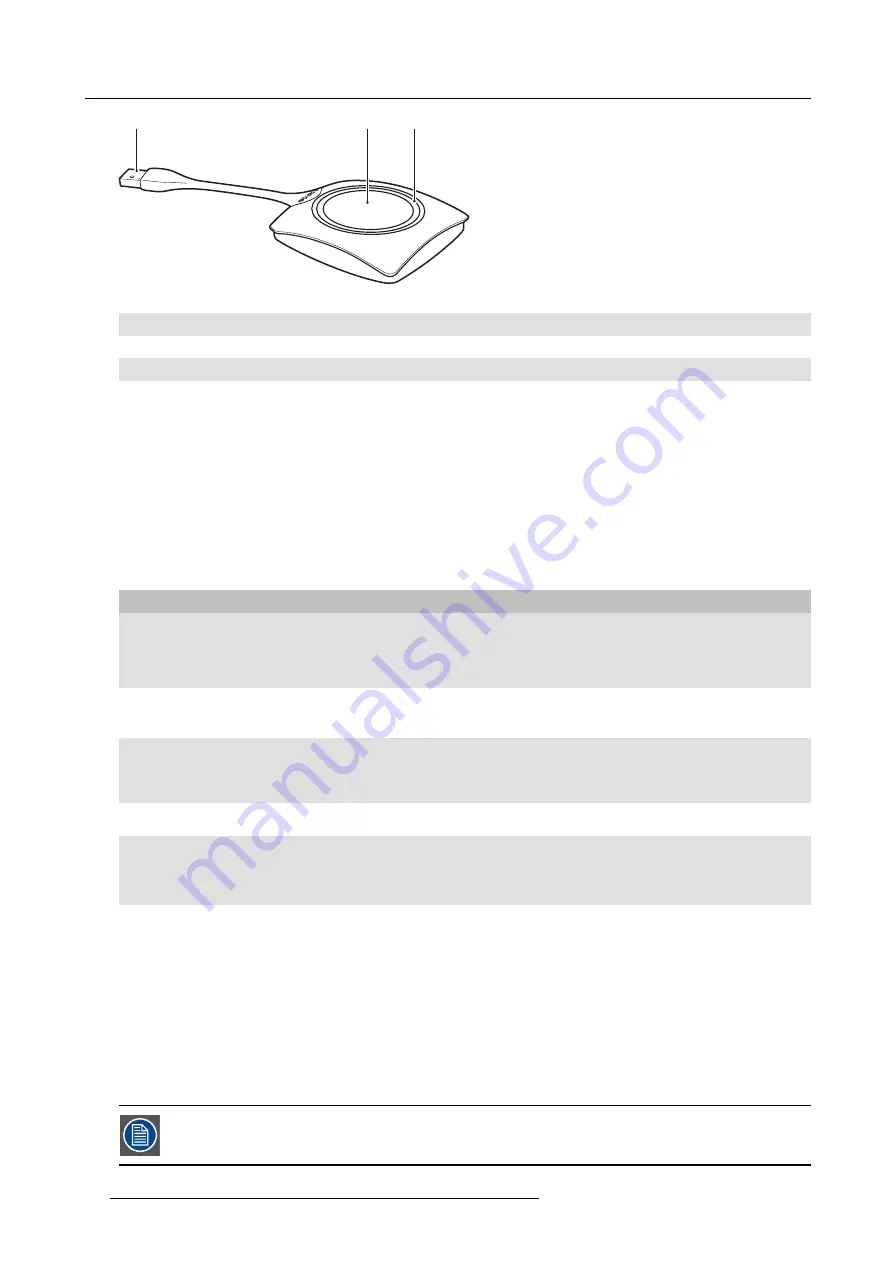
2. Introduction to CSE-800
1
2
3
Image 2-5
Button layout
1
USB connector
2
Button
3
LED ring
Table 2-5
USB connector
Using the USB connector the Button can be plugged into a laptop (for sharing your screen) or the Base Unit (for pairing the Button
to the Base Unit or updating its software).
Button
Click the Button to display the content of the laptop’s screen on the meeting room display. Clicking the Button during the meeting
will toggle the sharing of the screen.
LED ring
The LED ring indicates the current status of your ClickShare.
LEDs behavior
Explanation
white blinking
•
the Button is plugged in the laptop and initializing or waiting for the user
to start the ClickShare application.
•
pairing/software update of the Button in the Base Unit is in progress.
static white
•
ClickShare is ready to start sharing your screen.
•
pairing is done. You can now unplug the Button from the Base Unit.
static red
•
sharing your screen with the display.
•
pairing and software update is done. You can now unplug the Button
from the Base Unit.
red blinking
•
an error occurred.
off (no light)
•
the Button is not or not properly inserted into the USB port.
•
the Button might be defective.
•
the USB port or computer might be defective.
Button label
The label at the bottom of the Button contains:
•
the Barco logo
•
the Barco part number
•
the serial number
•
the revision number
•
markings for applicable standards
•
markings for waste regulation
•
“Made in...”
Handle the Button cable with care. Rough handling might cause defects.
10
R5900050 CLICKSHARE CSE-800 15/03/2017
Summary of Contents for ClickShare CSE-800
Page 1: ...ClickShare CSE 800 User guide R5900050 01 15 03 2017...
Page 12: ......
Page 14: ...Table of contents 2 R5900050 CLICKSHARE CSE 800 15 03 2017...
Page 24: ...2 Introduction to CSE 800 12 R5900050 CLICKSHARE CSE 800 15 03 2017...
Page 44: ...5 Environmental information 32 R5900050 CLICKSHARE CSE 800 15 03 2017...
















































