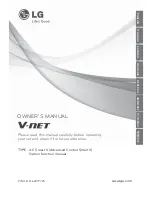28
You can order additional till rolls from our approved supplier, PDQ Consumables, on 01698 843866
*
or at
4)
While your card machine is
displaying the ‘ready’ screen,
press and hold the
button
to ensure that the paper feeds
correctly.
5)
Only paper rolls that are 57mm wide
and 40mm in diameter can be used in
your card machine. Attempting to fit
rolls of a different size may damage
your card machine.
*
Call charges apply.