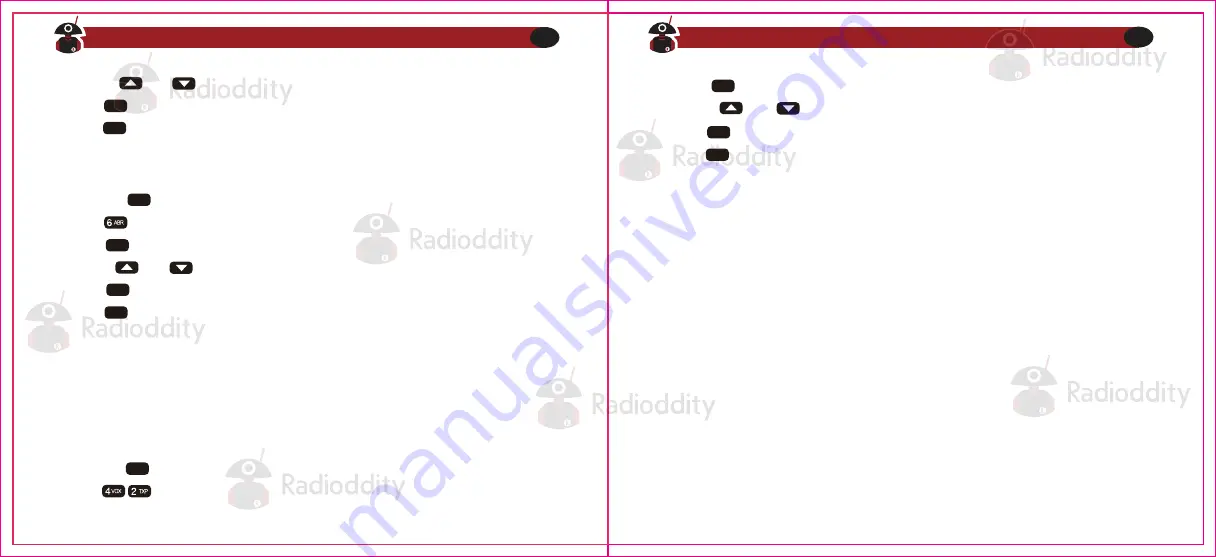
Power-on message
The power-on message can only be set via computer link, see the section called "Comput-
er Programming "for details on how to setup a link with your computer.
The following instructions assume that you've already established a link using the Baofeng
software from a computer running Windows, and that the Baofeng software is already
installed and running.
Use in Conjunction with Menus 21 & 22 to coordinate what is displayed-Appendix B Menu
Definitions
3. Press key to select
4. Use the and keys to select 'ON'.
5. Press to confirm and save
6. Press to exit the menu
MENU
MENU
EXIT
To change the duration of the backlight stays on for your LCD, follow these steps:
4. Use the and keys to pick the desired color
5. Press to confirm and save
6. Press to exit the menu.
MENU
EXIT
For details see the section called "29 WT-LED- Display backlight color, Standby" and
onward in Appendix B, Menu definitions.
To sync channels on the display (simultaneously display channel name and frequency),
follow these steps:
Procedure 9.2. Setting backlight time-out
Procedure 9.3. Synching the Display
1. Press the key to enter the menu.
2. Enter on your numeric keypad to come to backlight time out.
3. Press key to select.
4. Use the and keys to pick the desired color
5. Press to confirm and save
6. Press to exit the menu.
MENU
MENU
MENU
EXIT
1. Press the key to enter the menu
2. Enter on your numeric keypad to come to the Sync Menu
MENU
Visit Radioddity.com For Downloads And Help
41
Visit Radioddity.com For Downloads And Help
42




























