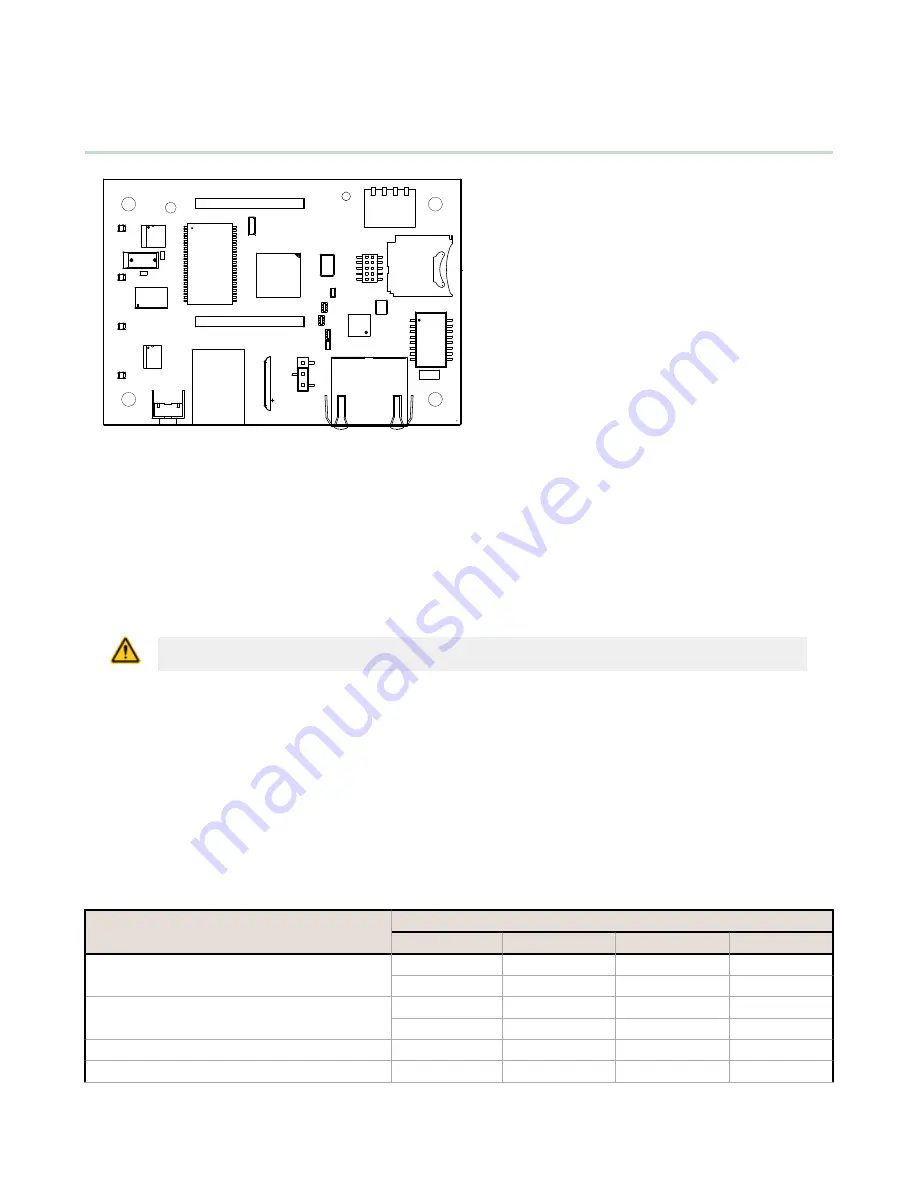
4 Processor Board
4.1 SAM4 Processor Board
1
P2
A
A
B
D
E
C
LED 1
LED 2
LED 3
LED 4
A - Cellular radio connection
B - Force cloud push/Clear password
C - Boot load jumpers
D - DIP switches
E - Micro SD card
Cellular Radio Connection. Install the cellular modem onto the SAM4 board with the cellular modem's U.FL connector on
the left. The antenna cable will go between the cellular U.FL connector and the left I/O board U.FL connector. Only install/
remove a cellular modem when the power to the device is disconnected.
Force Cloud Push button. Press and hold this button for two seconds to send an immediate push message from the
device (if properly configured).
Clear Password. By default, the DXM Controller does not require a password to load a configuration file. If a password is
defined, the DXM Controller requires that you enter the password before uploading a configuration file. To change the
password, you must already know the current password. If you do not know the current password, clear the password
from the DXM Controller.
CAUTION: Clearing the password erases the current configuration and any program files, log files, or history files
currently on the DXM Controller.
Follow these steps to clear the password requirement from your DXM Controller.
1. Turn off the power.
2. Set DIP switch 4 to the ON position.
3. Press and hold button 'B'.
4. Apply power to the device.
5. After leaving the device powered on for a few seconds, turn off the power again.
6. Set DIP switch 4 to the OFF position.
7. Reload the configuration file before resuming normal operation.
The password is cleared from the system.
4.1.1 DIP Switch Configuration
Cycle power to the device after making any changes to the DIP switch settings.
Settings
DIP Switches
1
2
3
4
Disable Ethernet Port
OFF *
ON
Disable LCD Display
OFF *
ON
Not used
OFF *
Bypass XML
OFF *
DXM100-Bx Wireless Controller Instruction Manual
www.bannerengineering.com - Tel: 763.544.3164
15






























