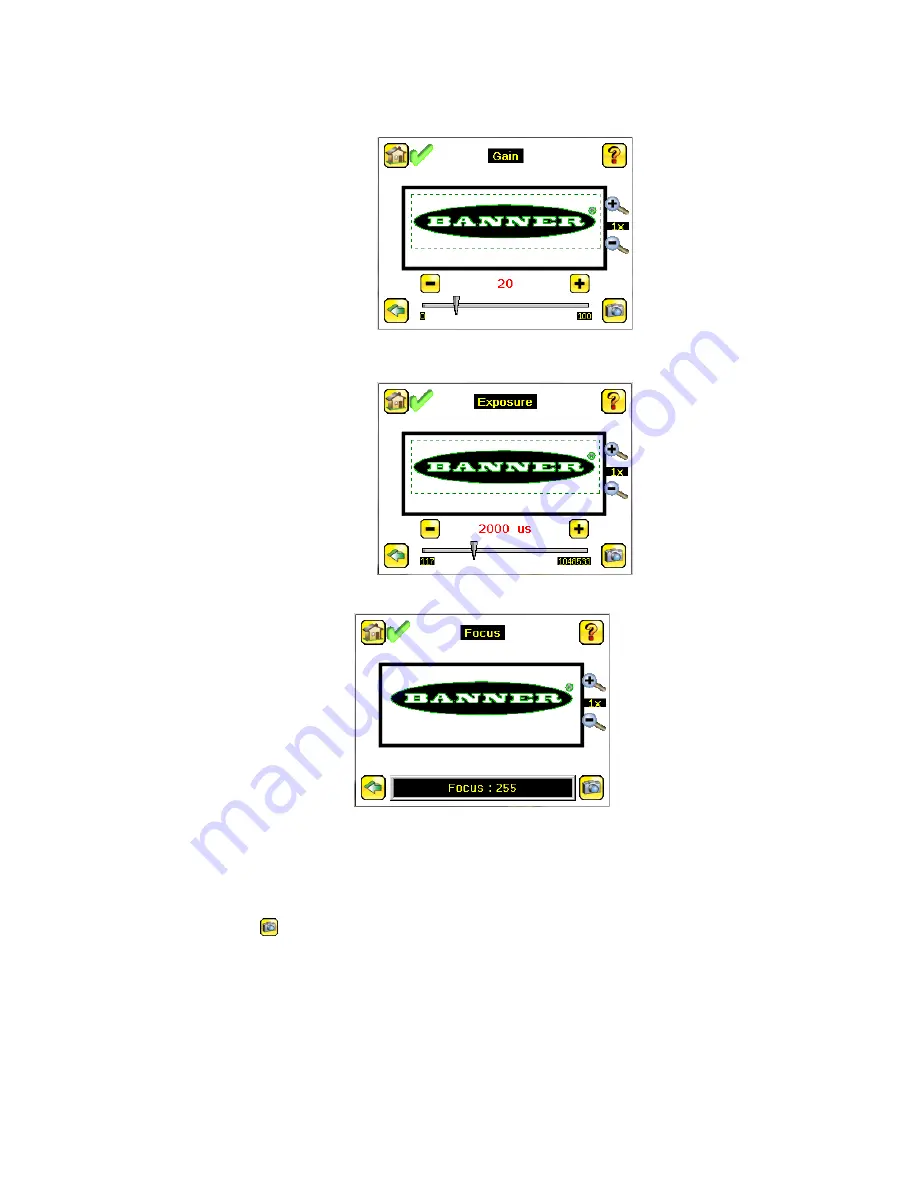
3. If needed, go to Main Menu > Imager > Auto Exposure to run the Auto Exposure routine a second time or adjust Gain and
Exposure manually:
•
Main Menu > Imager > Gain
Figure 9. Gain Screen
•
Main Menu > Imager > Exposure
Figure 10. Exposure Screen
4. Go to Main Menu > Imager > Focus to adjust the focus while monitoring the Focus Number:
Figure 11. Focus Screen
5. If you have an iVu color model, perform the white balance procedure to adjust the intensities of the color in the image so
that the colors most closely match the actual objects.
a. Go to Imager > White Balance.
b. Move and adjust the white balance Region of Interest (ROI) to surround a white or gray object in the Field of View
(FOV). If there is none, place a piece of white paper in front of the iVu to use for the white balance procedure.
c. Click Start. The device moves through a series of triggers. If the sensor is not set to automatically trigger, you must
manually click
.
Adjust the Focus on a Micro Video Lens Model
1. Use the supplied 1/16 inch hex key to loosen the focusing window locking screw (D), then adjust focus on the iVu using the
clear focusing window (B).
iVu Plus TG and Color Gen2 Image Sensors
P/N 178442 Rev. C
www.bannerengineering.com - Tel: +1-763-544-3164
7












