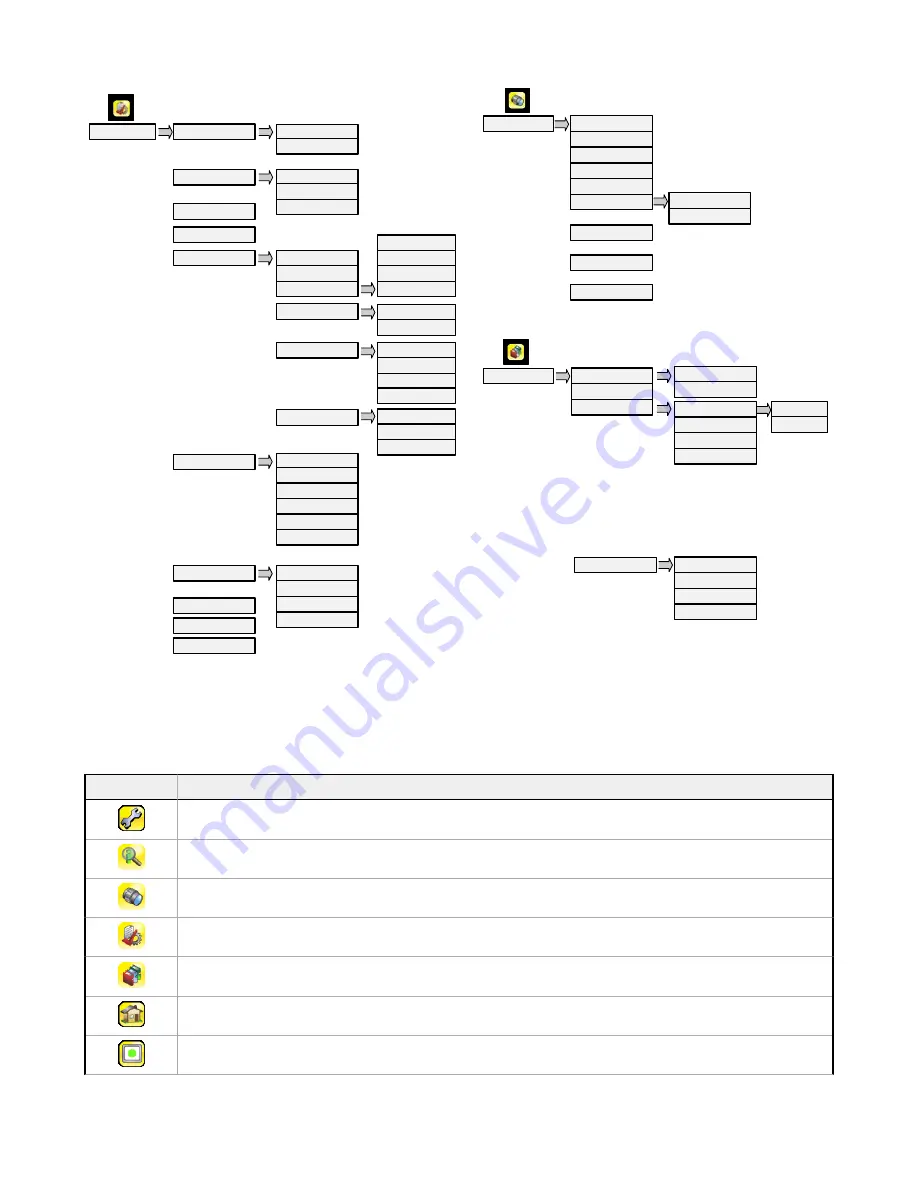
Strobe
Auto Exposure
Exposure
Gain
Trigger
Focus
External
Internal
FOV
4
4
Grayscale models only
5
Color models only
Resolution
4
White Balance
5
Live
Demo
Information
Mode
Save to USB
Load from USB
Reset to Defaults
Configuration
Lock Device
Serial I/O
Data Export
Image Export
Communications
Connection
Data to Export
Output Format
Input Polarity
Input Pullup
Output Type
Output 1
Discrete I/O
Command Channel
Connection
Connection
Delimiters
Fail Hold Time
LCD Timeout
Touch Calibration
Advanced
Display Settings
Output 2
Output 3
Reboot Sensor
Firmware Update
Language
Ethernet I/O
Advanced
Image Type
Advanced
Industrial Ethernet
Connection
Status
View Logs
Map
System
Imager
Locked
Inspection Logs
System Logs
Communication Logs
Unlock Sensor
Locked iVu Menus
Logs
Inspection Logs
System Logs
Communication Logs
Command Channel
Data Export
Image Export
Industrial Ethernet
Setup
View Logs
Setup
View Logs
Figure 8. Menu Map - Part 2
Icon Reference
Action Icons
Icon
Description
The Main Menu icon is on the bottom-left corner of the display on the Home screen. Click this icon to access
sub-menus that are used to set up the iVu.
The Inspection menu icon is located on the Main Menu. Click this icon to access parameters that need to be set
for the current and all stored inspections.
The Imager menu icon is located on the Main Menu. Click this icon to adjust parameters that affect the
characteristics of the captured image.
The System menu icon is located on the Main Menu. Click this icon to manage the device.
The Logs menu icon is located on the Main Menu. Click this icon to set up, view, and save Inspection,
Communications, and System Logs.
The Home Screen icon is in the upper-left corner of the display when viewing menus and parameter screens in
the Main Menu. Click this icon to quickly return to the Home screen.
The Display Annotations icon is one of three icons in the upper-left corner of the display while monitoring
inspections on the Home screen. Click this icon to highlight features that the sensor finds.
iVu Plus TG and Color Gen2 Image Sensors
P/N 178442 Rev. C
www.bannerengineering.com - Tel: +1-763-544-3164
5






























