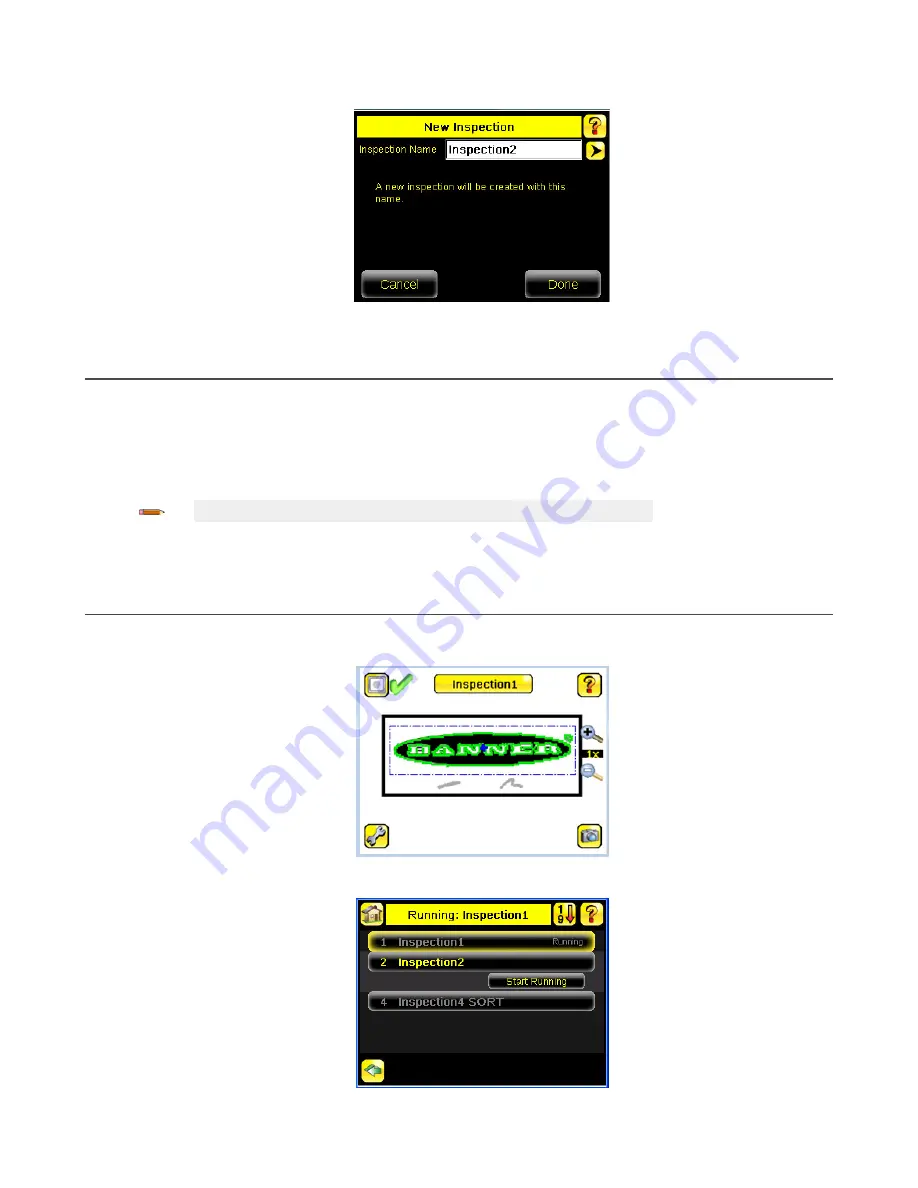
3. Click the yellow arrow to enter a custom inspection name, if desired.
Figure 16. New Inspection Screen
4. Click Done. The newly created inspection will now be the currently running inspection.
Trigger
Main Menu > Imager > Trigger
A trigger is a signal that tells the iVu to capture an image and inspect it.
Five trigger options are available:
•
External Trigger—inspections are triggered in response to an electrical signal on the Trigger input line
•
Internal Trigger (default)—triggers are based on timed intervals. Select a trigger interval between 10 and 10000
milliseconds
Note: If the interval is less than the inspection time, missed triggers will occur.
•
Free Run—the iVu automatically runs continuous inspections
•
Industrial Ethernet Only— only Trigger commands from the Industrial Ethernet communications channel are accepted.
•
Command—the command channel triggers the iVu from a remote device
Change the Running Inspection
To change the currently running inspection:
1. From the Home screen, click [Inspection name] in the top center of the screen to display all of the stored inspections.
Figure 17. Home Screen
2. Select the desired inspection and click Start Running.
Figure 18. Running [Inspection Name] Screen
iVu Plus TG and Color Gen2 Image Sensors
10
www.bannerengineering.com - Tel: +1-763-544-3164
P/N 178442 Rev. C












