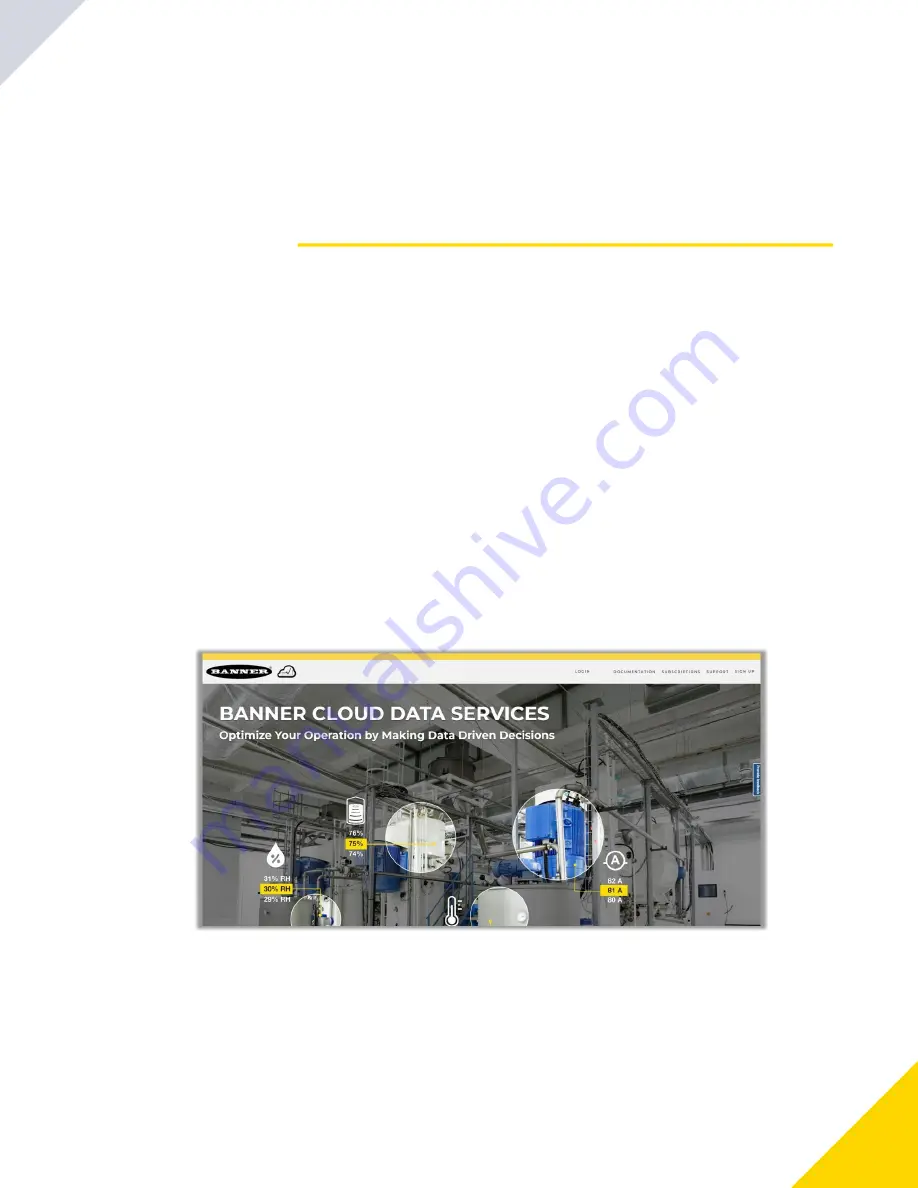
July 17, 2023
Asset Monitoring Gateway With SNAP ID Instruction Manual
21
Chapter Contents
Push Information to BannerCDS ....................................................................................................................................................................... 21
Create a New Gateway (on BannerCDS).......................................................................................................................................................... 21
Configure the HMI to Push Information to the Cloud ........................................................................................................................................ 22
Push Information to BannerCDS
The
Asset Monitoring Gateway
can connect to the Web via Ethernet or an internal cell module. The controller pushes data
from the
AMG
to be stored and displayed on a website.
The Banner platform for storing and monitoring the system's data is
. The Banner Cloud Data Services
website automatically generates dashboard content for the application that is populated onto the Dashboard. Email alerts can
be configured using the Alarms screen.
For more information on creating accounts on and using the Banner Cloud Data Services (CDS) system, please refer to the
Banner CDS Quick Start Guide (p/n
) or the Instruction Manual (p/n
).
Create a New Gateway (on BannerCDS)
The web server captures data from the
AMG
using either a cellular connection or an Ethernet connection. Users collect and
view the data or update and manage the
AMG
using a web browser.
Additional Information
Chapter 4
Use the latest version of your browser (Google Chrome is recommended) and enter the URL:
.
The login page appears.
Banner CDS home screen
1.
Click on
New Gateway
(top right corner of the
Overview
screen).
Create a new Gateway for each DXM Controller that sends data to the web server.
A
New Gateway
prompt appears.
2.
Verify
Cloud ID/SNAP ID
is selected for the
Gateway Type
.
3.
Enter a
Gateway Name
.
4.
Select the
Company
from the dropdown list.
5.
© Banner Engineering Corp.



















