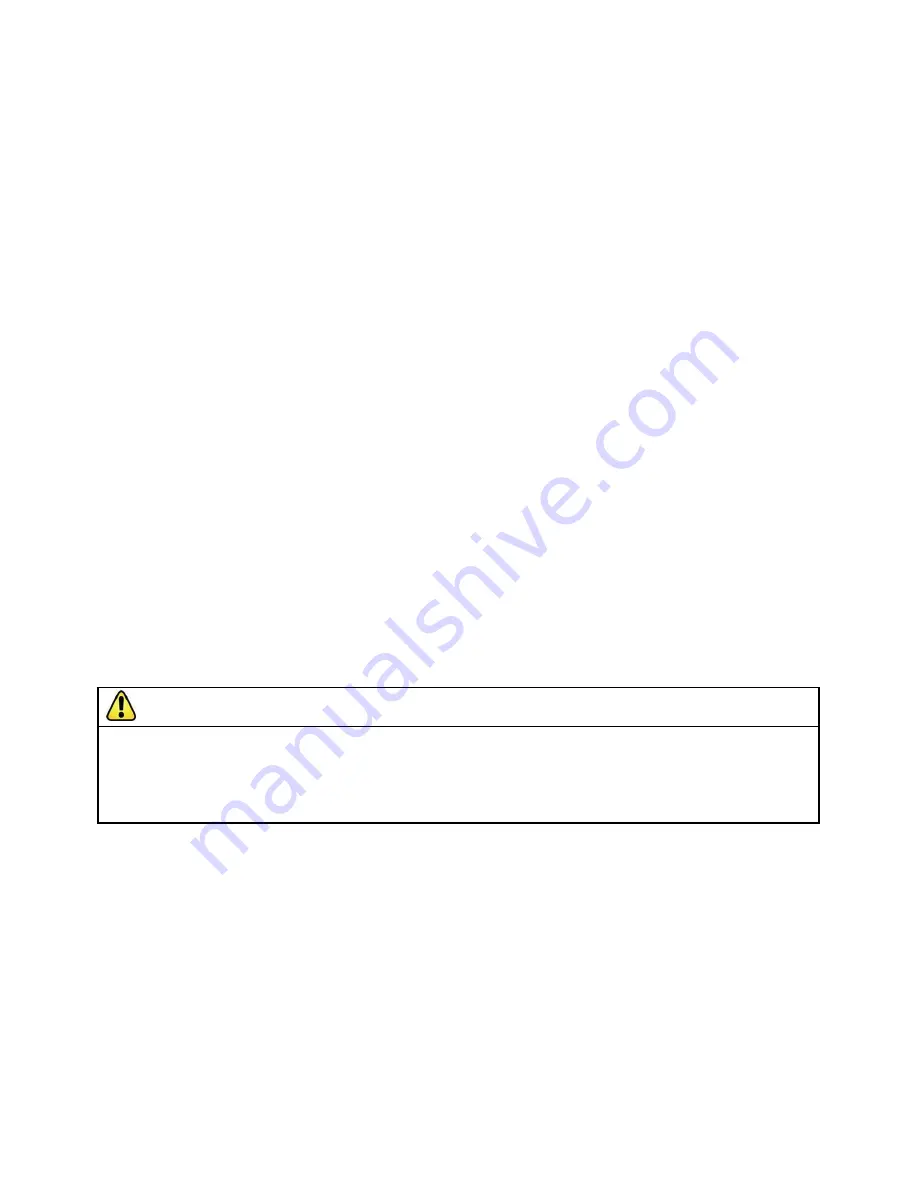
Banner AG4 Series Safety Laser Scanner
Note: Due to the timing requirements, it is recommended that the selection of Field Pairs 5, 6, 7, or 8 be
made via PC, PES, or PLC logic. Additional switches or sensors can be used to enable (allow) Field
Pair switchover.
For switching between Field Pairs 1, 2, 3, and 4, the new Field Pair(s) is active before the original Field Pair is
deactivated (Field Pairs ―overlap
‖)
during the one-second switchover time limit. See timing diagram Figure 1-9.
If no Field Pairs are selected (active) after the switchover time, a lockout will occur (i.e., all FP inputs are 0V dc
or an open connection).
Selecting an invalid Field Pair(s) or not completing the selection within the switchover time will result in a
lockout.
Selecting Field Pairs that are not configured will result in a lockout.
Switching between Field Pairs that are not allowed per the ―Permitted Field Pair switchove
r‖
table will result in
a lockout. See the AG4Soft Software Manual.
The Scanner is allowed to power up (see Section 1.12.1 Start/Restart (Reset) Interlock) with Field Pair 1
through 7 selected as configured in the Field Pair ―Scanner sta
rt‖
table. See the AG4Soft Software Manual and
―Field Pair 8
‖ b
elow for more information.
In addition, factors dependent on the risk assessment that may affect the safety circuit integrity level include:
The means of selecting Field Pairs must be analyzed in respect of failure modes to ensure that an unintended
switchover does not occur. In higher risk applications, it is highly recommended to use redundant sensors or
switches to initiate or enable a Field Pair change. Diverse technology can minimize the possibility of common
cause or common mode failures.
Ensure that selecting/deselecting Field Pairs does not expose any individual to a hazard. Supplemental
safeguarding may be required.
Field Pair 8
Field pair 8 is pre-configured and is not user-adjustable. Its Protective Field and Warning Field are deactivated and its
OSSD (safety) outputs and ALARM 1 auxiliary output remain ON (unless a lockout occurs).
This Field Pair must only
be used when there is no exposure to any hazard.
Supplemental safeguarding may be required during the selection
of Field Pair 8.
It is not possible to power up (start) when Field Pair 8 is selected. Field pairs 1 through 7 (typically the Field Pair with the
largest Protective Field) must be selected at power-up and then a switchover to Field Pair 8 can be accomplished
according to the conditions stated above. It is allowed to switch over from Field Pair 8 to any configured Field Pair.
WARNING . . . FIELD PAIR 8 FUNCTION
Field Pair 8 deactivates the entire Protective Field and Warning Field monitoring function of the Scanner.
This creates a condition where
the Scanner OSSD safety outputs
are always ON,
even if an individual enters the potentially hazardous area.
Enable (select) Field Pair 8 only when personnel are not exposed to a hazard.
Failure to follow these recommendations can potentially create a dangerous situation that may lead to serious injury or death.
Buy: www.ValinOnline.com | Phone 844-385-3099 | Email: [email protected]
















































