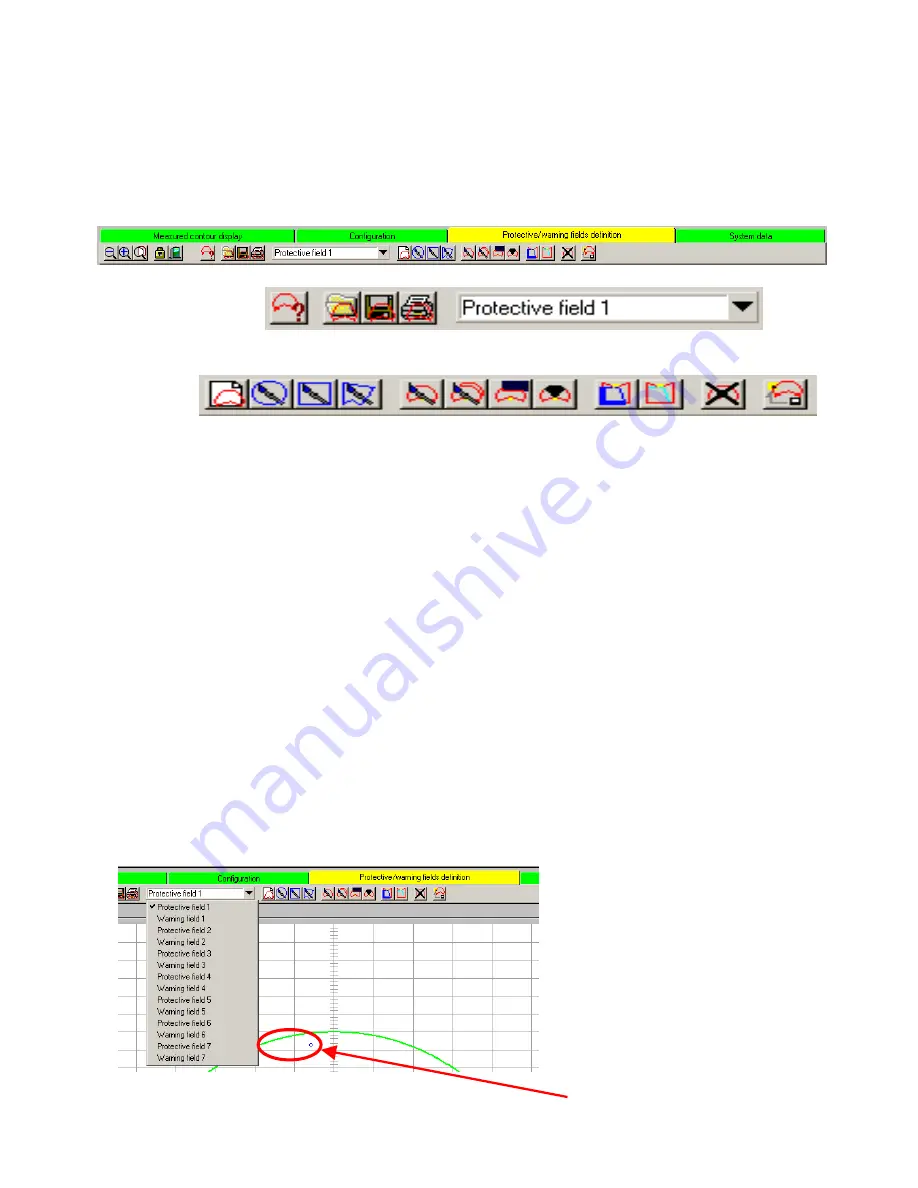
Banner AG4 Series Safety Laser Scanner
4.2.2 Configuration Wizard: Changing Protective and Warning Fields
To modify or create the shape of the Protective and Warning Fields, click on ―Protective/Warning Fields definition
‖
tab on
the Operating Mode Tabs. Notice that the selection of the Operating Mode icons has changed. (See AG4Soft Software
Manual for complete descriptions.)
15 = Displayed Field Pairs selection
16 = Load Protective/Warning Field from a file (loads field only, see icon 6)
17 = Save Protective/Warning Field as a file (loads field only, see icon 7)
18 = Print Protective/Warning Field
19 = Select Protective/Warning Field
20 = Enter Protective/Warning Field numerically
21 = Define elliptical Protective/Warning Field
22 = Define rectangular Protective/Warning Field
23 = Define polygonal Protective/Warning Field
24 = Change Protective/Warning Field segment
25 = Change Protective/Warning Field segment on all fields
26 = Reduce Protective/Warning Field limits
27 = Blank out Protective/Warning Field segment
28 = Define Protective Field segment as reference contour
29 = Reset reference contour definition for Protective Field segment
30 = Delete Protective/Warning Field (resets to Default Field)
31 = Transfer changed Protective/Warning Fields from PC to Scanner
Select a field to be changed by clicking on the menu arrow of the ―
Select Protective/Warning Field
‖ (1
9). For the
purpose of the walk-through, click on ―
Protective Field 1
‖.
15
16
17
18
19
20
21
22
23
24
25
26
27
28
29
30
31
Buy: www.ValinOnline.com | Phone 844-385-3099 | Email: [email protected]






























