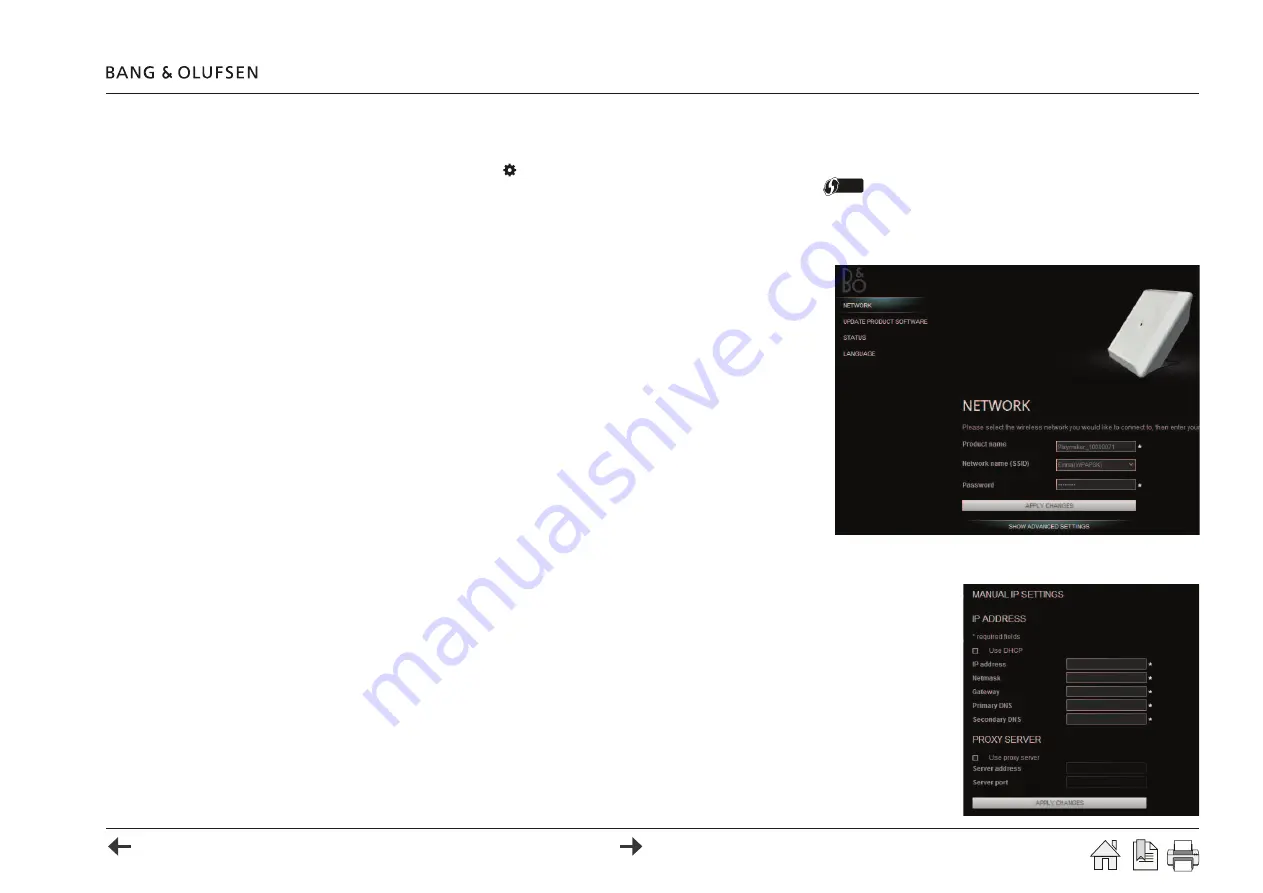
Setting up Playmaker - Other device 9
WLAN setup - Auto
> Connect the mains cable from the product to the mains supply.
> Press the
Easy wireless setup
button on the Playmaker.
> Press the
WPS
button on the router or activate the function from the routers web interface
Wi-Fi PROTECTED
SETUP
.
3GDMDSVNQJHMCHB@SNQ×@RGDRFQDDMVGHKDRD@QBGHMFSGDMDSVNQJ6GDM/K@XL@JDQ@MCSGDQNTSDQ@QDBNMMDBSDCSGDMDSVNQJHMCHB@SNQADBNLDRRNKHCVGHSD
WLAN setup
> Disable the wireless network on the computer and connect the computer directly to
Playmaker, using an Ethernet cable.
> Connect the mains cable from Playmaker to the mains supply and switch on the product.
3GDMDSVNQJHMCHB@SNQ×@RGDRVGHSDENQ@ANTSRDBNMCR@MCSGDMADBNLDRRNKHCVGHSD
> Enter the IP address '
http://169.254.11.22
' in the address bar of an internet browser, and
press enter.
The setup page with network settings appears. If not, wait a while and refresh the page.
> Click on the drop-down list for Network name (SSID) and choose the desired network.
! If necessary, press the
Refresh list...
to perform a new network scan.
! If the SSID is hidden, click
SHOW ADVANCED SETTINGS
, checkmark
MANUAL
SETTINGS
and type in the SSID.
> Press the
Password
ÖDKCSNDMSDQSGDO@RROGQ@RDENQSGDVHQDKDRRMDSVNQJ
> Press the
APPLY CHANGES
button to save settings*.
,@MT@KBNMÖFTQ@SHNM
Static IP address (DHCP disabled) ...
(ESGDQNTSDQHRBNMÖFTQDCVHSG#'"/CHR@AKDCSGD/K@XL@JDQLTRSADRDSTOVHSG@RS@SHB(/@CCQDRR
> Choose
SHOW ADVANCED SETTINGS
to open the section for manual IP settings (illustrated to the right).
> Remove the checkmark for
Use DHCP
SGDÖDKCRENQL@MT@K(/RDSSHMFRADBNLDR@BSHUD
%HKKHMSGDÖDKCRENQ(/RDSSHMFRL@QJDCVHSG
*
@BBNQCHMFSNSGDQNTSDQBNMÖFTQ@SHNM
> If a proxy server is needed, checkmark
Use proxy server
@MCÖKKHMSGDQDPTHQDCÖDKCR
*
.
> Press the
APPLY CHANGES
button to save settings*.
*
The Playmaker reboots after the
APPLY CHANGES
button is pressed. Allow up to two minutes for Playmaker to
connect to the network.














