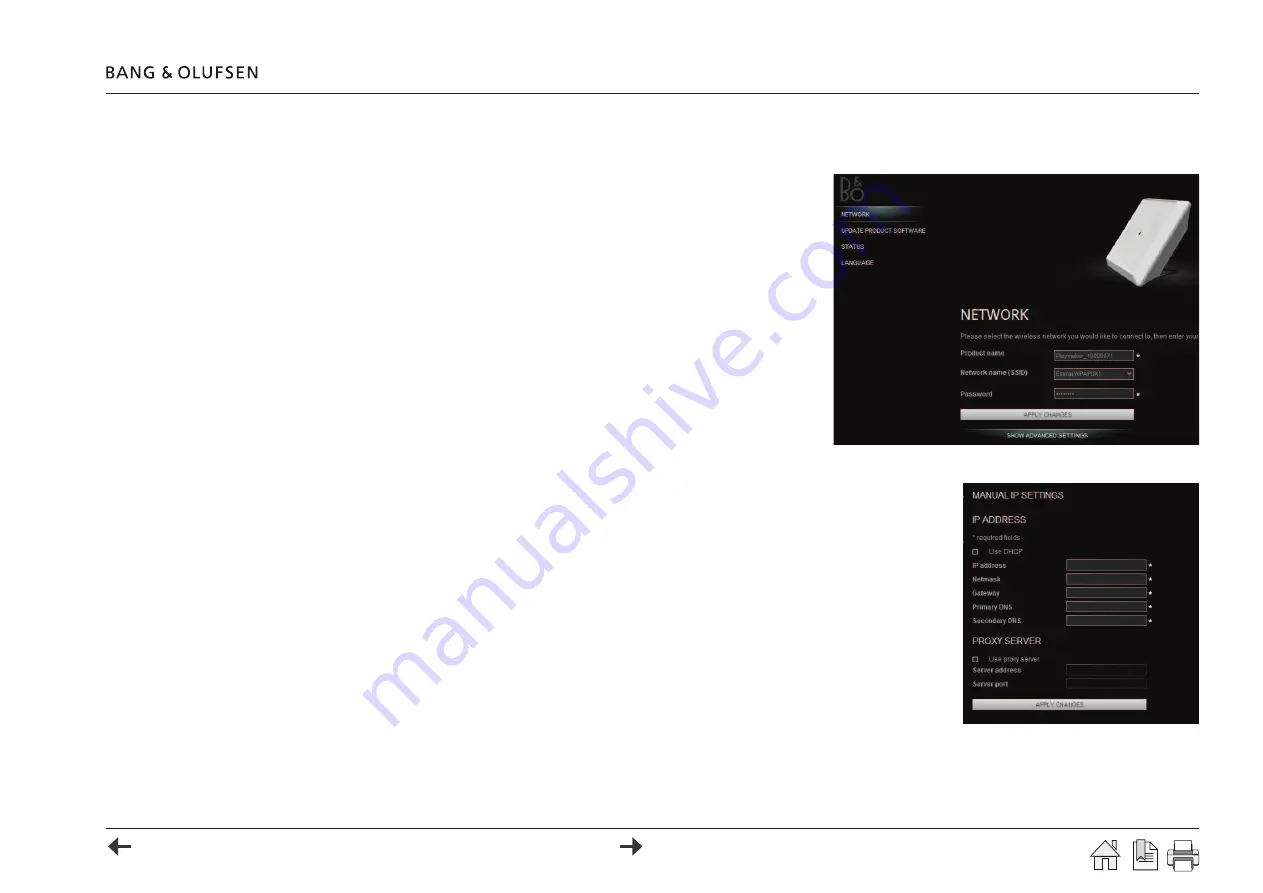
Windows XP ... Windows Vista ...
Windows 7 ...
Apple Safari ...
...
or refer to
appendix
Setting up Playmaker - Other device 8
Other device
LAN setup
> Connect the mains cable from the product to the mains supply and wait for the product
to connect to the network (the network indicator becomes solid white when connected).
)FTHENETWORKINDICATORCHANGESFROMmASHINGWHITETOmASHINGORANGEAFTER
approximately two minutes), it means that the Playmaker was not assigned an IP address.
In this case go to
Static IP address
below.
> Start up and connect a computer to the same network as Playmaker. Choose a system:
Now the setup page for the product is shown (
illustrated
to the right):
,@MT@KBNMÖFTQ@SHNM
Static IP address (DHCP disabled) ...
(ESGDQNTSDQHRBNMÖFTQDCVHSG#'"/CHR@AKDCSGD/K@XL@JDQLTRSADRDSTOVHSG@RS@SHB(/@CCQDRR
> Disable the wireless network on the computer and connect directly to Playmaker, using an Ethernet cable.
> Connect the mains cable from Playmaker to the mains supply and switch on the product. The network indicator
×@RGDRVGHSDENQ@ANTSRDBNMCR@MCSGDMADBNLDRRNKHCVGHSD
> Enter the IP address '
http://169.254.11.22
' in the address bar of an internet browser, and press enter.
The setup page with network settings appears. If not, wait a while and refresh the page.
> Choose
SHOW ADVANCED SETTINGS
to open the section for manual IP settings (illustrated to the right).
> Remove the checkmark for
Use DHCP
SGDÖDKCRENQL@MT@K(/RDSSHMFRADBNLDR@BSHUD
%HKKHMSGDÖDKCRENQ(/RDSSHMFRL@QJDCVHSG
*
@BBNQCHMFSNSGDQNTSDQBNMÖFTQ@SHNM
> If a proxy server is needed, checkmark
Use proxy server
@MCÖKKHMSGDÖDKCR
*
.
> Press the
APPLY CHANGES
button to save settings.
> Disconnect Playmaker from the PC and connect it to the network. Playmaker is connected when the network
indicator becomes solid white.
WLAN setup
See next page.
Apple Safari ...
> Open the Apple Safari browser -> Click the bookmark icon on the left side of the
browser -> Click
Bonjour
and click on
Playmaker_xxxxxxxx
('x' = serial number)
Windows 7 ...
> Right-click on
Start
and choose
Open Windows Explorer
-> choose
Network
(in
Folders
section) and double-click on
Playmaker_xxxxxxxx
('x' = serial number)
Windows Vista ...
> Right-click on
Start
and choose
Explore
-> choose
Network
(in
Folders
section) and
double-click on
Playmaker_xxxxxxxx
('x' = serial number)
Windows XP ...
> Right-click on
Start
and choose
Explore
-> choose
My Network Places
(in
Folders
section) and double-click on
Playmaker_xxxxxxxx
('x' = serial number).














