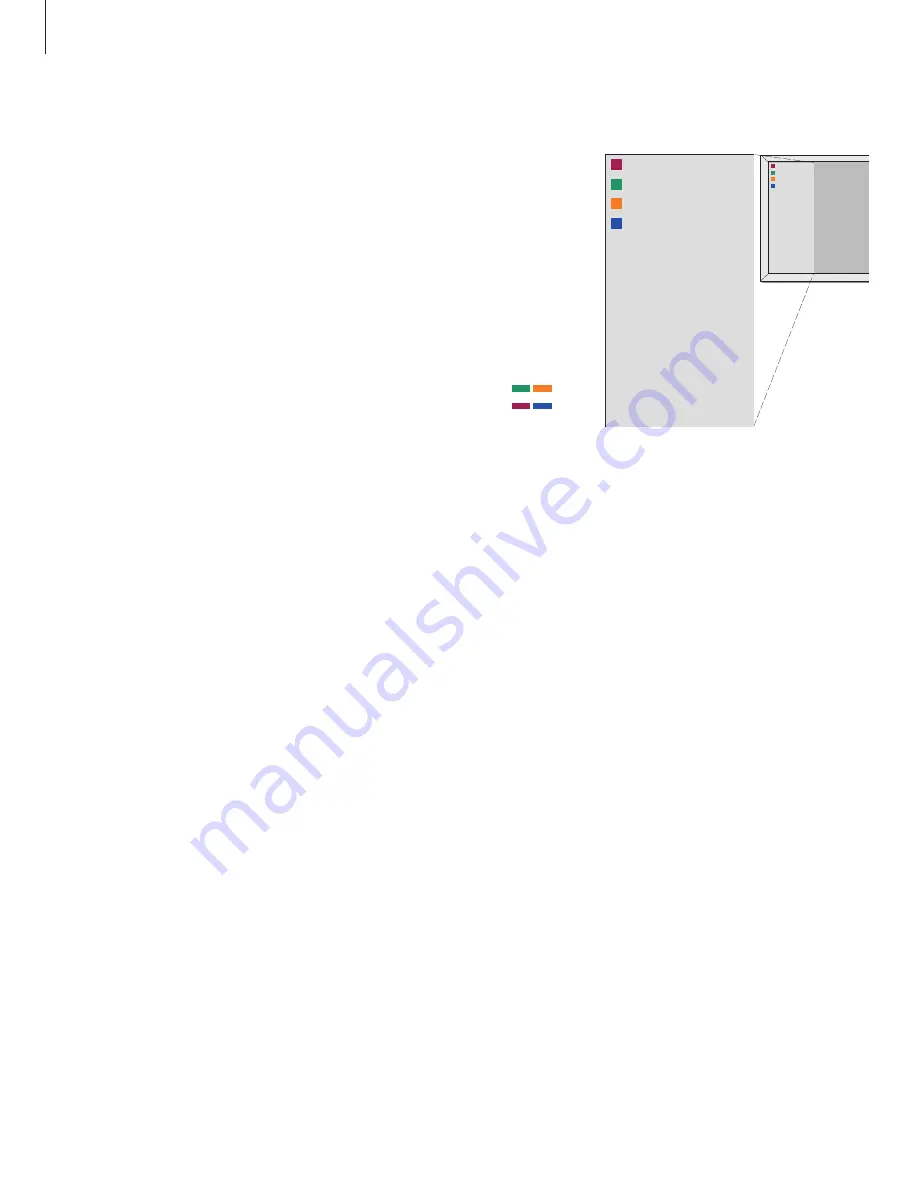
>> Introducing the DVD player and Beo4
To see which Beo4 buttons activate specific
services or functions, bring up the menu
overlay on the screen.
Press MENU then GO in the
television menu to bring up the
menu overlay
Press the number button that
activates the function you want,
or …
… press one of the coloured
buttons to activate a function
The menu overlay offers you a
shortcut to various functions.
When you access these functions
outside the menu overlay, you
must press GO before pressing a
number button or a coloured
button.
The Beo4 buttons are shown to the left on the
menu overlay, and the functions they control are
shown to the right. Enclosed with this User Guide
you find a Quick Guide that you can use as
guidance, especially when you are in a link room,
where you cannot access the menu overlay.
Menu overlay
MENU
GO
1
–
9
DISC MENU
HDD CONTENT
TUNER
INFO
BROWSER
SYSTEM
TIMER
EDIT
BACK
CAM
TV/HDD
JUMP BACK
T/C
JUMP FORWARD
0
1
2
3
4
5
6
7
8
9
DISC MENU
HDD CONTENT
TUNER
INFO
BROWSER
SYSTEM
TIMER
EDIT
BACK
CAM
TV/HDD
JUMP BACK
T/C
JUMP FORWARD
0
1
2
3
4
5
6
7
8
9
8
NOTE! When you press 0 for browser, the hard
disc menu will be brought up.
Summary of Contents for DVD 2
Page 1: ...DVD 2 Guide ...
Page 10: ...10 ...
Page 39: ...39 ...
Page 44: ...44 ...
Page 56: ...56 ...
Page 60: ...60 ...
Page 63: ......
Page 64: ...www bang olufsen com ...























