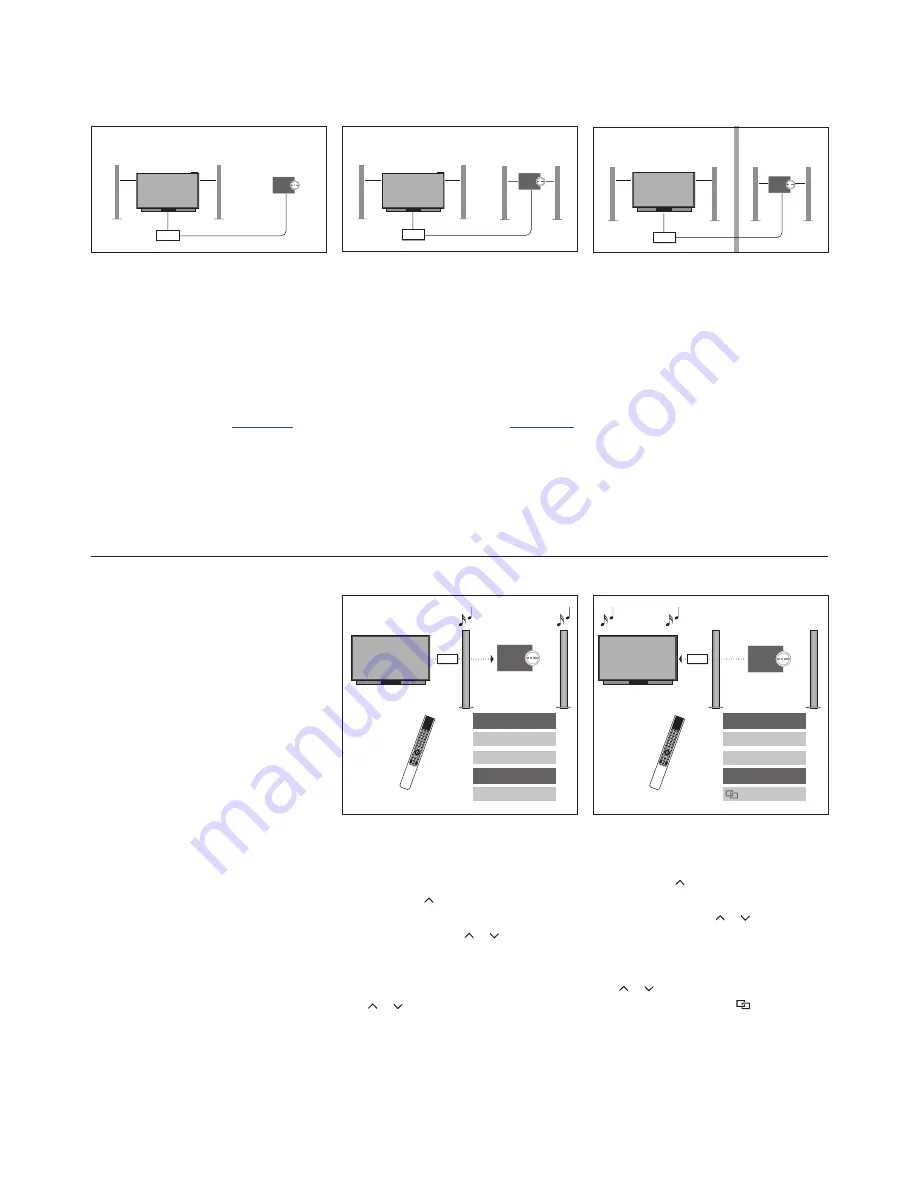
79
>> Connect and operate an audio system
Use an audio/video system
The television and an audio system is set up
in one room with all speakers connected to
the television:
– CONNECT TO: BLC
– SHARE SPEAKERS: YES
– Audio system: Option 0
For information about the CONNECT TO and
SHARE SPEAKERS menus,
see page 77
.
The television (with or without additional
speakers) and the audio system (with a
connected set of speakers) is set up in the
same room:
– CONNECT TO: BLC
– SHARE SPEAKERS: NO
– Audio system: Option 1
For information about Option 4
,
see page 80
.
For more information, contact your Bang &
Olufsen retailer.
The audio system is set up in one room, and
the television (with or without additional
speakers) in another:
– CONNECT TO: BLC
– SHARE SPEAKERS: NO
– Audio system: Option 2
You can join in on a source played on another
product if you press
TV
or
MUSIC
on
BeoRemote One, highlight
JOIN
and press
the
centre
button until you hear the desired
source.
If you integrate your audio system and your
television, you can choose a speaker
combination appropriate to the current
video or audio programme. See the
illustrated examples.
To listen to sound from a television source on
your audio system speakers without
switching on the screen, your audio system
must be selected. If it is not already selected,
press
LIST
then to bring up the current
product in the BeoRemote One display. Press
the
centre
button, then or to highlight
the name of your audio system, such as
Beo4 AUDIO
, and press the
centre
button.
When the audio system is selected, press
TV
then or to highlight a desired source, for
example
YOUTUBE
, and press the
centre
button.
To listen to audio sound on the speakers
connected to the television, your television
must be selected. If it is not already selected,
press
LIST
then to bring up the current
product in the BeoRemote One display. Press
the
centre
button, then or to highlight
the name of your television, such as
BeoVision
, and press the
centre
button.
When the television is selected, press
MUSIC
then or to highlight a desired source with
a ‘link’ symbol, for example
NET RADIO
,
and press the
centre
button.
Option 0
BLC
Option 1
BLC
Option 2
BLC
LIST
BeoVision
Beo4 AUDIO
TV
YOUTUBE
BLC
BLC
LIST
Beo4 AUDIO
BeoVision
MUSIC
NET RADIO


















