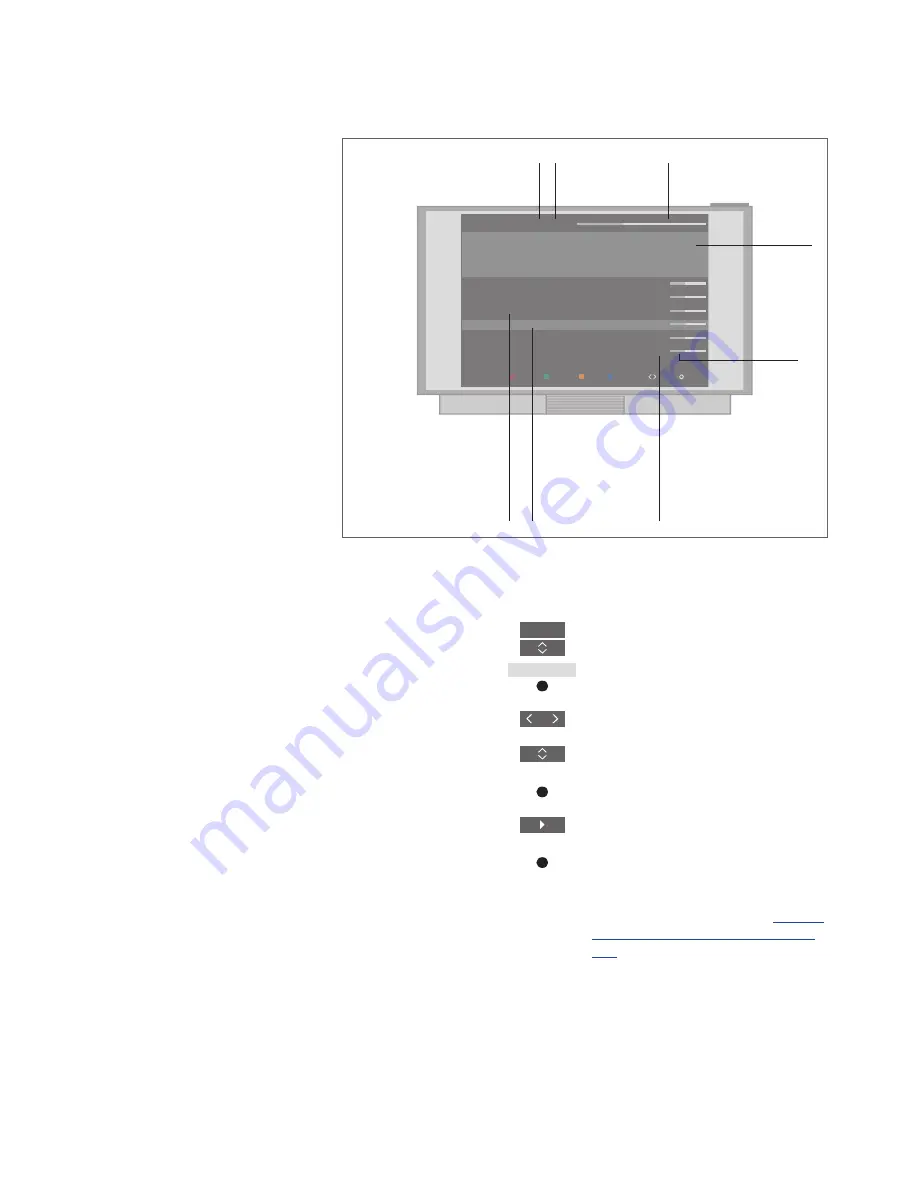
38
Play a recording
With a connected USB HDD or
SSD set up for recording you can
play and browse through
recordings of digital
programmes.
Switch on a hard disk and play back a
recording …
It takes some time to start up the hard disk.
Select the hard disk source in
the BeoRemote One display to
bring up the HARD DISK
CONTENT menu.
Select a category or a view
Select a recording
Play the recording
During playback, press and
hold to bring up the HARD
DISC CONTENT menu
You also bring up the HARD DISK CONTENT
menu if you press
MENU
and select
RECORDINGS.
When you select a recording to play, an
information banner appears. The banner is
removed automatically or if you press
BACK
.
All recordings are lossless, and to bring up
information on a highlighted recording in the
HARD DISK CONTENT menu, you must press
INFO
. Press
INFO
again to remove the
information. To stop a recording in progress,
highlight the recording and press the
yellow
button.
When you select a recording to play, the TV
resumes playback from where you left off the
last time the same recording was played. If
you have viewed the recording to its end,
playback starts from the beginning.
When you want to play back a recording for
which a Parental Lock has been activated,
you must enter a four-digit access code. No
preview is shown of this recording.
See page
69 for information about setting a Parental
Lock
.
HARD DISC CONTENT
4/12 | ALL
play
category
delete
abc
12:45
info
options
Ally
Drama
11:46 07 MAR
0:50
Angels and Demons
Film
12:59 06 MAR
1:20
Dark Blue |
EXPIRES
Film
11:58 02 MAR
1:30
Independence Day |
KEEP
Film
13:00 01 MAR
0:45
Captain Planet
Documentary 10:55 29 FEB
1:30
Catch me if you can
Drama
17:30 28 FEB
1:30
TV
…
or
Storage capacity status
Part of
recording
that has
been viewed
Recording duration
Recording number and total
number of recordings
Current category or
view
Preview – for
recordings
of channels
The recording is
protected from
automatic deletion
The recording will
expire soon






























