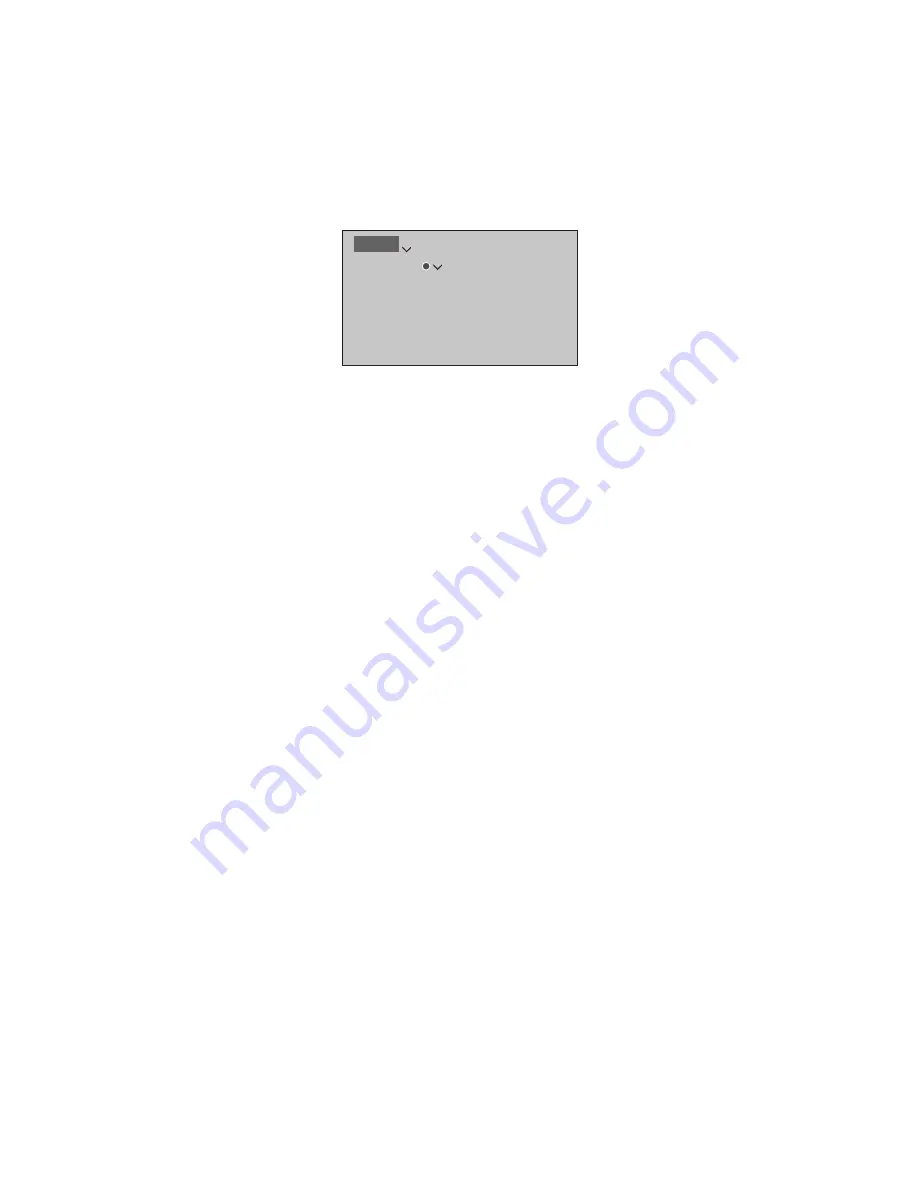
23
Set up additional equipment
If you connect additional video
equipment to your television,
you can set up the equipment in
the SOURCE LIST menu when
you find the source and press the
red
button.*
1
When the television is switched
on and you connect additional
equipment to an HDMI IN socket,
the television will detect an
unconfigured source. A message
appears on the screen and you
can follow on-screen instructions
to configure the source.
Sources have default settings, for
example, sound and picture that suit
most situations but you can change
these settings if you wish. Select the
source, press the
red
button and select
the ADVANCED SETTINGS menu.*
1
Here,
you can also set a speaker group to be
activated when you select the source.
1
*If the source is not in the SOURCE LIST,
it is not in use, and you must press the
green
button first to bring up a complete
list of sources.
Registering the equipment connected to
the television enables you to operate it with
your BeoRemote One.
Highlight a source and press the
red
button
to set it up.*
1
Here, you can also name the
source.*
2
You can also set a source to be
activated directly from standby with the
TV
or
MUSIC
button on BeoRemote One. You
can now operate the source.
2
* For information about naming the source
in the BeoRemote One display, see the guide
for BeoRemote One.
With an Internet connection you can
download Peripheral Unit Controller (PUC)
tables enabling you to operate connected
equipment, such as a set-top box, with
BeoRemote One.
PUC tables are available for many other
brand products, such as projectors, DVD
players, set-top boxes, and game consoles.
The list of PUC tables on the Internet is
updated and expanded on a regular basis.
Download a PUC table
During the configuration procedure, you are
asked if you want to be able to control the
connected equipment with your
BeoRemote One. Follow on-screen
instructions to download a Peripheral Unit
Controller (PUC) table if available. The
television must be connected to the Internet.
If your connected equipment is not in the
download list, there is currently no control
solution for it and you must select
UNSUPPORTED SOURCE. You will not be
able to operate your equipment with your
BeoRemote One. You can contact your
Bang & Olufsen retailer to request a PUC
table for an unsupported source.
What is connected?
Download or remove PUC tables
MENU
SOURCE LIST
…
Continues …






























