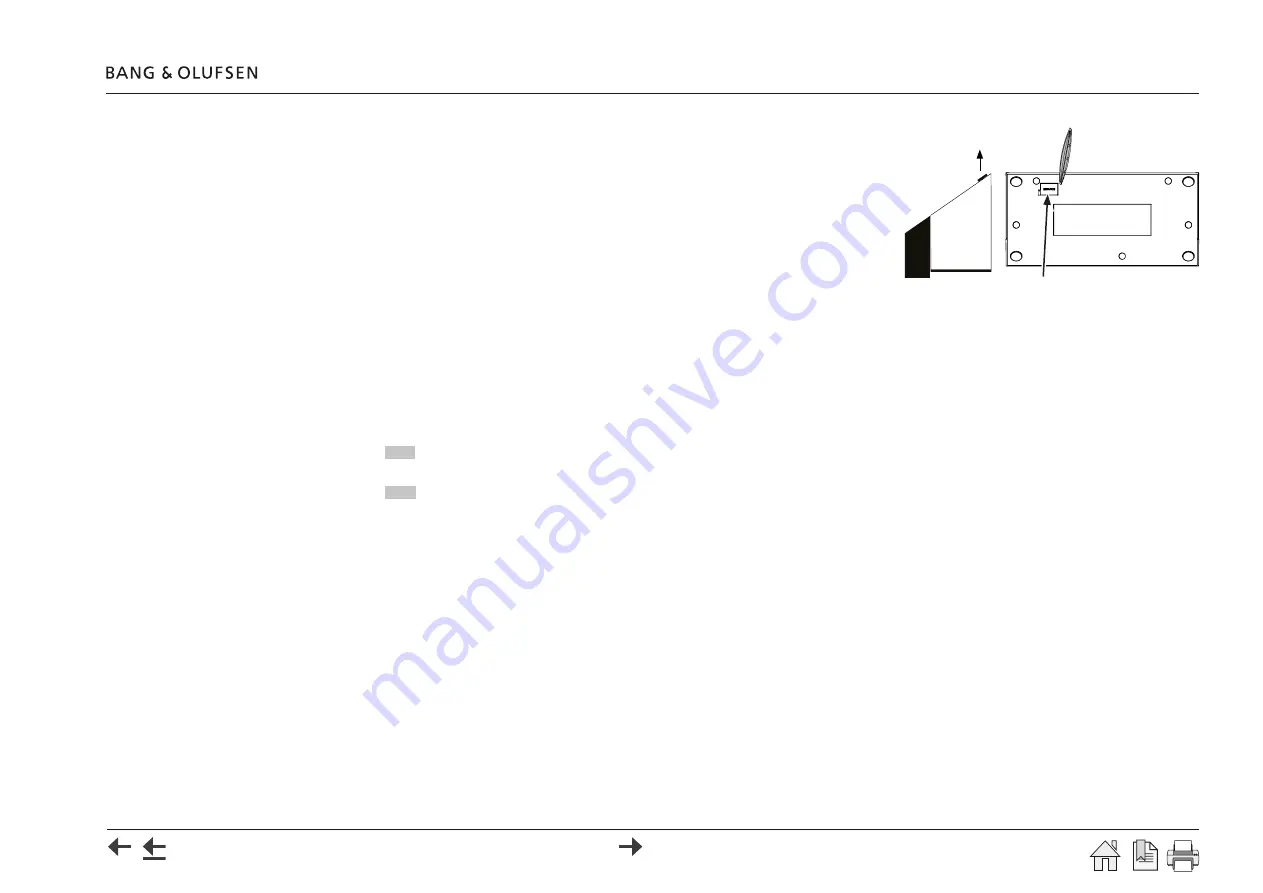
ServiceTool - Software update 58
USB memory stick Software update- via ServiceTool
Prepare USB socket (SERVICE)
To get access to the USB socket underneath the USB cover marked SERVICE, the USB cover
must be removed, see illustration. If needed use the tool for disassembly.
Note: Reset via the pin hole is not needed.
Prepare USB memory stick
Prepare content on a USB memory stick; i.e. the SW-package to have installed.
It is recommended that the USB memory stick is emptied for files and folders to avoid loss of
data.
[File formats supported are: FAT16, FAT32 and file with the name ‘sfupdate’].
Downloading to USB memory stick
- Start ServiceTool (computer).
Ensure the ServiceTool has the newest update.
- Connect USB memory stick to the ServiceTool (computer).
- In the
USB memory stick
drop-down list select the drive for the USB device.
- Press
Read
to read the current
Software on USB memory stick
.
- In the
Select Software Build
drop-down list select the desired SW build.
- Press
Copy
- and the selected SW build will be copied to the USB memory stick.
- Wait while downloading.
- Remove the USB memory stick from the ServiceTool (computer).
Uploading from USB memory stick to BeoSound Moment hub (SoundHeart)
- Power Off the BeoSound Moment and ensure the BeoSound Moment hub (SoundHeart) is turned Off.
- Insert the USB memory stick into the SERVICE USB socket in the bottom of the BeoSound Moment hub (SoundHeart).
- Press and hold the Power On/Off button for 10 seconds to start the update process.
- Wait for update to finish. It may take up to 10 minutes.
- Remove the USB memory stick into the SERVICE USB socket in the BeoSound Moment hub (SoundHeart).
The BeoSound Moment will start up in First-time-setup mode.
USB
cover
Summary of Contents for BeoSound Moment
Page 69: ...69...



























