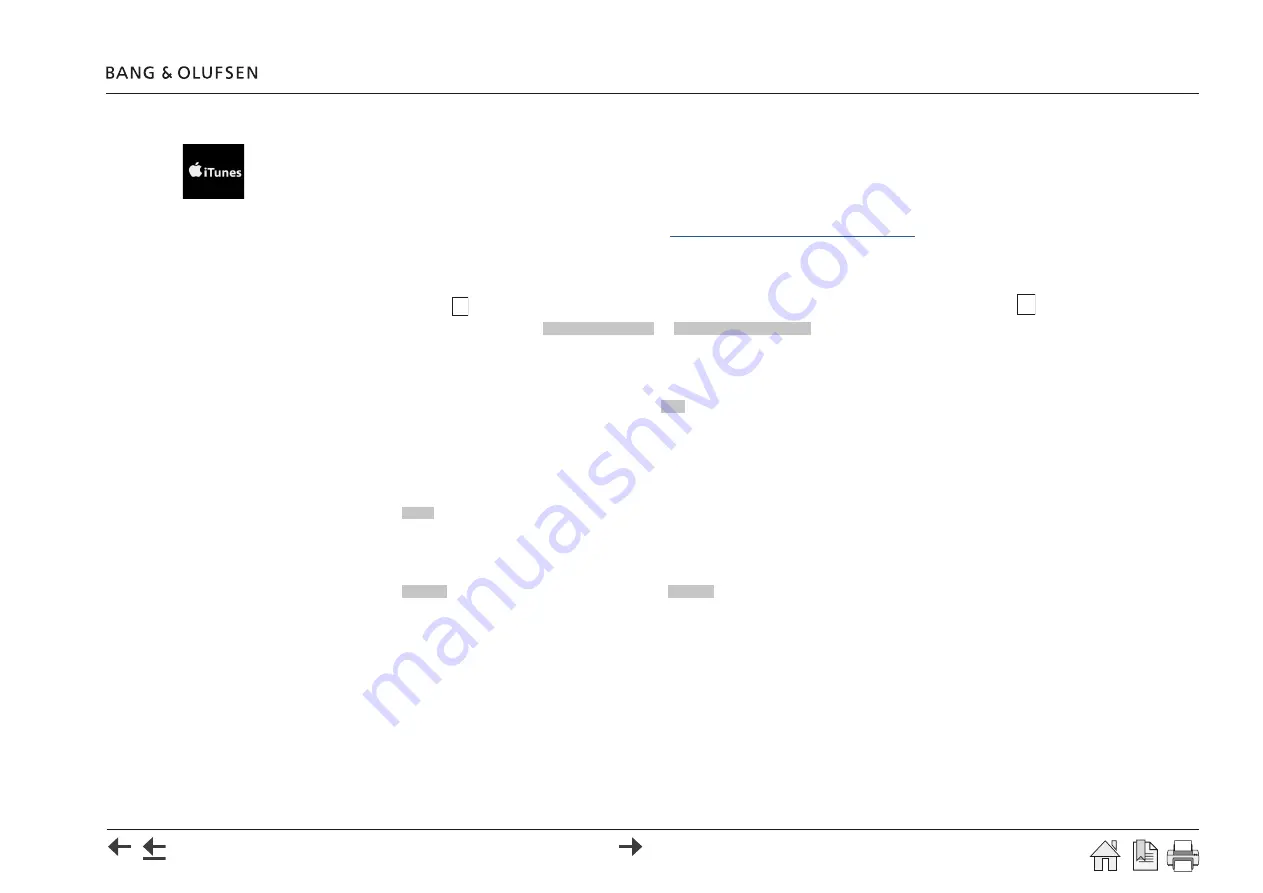
First time setup 22
iTunes
If you have iTunes on a Mac-computer or a windows computer, select the iTunes symbol to the left.
The following procedure must be followed to ensure compliance with the required user rights.
-
Adding iTunes to your server
is shown - first do as instructed:
A
Twonky Server (DLNA compatible server) must be downloaded to the computer by following this procedure:
- On the computer open an Internet browser and go to:
http://www.bang-olufsen.com/mediaserver
.
- Activate
Click her to request the activation key
.
- Fill in the fields.
Product type
and
Product serial
is found on the label at the bottom of the BeoSound Moment hub (SoundHeart).
- An activation key of 32 characters is presented and must be
- Tap in check box
Yes, I have read and I accept the terms and conditions
to have it filled with at check mark
√
.
- Press on the appropriate button:
DOWNLOAD FOR MAC
or
DOWNLOAD FOR WINDOWS
.
- An installation wizard for the Twonky Server will guide the user through the installation, making the computer ready as a music media server.
- Enter the 32 character activation key where desired.
When installation is finished on the computer, continue handling the First time setup on the BeoSound Moment.
- In the page
Adding iTunes to your server
press the
Yes
button.
-
Select music storage
: A drop down list will appear, from which the iTunes server must be selected.
- Press
�
to complete.
TuneIn
-
TuneIn
(prerequisite: the 'customers' TuneIn account must be created; see
).
- Press
Login
.
- Enter TuneIn credentials - tap on
field and enter e-mail address using the keyboard.
- Tap on
Password
field and enter password using the keyboard.
- Tap check box to check '
I accept the ‘Terms & Conditions
’.
- Press
Confirm
and press �. Read message and press
Confirm
and press �.
- Login successful /Login failed. Please try again.
Summary of Contents for BeoSound Moment
Page 69: ...69...






























