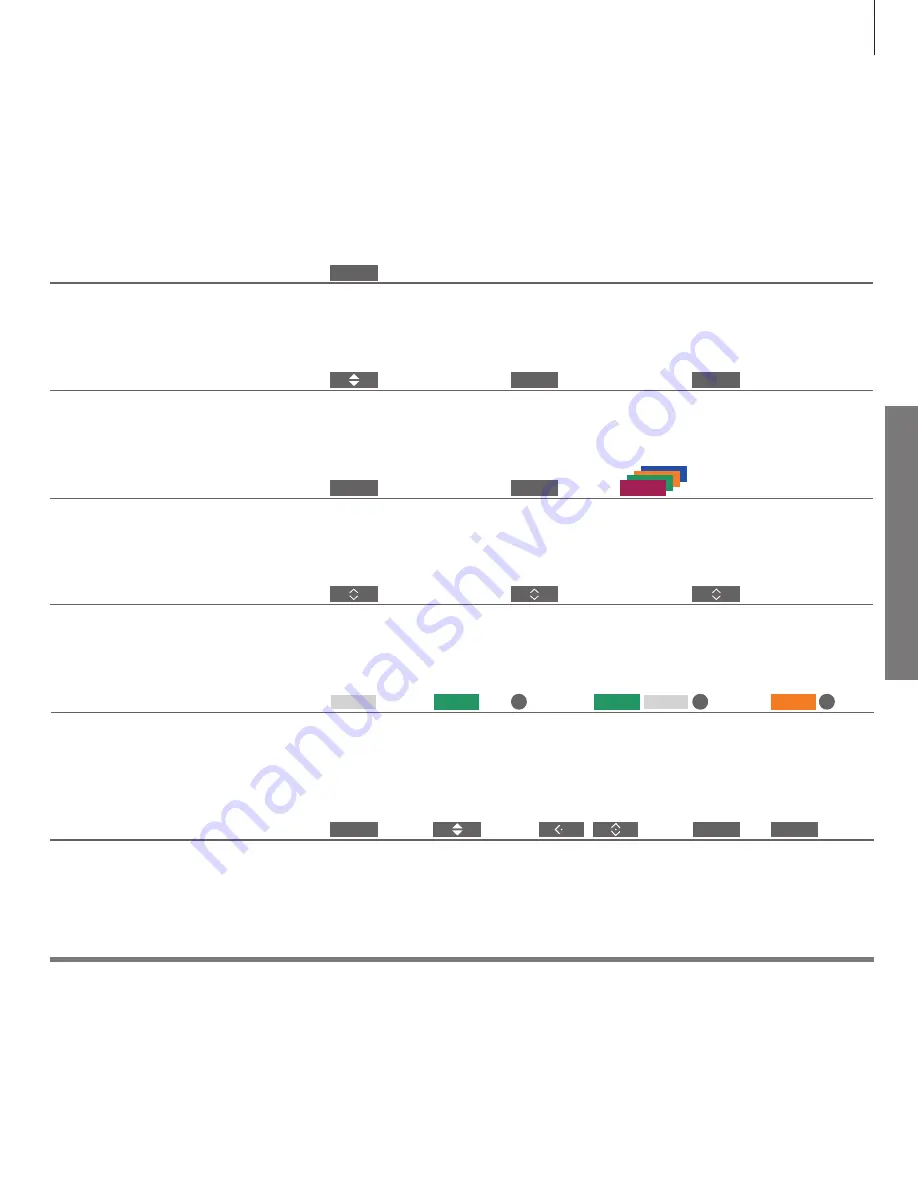
D
ai
ly u
se
Watch television
Watch analogue and digital terrestrial, cable and satellite channels depending on
your tuner options. You can also add favourite channels to a group and bring up
teletext if available.
Information
Programme Guide and information
1
*Coloured functions
2
*FAVOURITES menu
For information about Programme Guide and information, see the online guide on
www.beoplay.com/
v1/support
.
You can also activate coloured functions without pressing
MENU
first if Digital Text is disabled.
To bring up the FAVOURITES menu, press
MENU
, select SETUP, then CHANNELS and EDIT TV GROUPS.
Adjust the volume
Adjust volume
Press to bring sound back
Press in the middle to mute
sound
Bring up and use the menu overlay
You can bring up the main menu including
functions for the active source.
Press
Activate the desired function*
1
or
Select a channel
Select
Select channel
or
Select previous channel
Switch on the TV
Press, for example,
TV
Use teletext
If available from your programme provider, you
can bring up teletext for the selected channel.
Enter page
number
Move to PAGE and step
Step up or
down in
pages
Short press to go
to previous page.
Long press to exit
teletext
Press repeatedly
to change screen
mode
Make channel groups
If you have a lot of channels, you can make
groups to find your favourite channels easily.
Select a group to copy from.
Follow on-screen instructions
Press twice to
store and
open group
Name a
group as
instructed
on-screen
Bring up the
FAVOURITES
menu*
2
Store settings
1–9
MENU
0–9
0
TV
0–9
TEXT
BACK
…
…
15
or
or
























