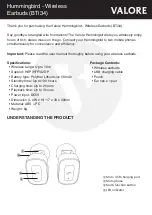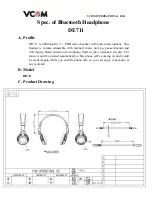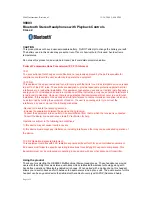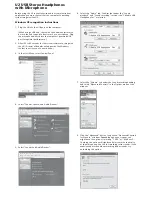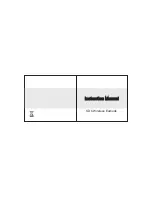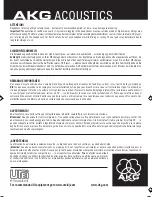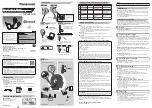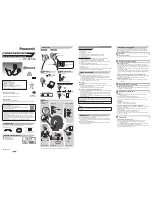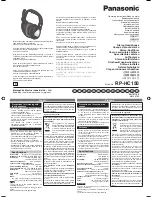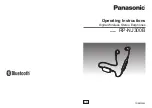10:12
Bluetooth
Bluetooth
CHOOSE
Beoplay H4
JA
スイッチを一番上の位置まで回し、そのまま2秒間待つと
Bluetooth®
のペアリングを開始します。音が鳴りインジケー
ターランプが青色に点滅し始めたらスイッチから手を離して
ください。お使いの機器の
Bluetooth
設定で
Beoplay H4
を
選択してください。
KO
블루투스 페어링을 시작하려면 스위치를 맨 위로 올린
상태로
2
초 동안 둡니다. 소리가 들리고 표시등이
파란색으로 점멸하기 시작하면 스위치에서 손을 뗍니다.
사용하는 기기의 블루투스 설정에서
Beoplay H4
을
선택합니다.
NL
Houd de schakelaar gedurende 2 sec. in de bovenste positie
voor Bluetooth-koppeling. Laat de schakelaar los wanneer
u een geluid hoort en het lampje blauw begint te knipperen.
Selecteer Beoplay H4 in de Bluetooth-instellingen op uw
apparaat.
PT
Desloque o botão para a posição superior e mantenha por
2 segundos para iniciar o emparelhamento por Bluetooth.
Solte o botão quando ouvir um som e o indicador começar
a piscar a azul. Seleccione Beoplay H4 nas definições
Bluetooth do seu dispositivo.
RU
Переместите переключатель в верхнее положение и
удерживайте в течение 2 с, чтобы начать спаривание
по Bluetooth. Отпустите переключатель после того, как
прозвучит звуковой сигнал и индикатор начнет мигать
синим. Выберите Beoplay H4 в настройках Bluetooth на
вашем устройстве.
SV
Dra omkopplaren till det översta läget och håll den där i 2
sekunder för att initiera parkoppling med Bluetooth. Släpp
omkopplaren när ett ljud hörs och indikatorn börjar blinka
med blått ljus. Välj Beoplay H4 i Bluetooth-inställningarna
på din enhet.
9
Summary of Contents for Beoplay H4 2nd Gen
Page 4: ......