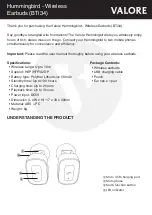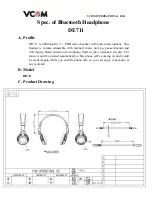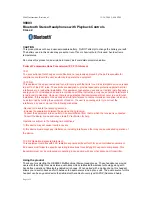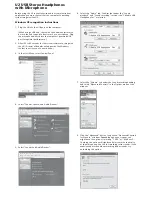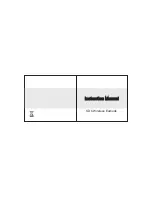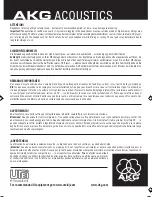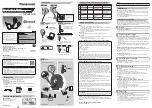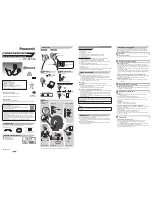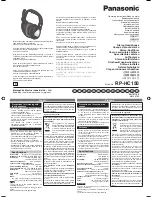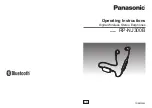Voice Activation
EN
Single press the button to activate the default voice
assistant on your device. Enable the function using the
Bang & Olufsen app first before voice activation.
DA
Tryk en enkelt gang knappen for at aktivere standard
stemmeassistenten på din enhed. Aktivér først funktionen
ved hjælp af Bang & Olufsen-appen før stemmeaktivering.
DE
Drücken Sie die Taste einmal, um den Standard-
Sprachassistenten auf Ihrem Gerät zu aktivieren. Aktivieren
Sie die Funktion zuerst über die App Bang & Olufsen, bevor
Sie die Sprachaktivierung starten.
ES
Tan sólo pulse el botón para activar el asistente de voz
predeterminado en su dispositivo. Primero habilite la
función mediante la aplicación Bang & Olufsen antes de la
activación de voz.
FR
Appuyez une fois sur le bouton pour activer l’assistant vocal
par défaut sur votre appareil. Activez la fonction à l’aide de
l’application Bang & Olufsen avant l’activation vocale.
IT
Premere una volta il pulsante per attivare l’assistente vocale
predefinito sul proprio dispositivo. Abilitare la funzione
utilizzando l’app Bang & Olufsen prima dell’attivazione
vocale.
JA
ボタンを1度押してデバイスのデフォルトのボイスアシスタン
トを有効化します。最初にBang & Olufsenアプリを使用して
機能を有効化してから、ボイスを有効化します。
x1
19
Summary of Contents for Beoplay H4 2nd Gen
Page 4: ......