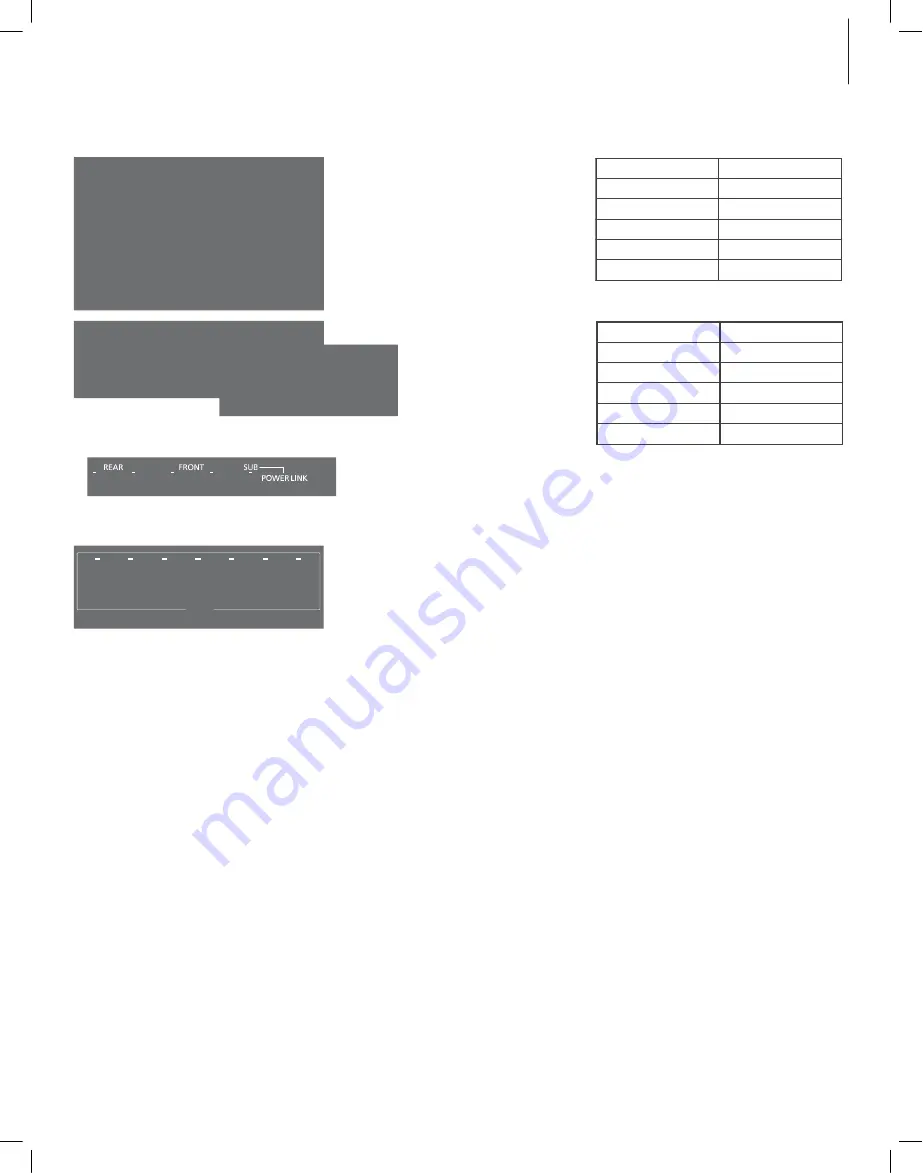
Speaker role
Transmitter socket
Left back
PL1 left
Right back
PL1 right
Left front
PL2 left
Right front
PL2 right
Subwoofer
PL3 left and right
C
E
N
T
R
E
1
1
(SU
B)
2
P
O
W
E
R
L
IN
K
3
4
5
6
7
PL 5
PL 4
MONITOR
CONTROL
Make the wireless connections
…
> Press the SELECT button for the transmitter to
find the wireless speakers. The transmitter
’s
wireless status indicator starts flashing green
and the speakers
’ wireless status indicators
become solid green for some seconds before
switching off. A PL status indicator lights up
–
red or white
– for each speaker found.*
1
PL 3
PL 2
PL1
PL 1
PL 2
PL 3
Two examples of Power Link sockets that are not
predefined.
Example of predefined Power Link sockets.
Example of Power Link sockets where only the
subwoofer and centre speaker sockets are
predefined.
… non-predefined speakers are detected
automatically:
> A wireless connection is found automatically
between the transmitter and each speaker.
Press the STORE button on the transmitter to
store the wireless connections. All PL status
indicators for the connected speakers changes
to solid light and then switches off.
> You must now set up the speaker roles and
types in the television menu. See the guide for
your television.
… predefined speakers are not detected
automatically:
> Press and hold the SELECT button on the
transmitter for more than 1.5 seconds to be able
to configure the speakers. The leftmost PL
status indicator is now flashing, the others are
switched off, and a sound may be produced in
one of the speakers.
> First, you must set up the left speaker
connected to PL1 on the transmitter, see the
examples of setups on this page. If the Power
Link sockets on your television are predefined,
you must have in mind, which socket on the
television is connected to which PL socket on
the transmitter. If sound does not come from
the intended speaker, press SELECT once or
repeatedly until sound comes from the intended
speaker, then press the STORE button on the
transmitter. The leftmost PL status indicator
becomes solid and the next PL status indicator
starts flashing. A sound may be produced in
another speaker.
> Repeat the previous step for all speakers in your
setup. When the last PL status indicator starts
flashing, it will automatically become solid after
a while and the wireless connection has now
completed.
Example of a setup with all speakers predefined.
Speaker role
Transmitter socket
Left front
PL1 left
Right front
PL1 right
Left back
PL2 left
Right back
PL2 right
Subwoofer
PL3 left and right
Example of a setup where only the subwoofer is
predefined.
> When you have made a wireless connection to
all speakers, all PL status indicators for the
connected speakers changes to solid light and
then switches off. You must now enter your
television menu and set up speaker types if all
the Power Link sockets on the television are
predefined or speaker roles if only the centre
and subwoofer sockets on the television are
predefined.*
2
See the guide for your television.
1
*If all speakers are not found, make sure that they
are flashing green to be searchable. If this is not
the case, see the guide enclosed with your
speakers to reset them. Then press the SELECT
button to find the wireless speakers.
2
*When you set up the speaker distance in the
television menu, we recommend that you subtract
1.7 metres (20 ms.) from the actual distance for
each wireless speaker due to a sound delay.
During setup, if you inadvertently store a wrong
speaker on a left or right PL input, you can shortly
press the SELECT and STORE buttons
simultaneously to go back one step and
reconfigure the left or right PL input just
configured.








































