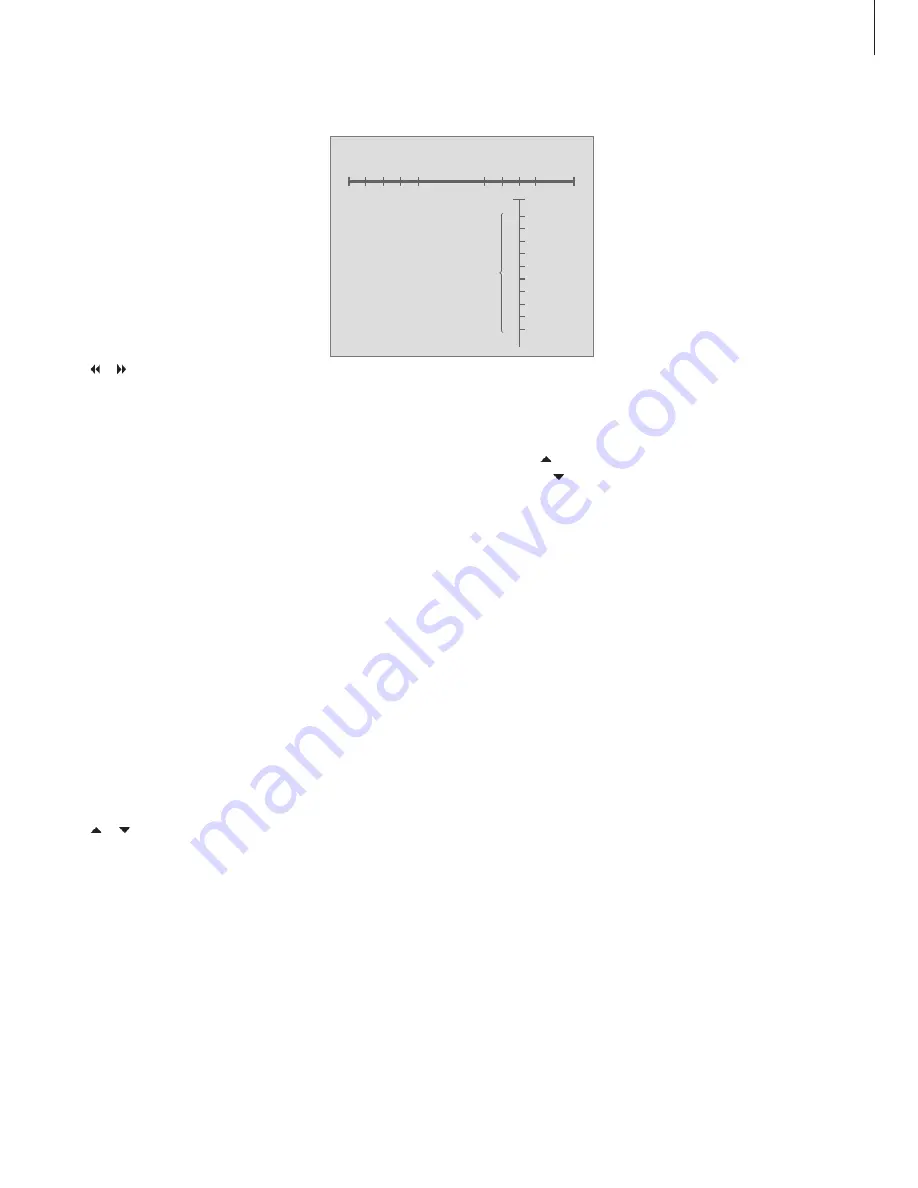
Useful hints …
Radio program names can contain up to 17
characters including numbers. When you name a
program, choose characters by pressing . To
delete a character you have entered, press .
To change between upper and lower case letters,
choose either the arrow pointing upwards or
downwards in the menu.
If you have found a radio program but the
reception is poor, you can fine tune it via the EDIT
PROGRAM menu. You can also key in the exact
frequency of a radio program and store it with a
program number.
Radio text – text information about the current
program and broadcaster – is supported by
BeoCenter 2. You can set your system to display
radio text via the DISPLAY menu. For further
information, refer to the chapter
‘Make option
settings’
on page 15.
DAB DRC …
For certain DAB programs, you can
adjust audio signal compression with the DRC
(Dynamic Range Control) function. Compression
compensates for sources of noise in your
immediate surroundings.
In the DAB DRC menu …
There are twelve possible settings, with three
values to guide you:
OFF (no compression)
NOM (recommended by the DAB provider)
MAX (maximum compression, twice that
recommended by the DAB provider).
– Press or to adjust the setting. If you have
adjusted audio signal compression and you are
listening to a DAB program broadcast with DRC,
‘DRC’ appears in the lower right corner of the
display. DAB DRC menu settings have no effect
for programs not broadcast with DRC.
Update tuning of DAB programs …
Digital Audio Broadcast (DAB) providers send
programs in groups called ensembles*. A channel
contains a single ensemble, and an ensemble
typically contains 5–10 programs*.
When new DAB programs become available, you
can tune them in with the update tuning function.
This tunes in new programs and leaves previously
stored programs unchanged.
When a DAB signal is found, all the programs in
the signal are registered. When tuning is complete,
you go through a list of the individual programs
and select the ones you wish to store.
When tuning in new DAB programs …
> The available programs appear in the STORE
DAB PROGRAM menu.
> Press or to move between programs.
> Press
GO
to store a program.
> If the STORE DAB PROGRAM menu is empty, or
if you do not want to store more programs,
press
EXIT
to leave the menu.
*Some DAB providers call an ensemble a
‘multiplex’, or call a program a ‘service’.
If you tune in programs via the ADD PROGRAM or
UPDATE TUNING menu, your previously tuned
programs are left unchanged. They keep their
program names, their order in the program list,
and any special settings you may have stored for
these programs.
However, if you tune in programs
via the AUTO TUNING menu, your settings for
previously tuned programs are deleted.
About FM …
If the stereo signals are not strong enough to
produce acceptable sound, the music system auto-
matically switches to mono sound.
174.928MHz
DAB BAND III
DR NEWS
DR SOFT
DR ROCK
…
…
…
…
…
DR BOOGIE
DR SPORT
5A 5B 5C 5D 6A - - -
Channels
- - - 12A 12B 12C 12D - - - 13F
239.200MHz
11
DAB radio programs are broadcast in groups, or
ensembles, located on channels.
Summary of Contents for BeoCenter 2
Page 1: ...BeoCenter 2 Guide...
Page 2: ......
Page 17: ...17...
Page 28: ...www bang olufsen com...












































