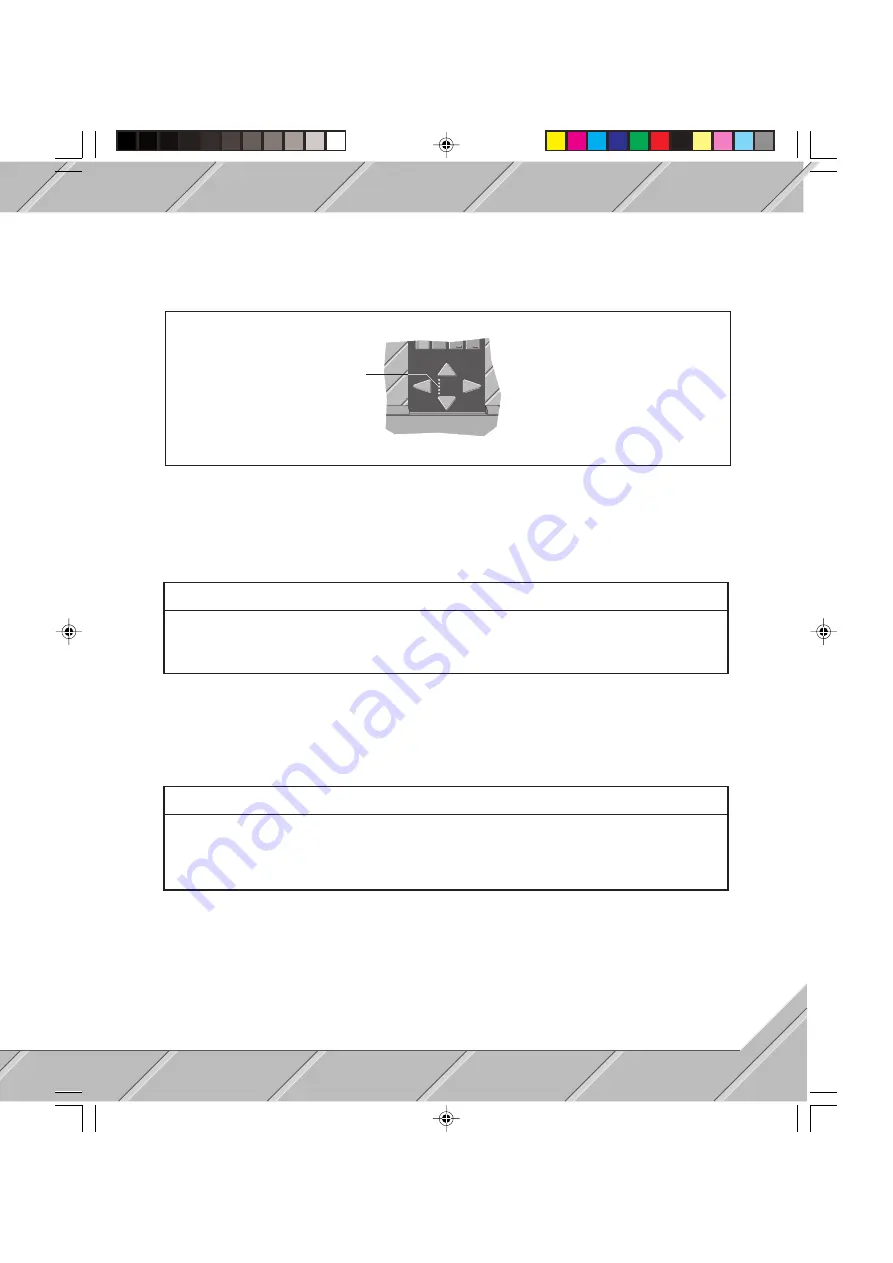
47
5.2.2 USER LED
The user LED is controlled through I/O port two (address $306, Bit 7).
0
POWER
HDD
USER
WD
TEMP.
User-LED
5.2.3 DIGITAL INPUTS
The status of all four digital inputs can be read from the following addresses.
Input
Input
Input
Input
Input
Address
Address
Address
Address
Address
Bit
Bit
Bit
Bit
Bit
1
$302
0
2
$302
1
3
$302
2
4
$302
3
5.2.4 RELAY OUTPUTS
All five relay outputs can be set / reset with the following addresses.
Output
Output
Output
Output
Output
Address
Address
Address
Address
Address
Bit
Bit
Bit
Bit
Bit
1
$306
1
2
$306
2
3
$306
3
4
$306
4
5
$306
5
atpr2.p65
13.10.00, 14:54
47
Summary of Contents for PROVIT 3030
Page 2: ...2 atpr p65 13 10 00 14 49 2...
Page 3: ...3 CONTENTS atpr p65 13 10 00 14 49 3...
Page 6: ...6 atpr p65 13 10 00 14 49 6...
Page 7: ...7 SECTION 1 GENERAL INFORMATION atpr p65 13 10 00 14 49 7...
Page 8: ...8 atpr p65 13 10 00 14 49 8...
Page 12: ...12 atpr p65 13 10 00 14 49 12...
Page 13: ...13 SECTION 2 INSTALL PROCEDURES atpr p65 13 10 00 14 49 13...
Page 14: ...14 atpr p65 13 10 00 14 49 14...
Page 19: ...19 SECTION 3 INSTALLATION atpr p65 13 10 00 14 49 19...
Page 20: ...20 atpr p65 13 10 00 14 49 20...
Page 30: ...30 atpr p65 13 10 00 14 49 30...
Page 31: ...31 SECTION 4 DEVICE DESCRIPTION atpr2 p65 13 10 00 14 54 31...
Page 32: ...32 atpr2 p65 13 10 00 14 54 32...
Page 42: ...42 atpr2 p65 13 10 00 14 54 42...
Page 43: ...43 SECTION 5 SOFTWARE atpr2 p65 13 10 00 14 54 43...
Page 44: ...44 atpr2 p65 13 10 00 14 54 44...
Page 50: ...50 atpr2 p65 13 10 00 14 54 50...
Page 51: ...51 SECTION 6 OPTIONS AND REPLACEMENTS atpr2 p65 13 10 00 14 54 51...
Page 52: ...52 atpr2 p65 13 10 00 14 54 52...
Page 56: ...56 atpr2 p65 13 10 00 14 54 56...
Page 57: ...57 B R SALES AND SERVICE atpr2 p65 13 10 00 14 54 57...
Page 61: ...61 INDEX atpr2 p65 13 10 00 14 54 61...
Page 64: ...64 atpr2 p65 13 10 00 14 54 64...
















































