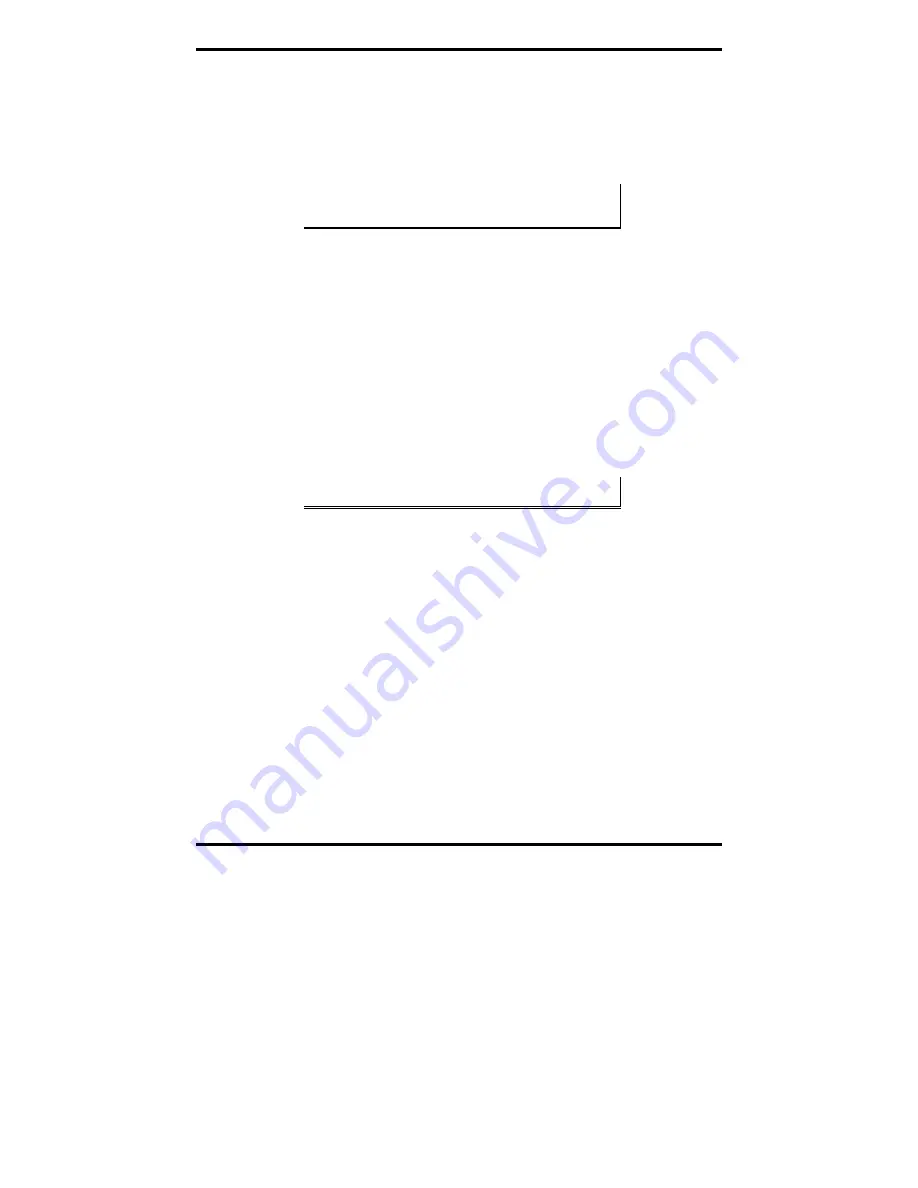
Driver Software Installation
34
Chapter 3
Manual Documentation Number 3PCIoUx-1008
Installing Windows NT Driver Software
Installation of the MIport driver software on Windows NT is a two-step process:
1.
Installing the driver software.
2.
Configuring the ports
Note: If at some point in the future, you want to update these drivers,
remove the old drivers before installing the new version. Refer to
Chapter 6 for driver removal procedures.
Windows Settings
Windows Standard
settings are used in the following screenshots. To
configure Windows NT for Windows Standard settings, open the
Control
Panel
and double-click the
Display
icon. Click the
Appearance
tab and
select Windows Standard under
Scheme
, then click
OK
.
Pre-Installation Steps
1.
Configure the port(s) on the card for the desired mode (RS-232, RS-
422 or RS-485) using the three DIP switches on the card.
2.
If configuring for RS-422 or RS-485 Modes, and bias or termination
resistors are needed, add them at this time.
Note: Refer to Chapter 2 of information on DIP switch settings and
bias/termination resistors.
3.
Install the card in the slot. Use appropriate ESD handling
precautions.
4.
Power up the computer and login as the Administrator, or as a user
that is a member of the Administrators group.
5.
Insert your driver disc in the CD-ROM drive.
Installing the Driver Software
The driver software only has to be installed once regardless of how many
MIport cards and/or ports are added to the system. If the driver software
already has been installed you can go directly to
Configuring the Serial
Ports
later in this section.
1.
Using
Windows NT Explorer
find the NT
install.exe
file on the
MIport installation CD. The file is located on the CD-ROM at:
E:\Windows\Drivers\MIport\NT4






























