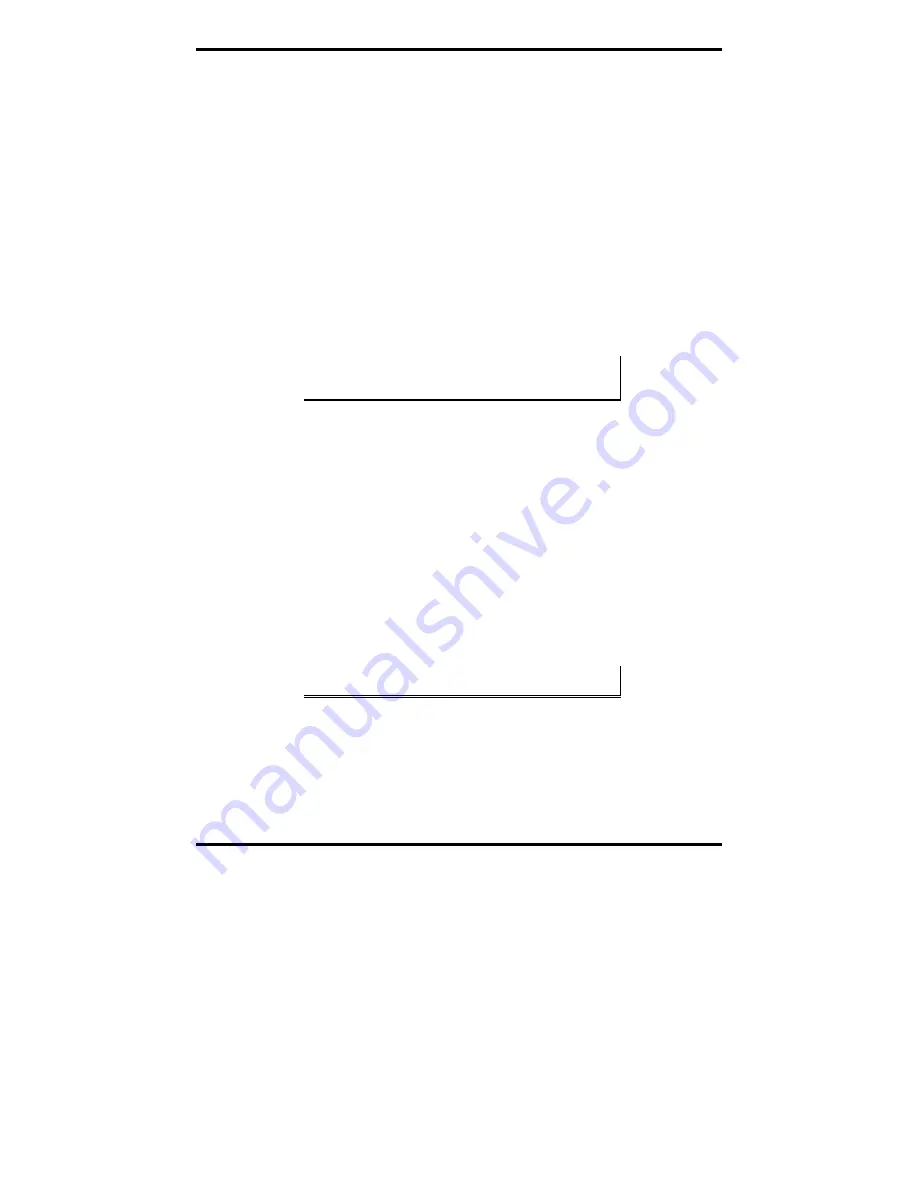
Driver Software Installation
22
Chapter 3
Manual Documentation Number 3PCIoUx-1008
Installing Windows 2000 Professional Driver
Software
Installation of the MIport driver software on Windows 2000 Professional is a
three-step process:
1.
Windows searches for and identifies new hardware that has been
installed.
2.
You use the Found New Hardware Wizard to install the driver
software for the card.
3.
You use the Found New Hardware Wizard to install the software for
each port on the card.
There are several possible methods for installing the software. The procedure
outlined here is recommended for most situations.
Note: If at some point in the future, you want to update these drivers,
remove the old drivers before installing the new version. Refer to
Chapter 6 for driver removal procedures.
Windows Settings
Windows Classic settings are used in the following screenshots. To configure
Windows for Windows Classic settings, position the mouse pointer over the
Taskbar
(at the bottom of the Desktop), then right click. On the menu that
appears, click
Properties
. The
Taskbar and Start Menu Properties
dialog will
appear. Click the
Start Menu
tab, then click
Classic Start Menu
. Click
OK
.
Pre-Installation Steps
4.
Configure the port(s) on the card for the desired mode (RS-232, RS-
422 or RS-485) using the three DIP switches on the card.
5.
If configuring for RS-422 or RS-485 Modes, and bias or termination
resistors are needed, add them at this time.
Note: Refer to Chapter 2 of information on DIP switch settings and
bias/termination resistors.
6.
Install the card in the slot. Use appropriate ESD handling
precautions.
7.
Make sure PnP OS is set in the BIOS.
8.
Power up the computer
9.
Insert your driver disc in the CD-ROM drive.






























