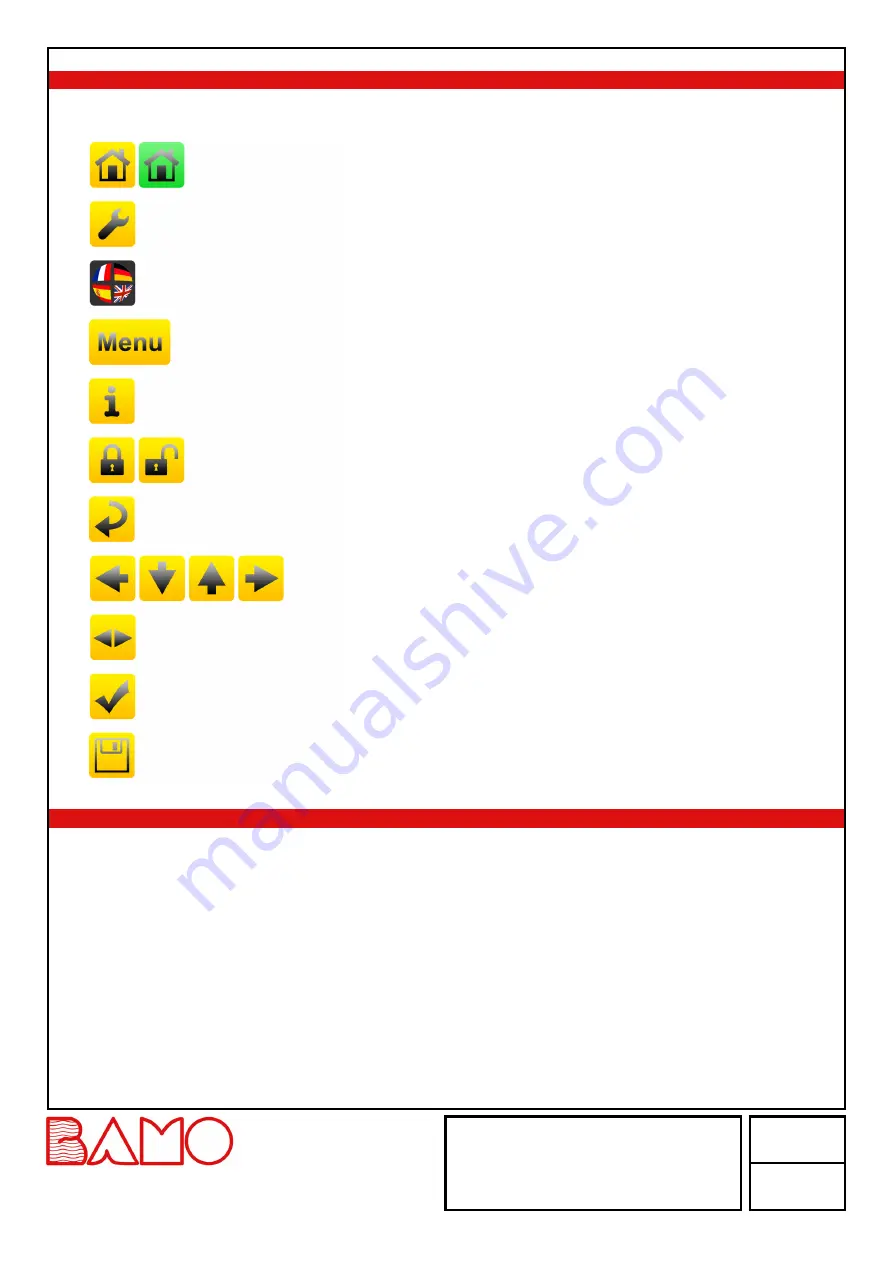
6.
ICONS FUNCTIONS
Use the touch screen to navigate through the menus and set the display according to your application.
For each yellow button dedicated to the main unit, there is a green variant dedicated to the extension unit.
ARROWS
Display cursor for navigating within the menus
MAIN MENU
Return to main menu
Example with green icon for the extension unit
SETTINGS
Access to the display settings (language and monitor designation)
LANGUAGES
Language selection
MENU
Access to monitoring parameters
SELECTION
Scroll through the selection list
INFO
Access to serial number and version of your BAMOPHAR
PADLOCK
Open = MODIFICATION MODE
Closed = CONSULTATION MODE (Query
mode)
RETURN KEY
Return to previous screen
CONFIRM
Access to the next line of menu
SAVE
Save settings
7.
DISPLAY SETTINGS
Note: To access to the display settings, BAMOPHAR must be in MODIFICATION mode (See § CONSULTATION /
MODIFICATION).
7.1
SCREEN INFORMATION
Screen identification number and its version are available in this menu.
7.2
SCREENSAVER
Screensaver brightness is adjusted by moving the cursor: decreasing by the left, increasing by the right.
7.3
LANGUAGE SELECTION
Select the flag of your choice.
The display automatically returns to previous view.
Press icon "HOME" to go back to MENU.
DEB
21-12-2018
M-759.03-EN-AB
759-03
/8
Flow calculator
BAMOPHAR 759
22, Rue de la Voie des Bans · Z.I. de la gare · 95100 ARGENTEUIL
Tel
Fax
+33 (0)1 30 25 83 20
+33 (0)1 34 10 16 05
Web
www.bamo.eu
INTERNATIONAL





























