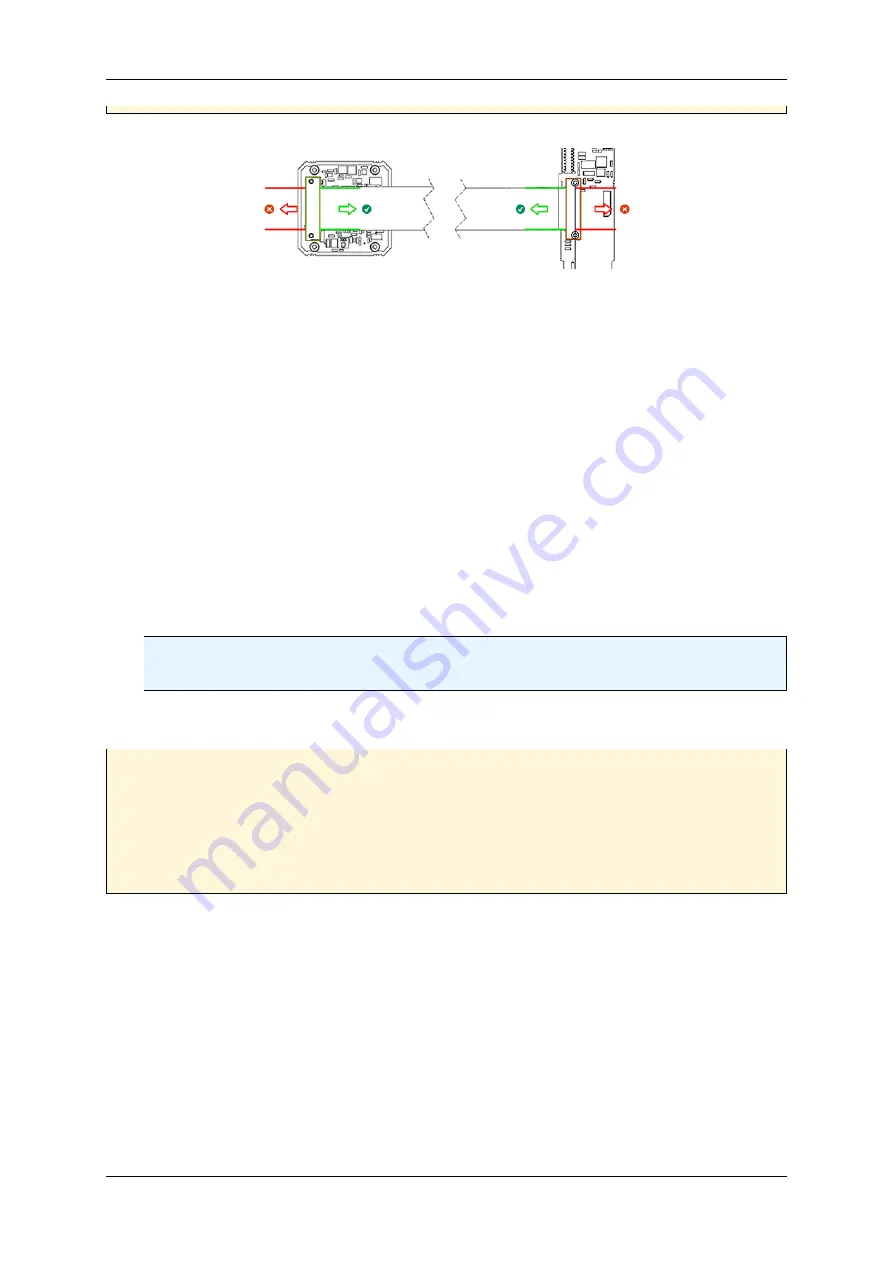
1.8 Quickstart
23
Figure 1: Connecting the rigid-flex extension cable
• Select a free PCIe slot (preferably the x16 graphic card slot). Remove the slot's cover at the back of the
computer and keep the screw.
• Carefully insert the PCIe adapter card into the slot by holding the board at the top and gently pushing both
ends into the slot at the same time. Press onto the upper edge of the board to make sure it is seated in the
slot firmly.
• Do not force the PCIe adapter card into the slot! You run the risk of bending the contacts. If the board does
not fit easily, pull it back out, and try again.
• Connect the flex cable extension to the PCIe adapter card.
• Lead out the flex cable extension from the case.
• Put the cover back on the computer and reconnect the peripheral devices.
• Connect the flex cable extension to the mvBlueNAOS.
Note
Please note
pin 1
(p.
) of the PCIe-Embedded interface.
• Start the computer.
Attention
"Short-circuit"
If you want to connect or disconnect the device, please be sure that the PC is switched off! Other-
wise, during the connection, the device could be short-circuited and possibly destroyed!
→
Switch off the PC if you want to connect or disconnect the device.
1.8.2.2
Windows
Starting the installer application
•
mvGenTL_Acquire-x86_64-n.n.n.exe
(for 64-bit systems): will display the following dialog:
MATRIX VISION GmbH
Summary of Contents for MATRIX VISION mvBlueNAOS
Page 1: ...mvBlueNAOS Technical Manual English Version 2 14...
Page 2: ......
Page 8: ......
Page 22: ...14 MATRIX VISION GmbH...
Page 183: ...1 18 Use Cases 175 Figure 2 Sample settings MATRIX VISION GmbH...
Page 286: ...278 Test setup front side MATRIX VISION GmbH...
Page 292: ...284 MATRIX VISION GmbH...






























