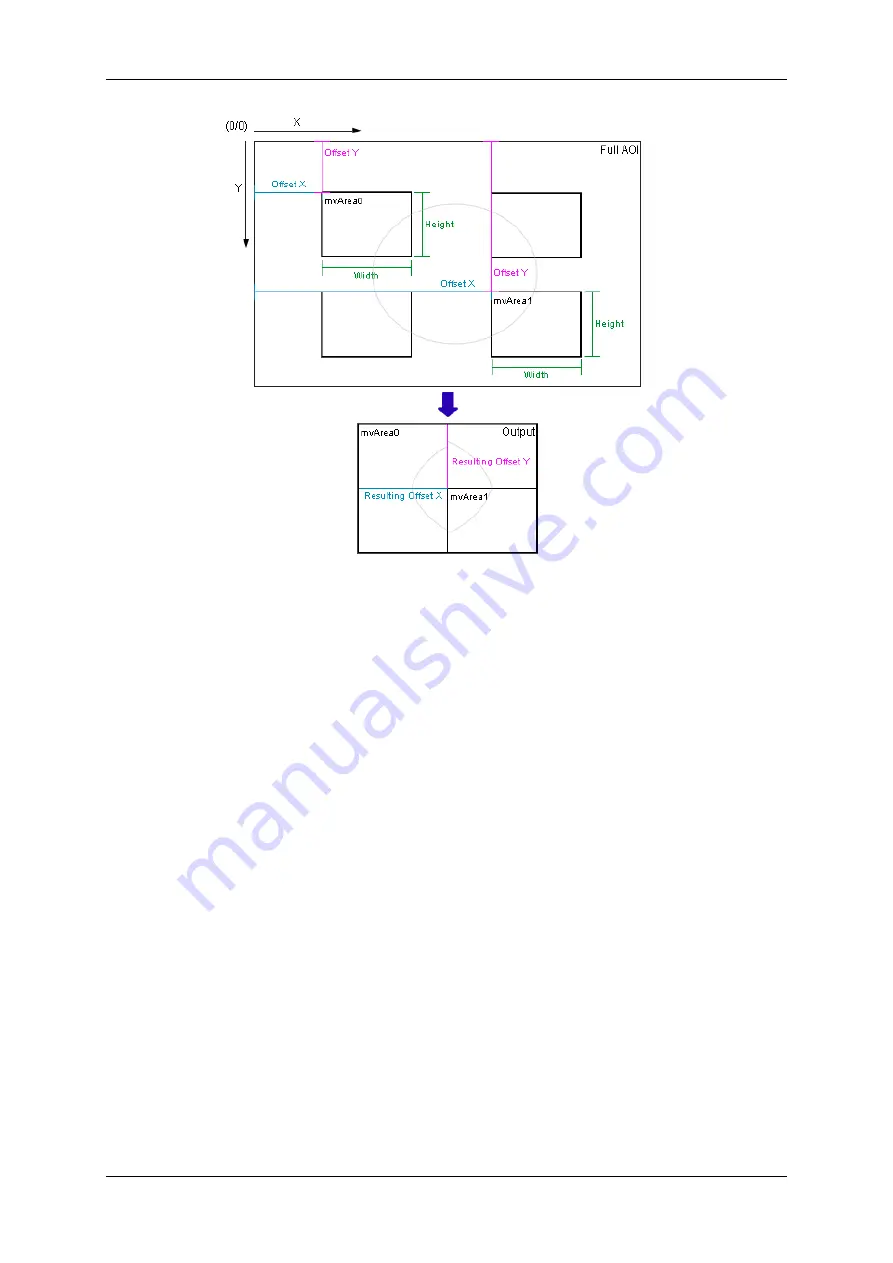
1.18 Use Cases
127
Figure 1: Multiple AOIs principle
The
"Resulting Offset X"
and
"Resulting Offset Y"
indicates the starting point of the specific AOI in the output image.
To complete the rectangular output image, the "missing" areas are filled up with the image data horizontally and
vertically. We recommend to use the wizard as a starting point - the wizard provides a live preview of the final
merged output image.
1.18.1.3.2
Using wxPropView
To create multiple AOIs with
wxPropView
(p.
), you have to do the following step:
1. Start
wxPropView
(p.
) and
2. connect to the camera.
3. Then change in
"Setting -
>
Base -
>
Camera -
>
GenICam -
>
Image Format Control"
the
"mv Multi Area Mode"
to
"mvMultiAreasCombined"
.
Afterwards,
"mv Area Selector"
is available.
4. Now, select the area a.k.a. AOI you want to create via
"mv Area Selector"
, e.g.
"mvArea3"
and
5. set the parameters
"mv Area Width"
,
"mv Area Height"
,
"mv Area Offset X"
, and
"mv Area Offset Y"
to
your needs.
6. Activate the area a.k.a. AOI by checking the box of
"mv Area Enable"
.
MATRIX VISION GmbH
Summary of Contents for MATRIX VISION mvBlueNAOS
Page 1: ...mvBlueNAOS Technical Manual English Version 2 14...
Page 2: ......
Page 8: ......
Page 22: ...14 MATRIX VISION GmbH...
Page 183: ...1 18 Use Cases 175 Figure 2 Sample settings MATRIX VISION GmbH...
Page 286: ...278 Test setup front side MATRIX VISION GmbH...
Page 292: ...284 MATRIX VISION GmbH...






























