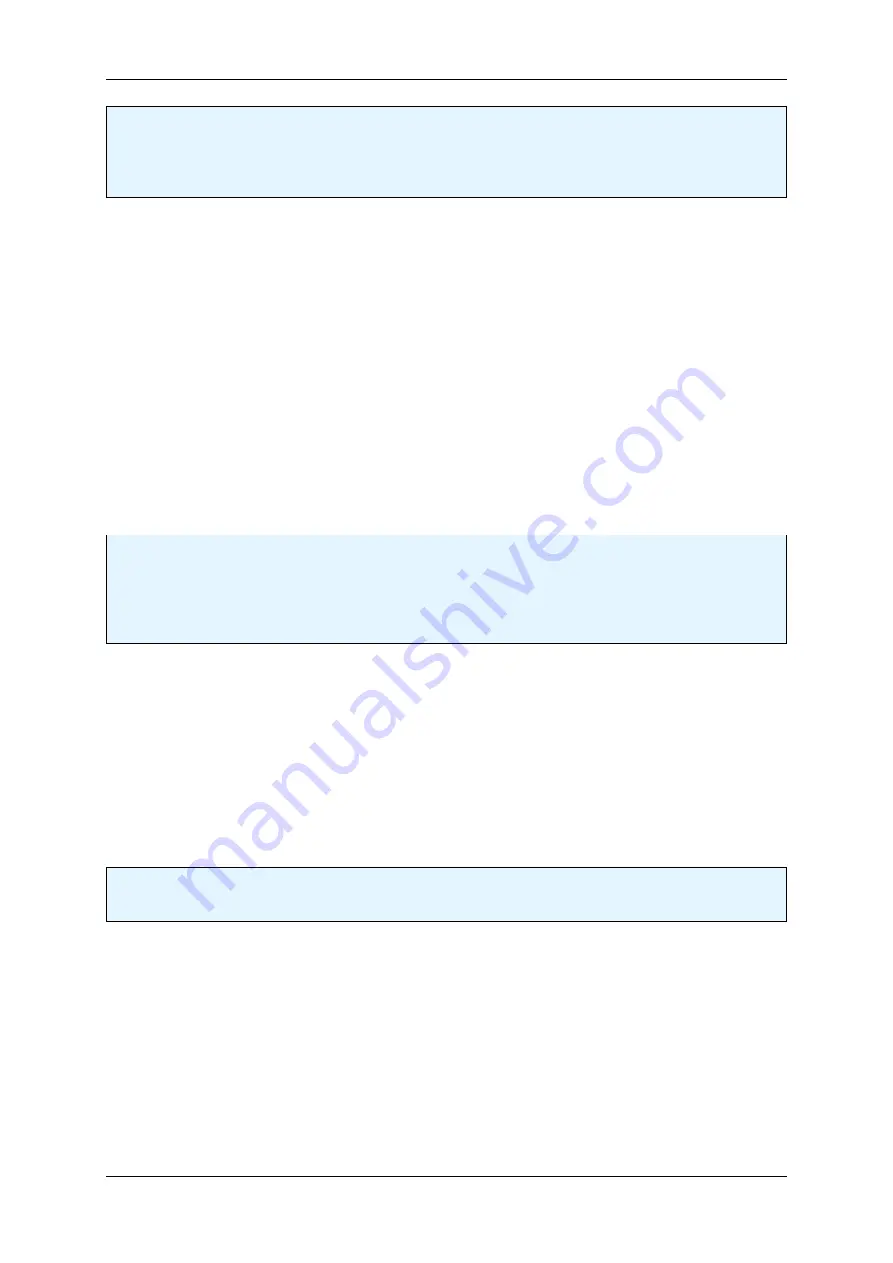
1.18 Use Cases
211
Note
Using
Windows 10
or
Windows 7
: VLC Media Player with versions 2.2.0 have been tested successfully
with older versions of mvIMPACT Acquire. Since version 3.0.0 of VLC at least mvIMPACT Acquire 2.34.0
will be needed to work with devices through the DirectShow interface!
1.18.8.1.2
Installing VLC Media Player
1. Download a suitable version of the VLC Media Player from the VLC Media Player website mentioned below.
2. Run the setup.
3. Follow the installation process and use the default settings.
A restart of the system is not required.
See also
http://www.videolan.org/
1.18.8.1.3
Setting up MV device for DirectShow
Note
Please be sure to register the MV device for DirectShow with the right version of
mvDeviceConfigure
(p.
) . I.e. if you have installed the 32 bit version of the VLC Media Player, you have to register the MV
device with the 32 bit version of
mvDeviceConfigure
(p.
) (
"C:/Program Files/MATRIX VISION/mv
←
-
IMPACT Acquire/bin"
) !
1. Connect the MV device to the host device directly or via GigE switch using an Ethernet cable.
2. Power the camera using a power supply at the power connector.
3. Wait until the status LED turns blue.
4. Open the tool
mvDeviceConfigure
(p.
) ,
5.
set a friendly name
(p.
) ,
6. and
register the MV device for DirectShow
(p.
) .
Note
In some cases it could be necessary to repeat step 5.
1.18.8.1.4
Working with VLC Media Player
1. Start VLC Media Player.
2. Click on
"Media -
>
Open Capture Device..."
.
MATRIX VISION GmbH
Summary of Contents for MATRIX VISION mvBlueNAOS
Page 1: ...mvBlueNAOS Technical Manual English Version 2 14...
Page 2: ......
Page 8: ......
Page 22: ...14 MATRIX VISION GmbH...
Page 183: ...1 18 Use Cases 175 Figure 2 Sample settings MATRIX VISION GmbH...
Page 286: ...278 Test setup front side MATRIX VISION GmbH...
Page 292: ...284 MATRIX VISION GmbH...






























