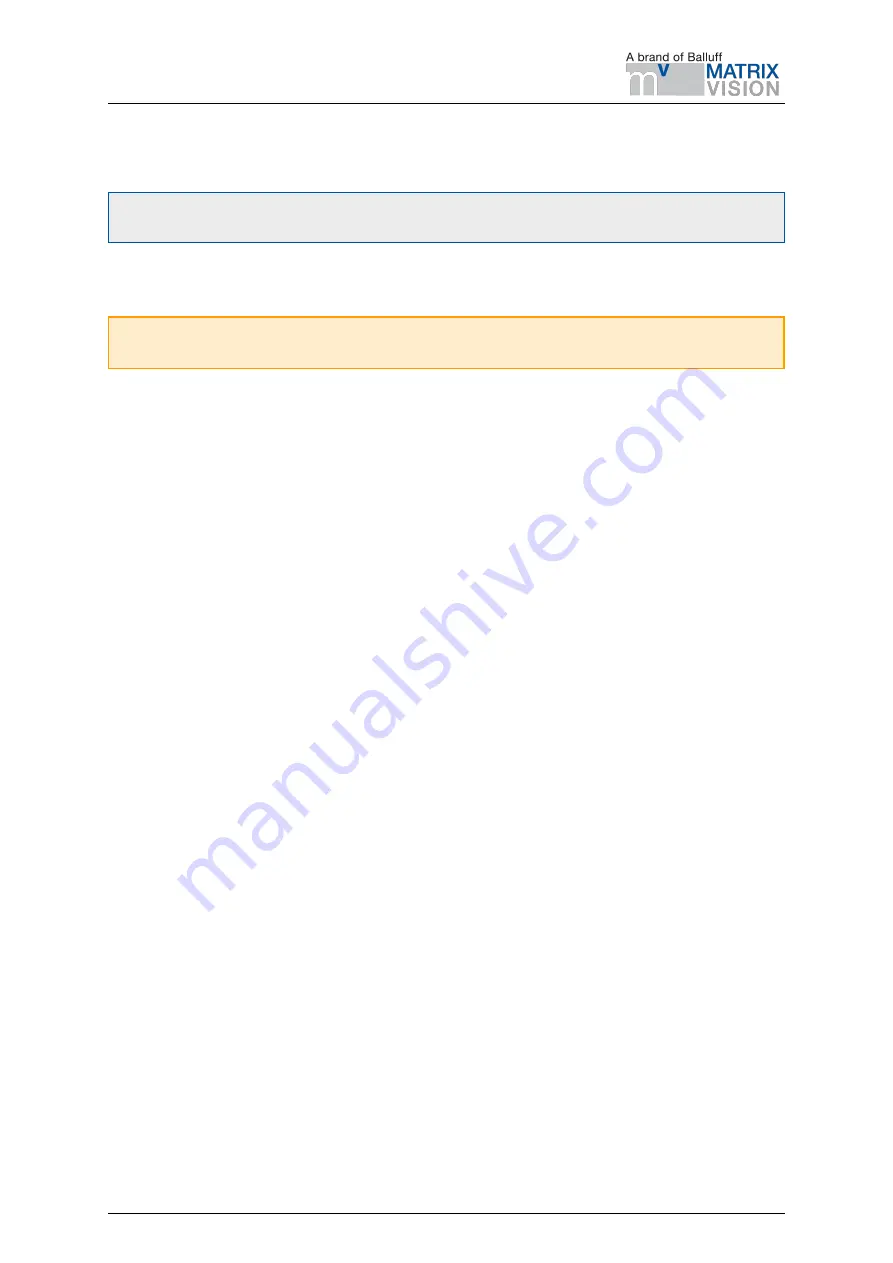
4.2. Power-up
4.2 Power-up
Note:
Always fully connect and tighten all M12 connectors on the 3D stereo camera
before
turning on the
power supply.
After connecting the system to power, the LED on the front of the 3D stereo camera should immediately
illuminate.
Warning:
Do not look into the projector lens in the center of the 3D stereo camera or into the light beam
at any point during startup or operation.
4.3 Connecting
4.3.1 Connecting to the SGM®Producer
For using the 3D stereo camera as high-resolution RGBD camera, MATRIX VISION offers the
SGM®Producer, which is a GenICam compatible transport layer.
Via the mvIMPACT Acquire API, the producer can be used with different programming languages, with Hal-
con, as well as with any other GenICam compatible application. It can be downloaded free of charge from
and installed on Windows and Ubuntu computers with an Nvidia graphics card.
It is strongly recommended to connect both network cables directly to 1 gigabit Ethernet ports of the computer.
A network switch can only work if the network link between the switch and the computer has a bandwidth of
more than 2 gigabit, e.g. 2.5, 5 or 10 gigabit.
In the default network configuration and according to the GigE Vision® standard, the 3D stereo camera cam-
eras will try to obtain their configuration from a DHCP server and fall back to the Link-Local self-configuration
protocol, if no DHCP server can be found. For direct connection without a DHCP server, the Ethernet ports
of the computer should be configured for Link-Local network. It is also possible to manually configure IP
addresses of the left and right camera.
The tool mvIPConfigure can be used for changing the network settings and the IP address. It is contained
in the mvIMPACT Acquire driver for gigabit Ethernet cameras. The driver can be downloaded from
//www.matrix-vision.com/en/downloads
. Alternatively, any other GigE Vision 2.0 compatible configuration
tool can be used.
For adjusting the focus, checking and calibrating the 3D stereo camera, as explained in the next sections, the
SGM®Producer package contains a calibration program, called
rc_calib
.
4.4 Adjust focus
It is highly recommended to check and adjust the focus of the 3D stereo camera for the actual working range.
Please note that the depth of focus range is limited due to the high resolution of the camera and must be
adapted to the working range of the application. At close distance, the depth of focus range is much smaller
than at higher distance. Therefore, the minimum distance for focusing should be chosen as far away as useful
for the application. Please
(Section
) in case of questions regarding working distance and
calibration of the 3D stereo camera.
For users of the SGM®Producer, the focus helper can be found in the
rc_calib
calibration program after
selecting the 3D stereo camera with
File
→
Connect sensor . . .
, and specifying the grid size.
The bars on the right side of the image report the blur of the calibration grid, thus a minimum is desirable.
The grid should be placed in the minimum and maximum working distance for checking the current blur. A
value near the lowest dividing line is quite optimal.
MATRIX VISION GmbH
Manual: BVS 3D-RV1
19
Rev: 1.0
Status: Nov 14, 2022



























