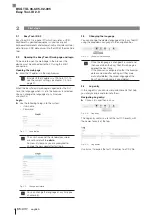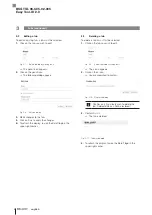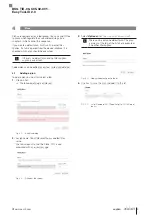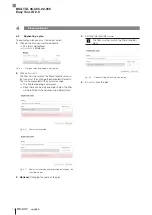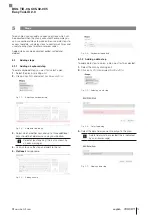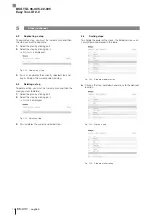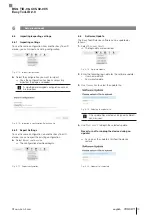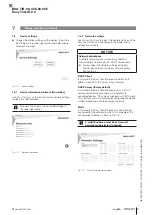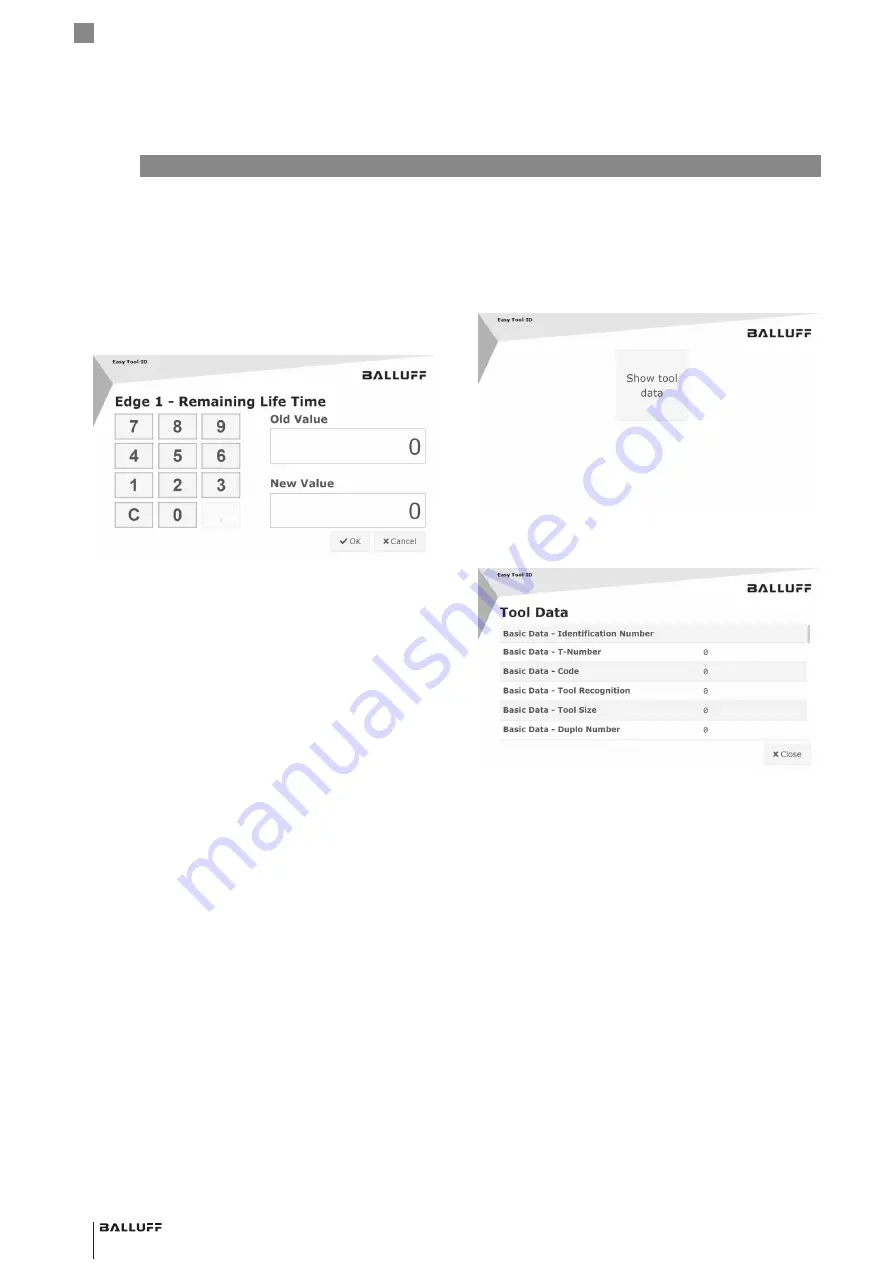
20
english
7.1
Refreshing the display
►
To refresh the display, tap on the Balluff logo in the
upper right corner.
7.2
Data input (numeric)
If one of the plans contains an input step (numeric), the
following dialog will be shown when it is executed:
Fig. 7-1: Dialog for numeric data input on the display
In this dialog you can update the value for the selected
field on the data carrier.
7.3
Showing tool data
Use
S
how
tooL
data
to show the tool data for the tool which
is currently in the tool holder.
1.
Place a tool in the tool holder.
2.
Tap
S
how
tooL
data
.
Fig. 7-2: Button
S
how
tooL
data
Fig. 7-3: Tool data are shown
7
Display operation
BSG TID-06-C05-02-005
Easy Tool-ID 2.0
Summary of Contents for Easy Tool-ID 2.0
Page 1: ...deutsch Konfigurationsanleitung english Configuration Guide BSG TID 06 C05 02 005...
Page 2: ...www balluff com...
Page 3: ...BSG TID 06 C05 02 005 Konfigurationsanleitung deutsch...
Page 4: ...www balluff com...
Page 24: ......
Page 25: ...BSG TID 06 C05 02 005 Configuration Guide english...
Page 26: ...www balluff com...