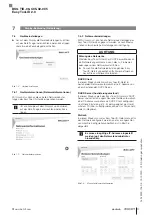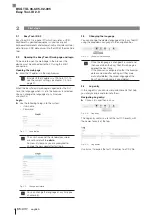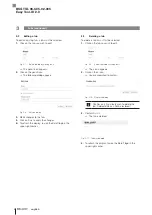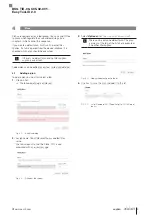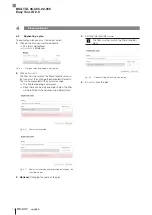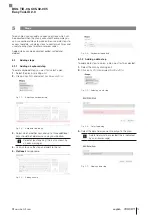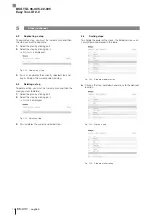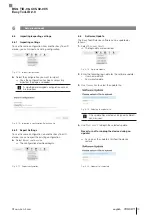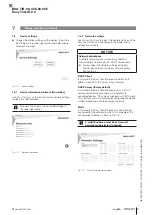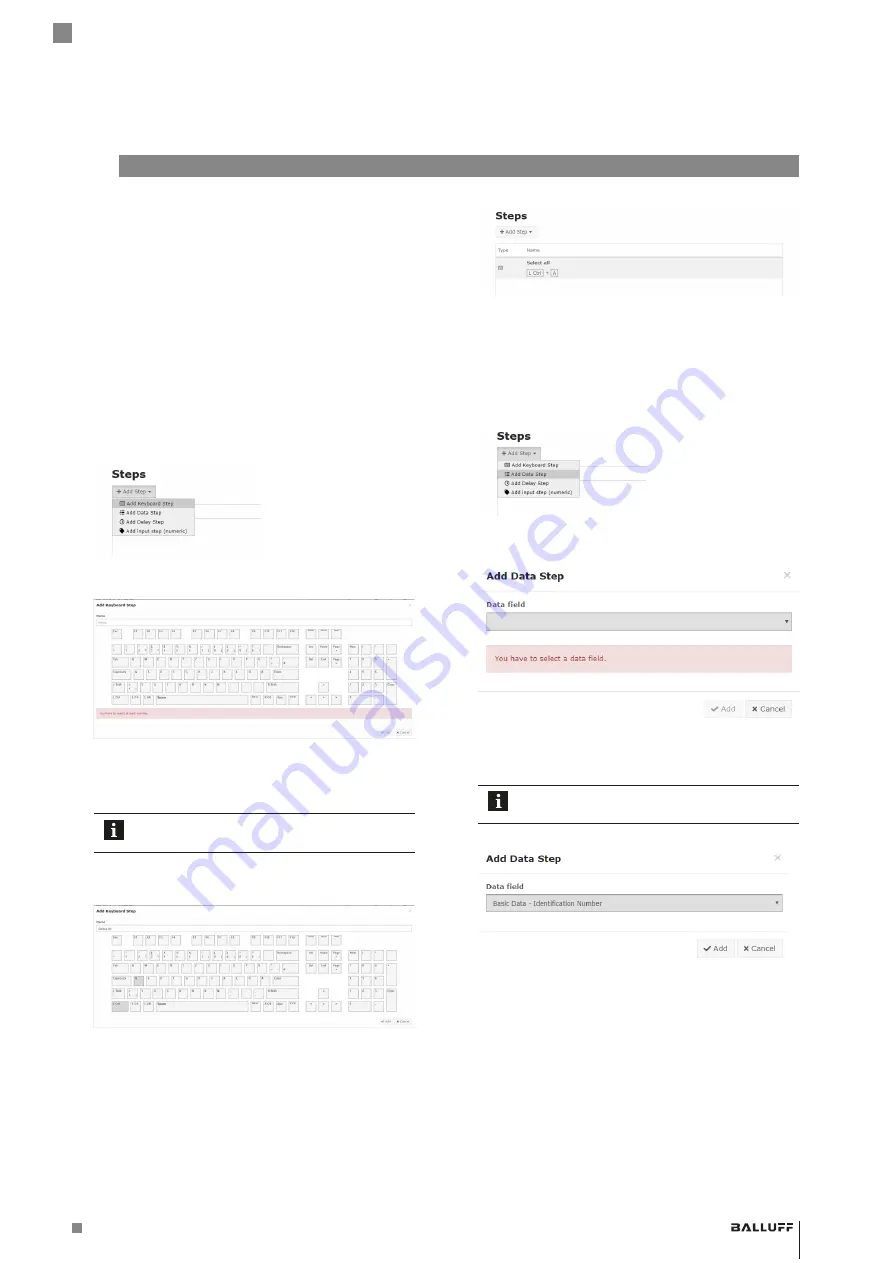
www.balluff.com
13
english
5
Steps
To each plan you can add a sequence of steps which will
be executed when the plan is executed. For example you
can use keyboard steps to make entries, use data steps to
access tool data, use delay steps to control wait times and
use data entry steps to enter numerical values.
Added steps can be duplicated, edited, sorted and
deleted.
5.1
Adding steps
5.1.1 Adding a keyboard step
To add a keyboard step you must first select a plan.
1.
Select the plan by clicking on it.
2.
Click on
a
dd
S
tep
and select
a
dd
K
eyboard
S
tep
.
Fig. 5-1: Selecting a keyboard step
Fig. 5-2: Keyboard step dialog
3.
Select which modifier keys and up to three additional
keys should be held down as a key combination.
Select at least one key (this is also shown by
an error message).
4.
Use
a
dd
to save the step and add it to the list.
5.
Optional:
Assign name.
Fig. 5-3: Adding a name
Fig. 5-4: Keyboard step added
5.1.2 Adding a data step
To add a data step to a plan, a plan must first be selected.
1.
Select the plan by clicking on it.
2.
Click on
a
dd
S
tep
and select
a
dd
d
ata
S
tep
.
Fig. 5-5: Selecting a data step
Fig. 5-6: Data step dialog
3.
Select the data field you want to output in the plan.
A data field must be selected (this is indicated
by an error message).
Fig. 5-7: Adding a data step
BSG TID-06-C05-02-005
Easy Tool-ID 2.0
Summary of Contents for Easy Tool-ID 2.0
Page 1: ...deutsch Konfigurationsanleitung english Configuration Guide BSG TID 06 C05 02 005...
Page 2: ...www balluff com...
Page 3: ...BSG TID 06 C05 02 005 Konfigurationsanleitung deutsch...
Page 4: ...www balluff com...
Page 24: ......
Page 25: ...BSG TID 06 C05 02 005 Configuration Guide english...
Page 26: ...www balluff com...