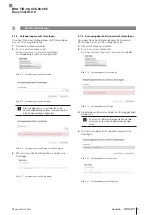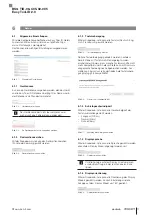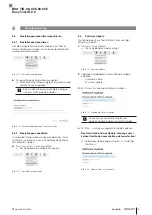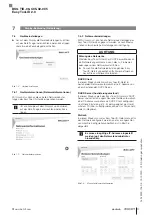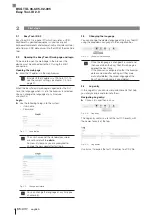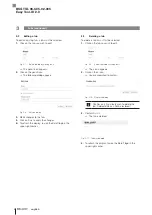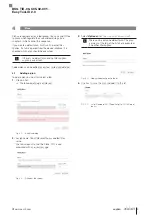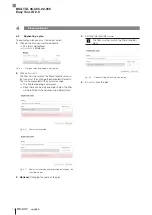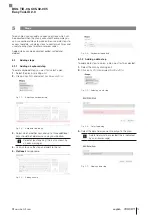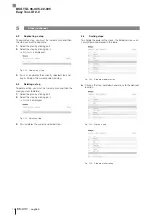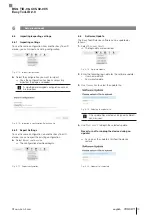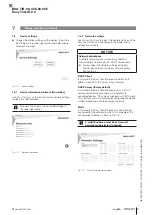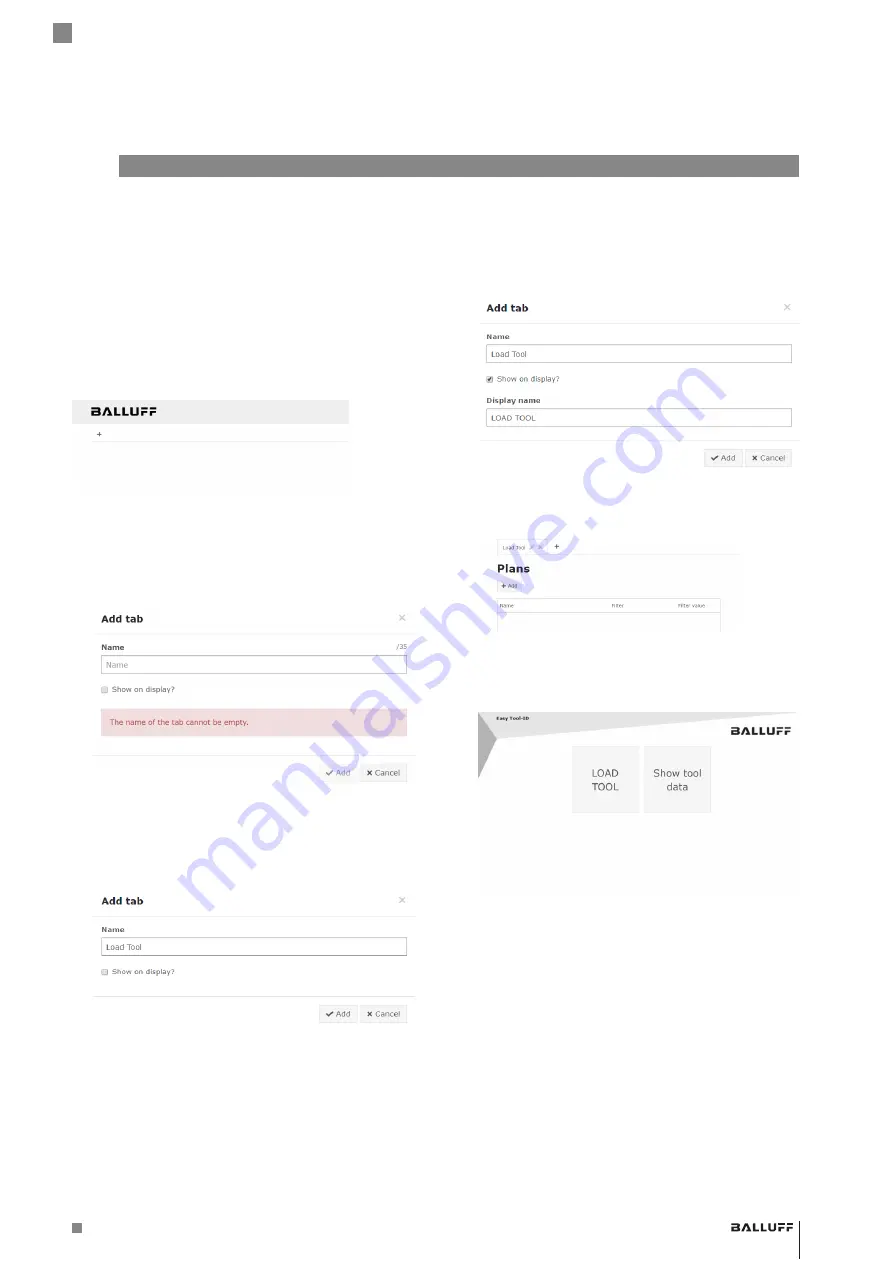
www.balluff.com
7
english
3
Tabs
Tabs define work sequences. These can have plans (see
chapter 4) for the respective tool group assigned to them.
Tabs can be saved as buttons on the device interface
where they can be directly invoked.
Added tabs can be edited and deleted.
3.1
Adding a tab
When the Easy Tool-ID web page is opened for the first
time there are no tabs configured. The Easy Tool-ID web
page looks like this:
Fig. 3-1: View of Easy Tool-ID web page when opened for the first
time
Adding a new tab:
1.
Click on
+
⇒
The following dialog is displayed:
Fig. 3-2: Add tab
2.
Assigning a name.
The name of the tab may not be blank (this is also
prompted with an error message).
Fig. 3-3: Example: Name
Load Tool
assigned
3.
Optional:
If the tab should also have a button shown
on the display, then select
S
how
on
dISpLay
?
The button starts evaluation of the plans within the tab,
compares the filter values of the inserted tool, and then
carries out the appropriate plan.
Fig. 3-4:
S
how
on
dISpLay
?
selected
4.
Click on
a
dd
.
Fig. 3-5:
L
oad
t
ooL
added
5.
To refresh the display, tap on the Balluff logo in the
upper right corner.
Fig. 3-6:
Load tooL
is shown on the display
BSG TID-06-C05-02-005
Easy Tool-ID 2.0
Summary of Contents for Easy Tool-ID 2.0
Page 1: ...deutsch Konfigurationsanleitung english Configuration Guide BSG TID 06 C05 02 005...
Page 2: ...www balluff com...
Page 3: ...BSG TID 06 C05 02 005 Konfigurationsanleitung deutsch...
Page 4: ...www balluff com...
Page 24: ......
Page 25: ...BSG TID 06 C05 02 005 Configuration Guide english...
Page 26: ...www balluff com...