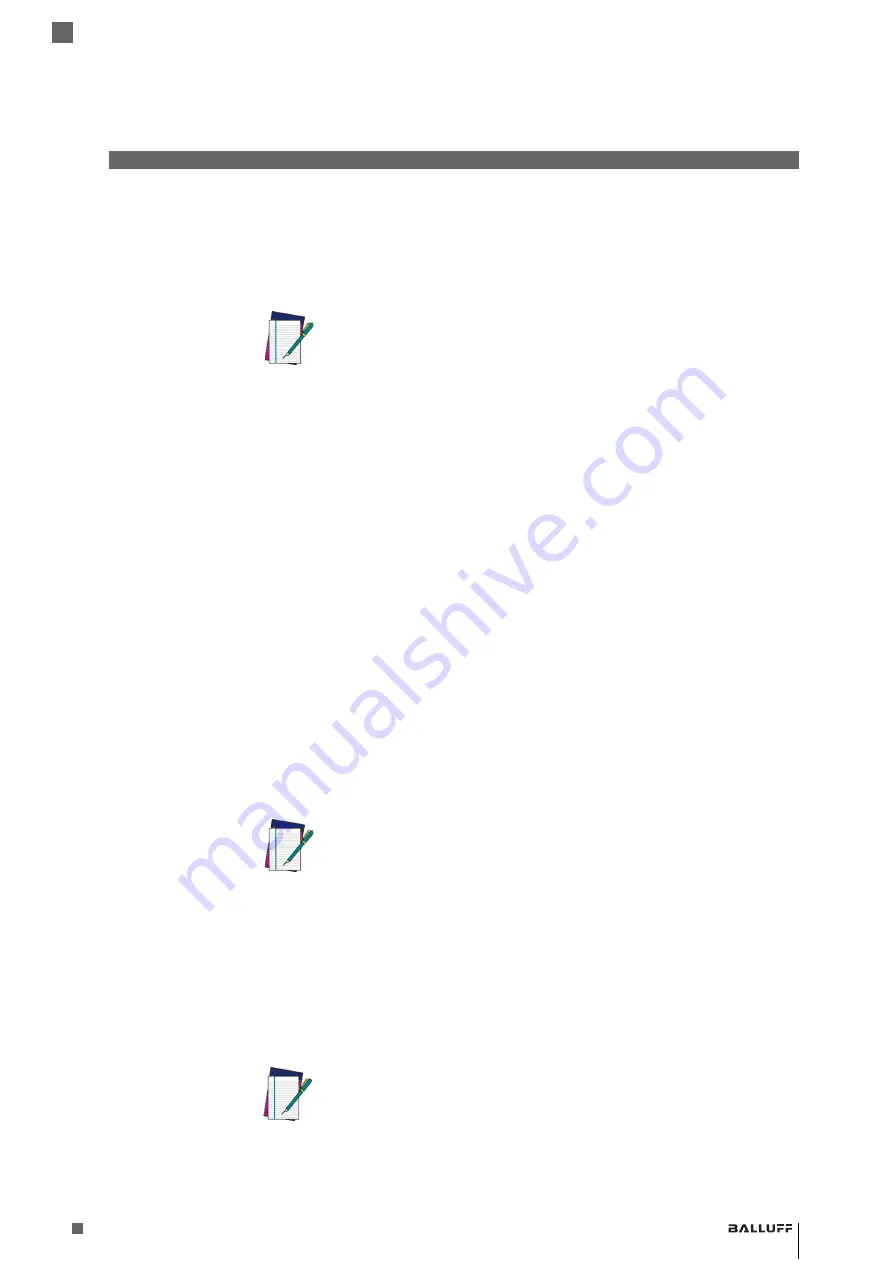
31
www.balluff.com
3
Configuration Using Barcodes
Balluff BVS HS-P Family
Industrial Handheld Barcode Readers
3
Configuration Using Barcodes
This and following sections provide programming barcodes to configure your reader by changing
the default settings. For details about additional methods of programming, see "
.
3.1
Configuration
Parameters
Once the reader is set up, you can change the default parameters to meet your application
needs. Refer to
"Appendix C: Standard Defaults"
starting on page 287 for initial configuration in
order to set the default values and select the interface for your application.
The following configuration parameters are divided into logical groups, making it easy to find the
desired function based on its reference group.
3.1.1
Interface
Configuration:
- "RS-232 Only Interface" on page 33
- "RS-232/USB-Com Interfaces" on page 37
- "Keyboard EMULATION Settings" on page 45
3.1.2
Parameters
common to all
interface
applications:
-
on page 57 gives options to control the messages sent to the Host system by
selecting parameters to control the message strings sent to the handheld.
-
on page 69 control various operating modes and indicators status
functioning such as programming for reading, beeper and LED indicators and other universal
settings.
-
on page 203 provide the ability to configure motion settings for the hand-
held.
3.1.3
Wireless-Only
Features
-
Wireless Features, starting on page 207
- BVS HS-PB ONLY Features, starting on page 225
3.1.4
Symbology-
specific
parameters:
-
on page 87 provides configuration of a personalized mix of 1D codes, code
families and their options.
-
on page 175 provides configuration of a personalized mix of 2D codes,
code families and their options.
To program features:
1
Scan the ENTER/EXIT PROGRAMMING barcode, available at the top of each programming
page, when applicable.
2
Scan the barcode to set the desired programming feature. You may need to cover unused
barcodes on the page, and possibly the facing page, to ensure that the reader reads only the
barcode you intend to scan.
3
If additional input parameters are needed, go to
Appendix D, Appendix D: Keypad
, and scan
the appropriate characters from the keypad.
4
Complete the programming sequence by reading the ENTER/EXIT PROGRAMMING barcode
to exit Programming Mode.
NOTE
You must first enable your BVS HS-P reader to read barcodes in order to use
this section. If you have not done this, go to
complete the appropriate procedure.
NOTE
You must first enable your reader to read barcodes in order to use this sec-
tion. If you have not done this, go to
and com-
plete the appropriate procedure.
NOTE
Additional information about many features can be found in the “References”
chapter.
If you make a mistake before the last character, scan the CANCEL barcode to
abort and not save the entry string. You can then start again at the beginning.
Summary of Contents for BAM MD-VS-001-0002
Page 1: ...Balluff BVS HS P Family Industrial Handheld Barcode Readers Operation Manual english...
Page 16: ...16 1 Introduction Balluff BVS HS P Family Industrial Handheld Barcode Readers...
Page 30: ...30 2 Setup Balluff BVS HS P Family Industrial Handheld Barcode Readers...
Page 44: ...44 3 Configuration Using Barcodes Balluff BVS HS P Family Industrial Handheld Bar Code Readers...
Page 54: ...54 3 Configuration Using Barcodes Balluff BVS HS P Family Industrial Handheld Barcode Readers...
Page 202: ...202 3 Configuration Using Barcodes Balluff BVS HS P Family Industrial Handheld Barcode Readers...
Page 206: ...206 3 Configuration Using Barcodes Balluff BVS HS P Family Industrial Handheld Barcode Readers...
Page 236: ...236 3 Configuration Using Barcodes Balluff BVS HS P Family Industrial Handheld Barcode Readers...
Page 286: ...286 6 Appendix B Sample Barcodes Balluff BVS HS P Family Industrial Handheld Barcode Readers...
Page 300: ...300 7 Appendix C Standard Defaults Balluff BVS HS P Family Industrial Handheld Barcode Readers...
Page 312: ...312 9 Appendix E Scancode Tables Balluff BVS HS P Family Industrial Handheld Barcode Readers...






























