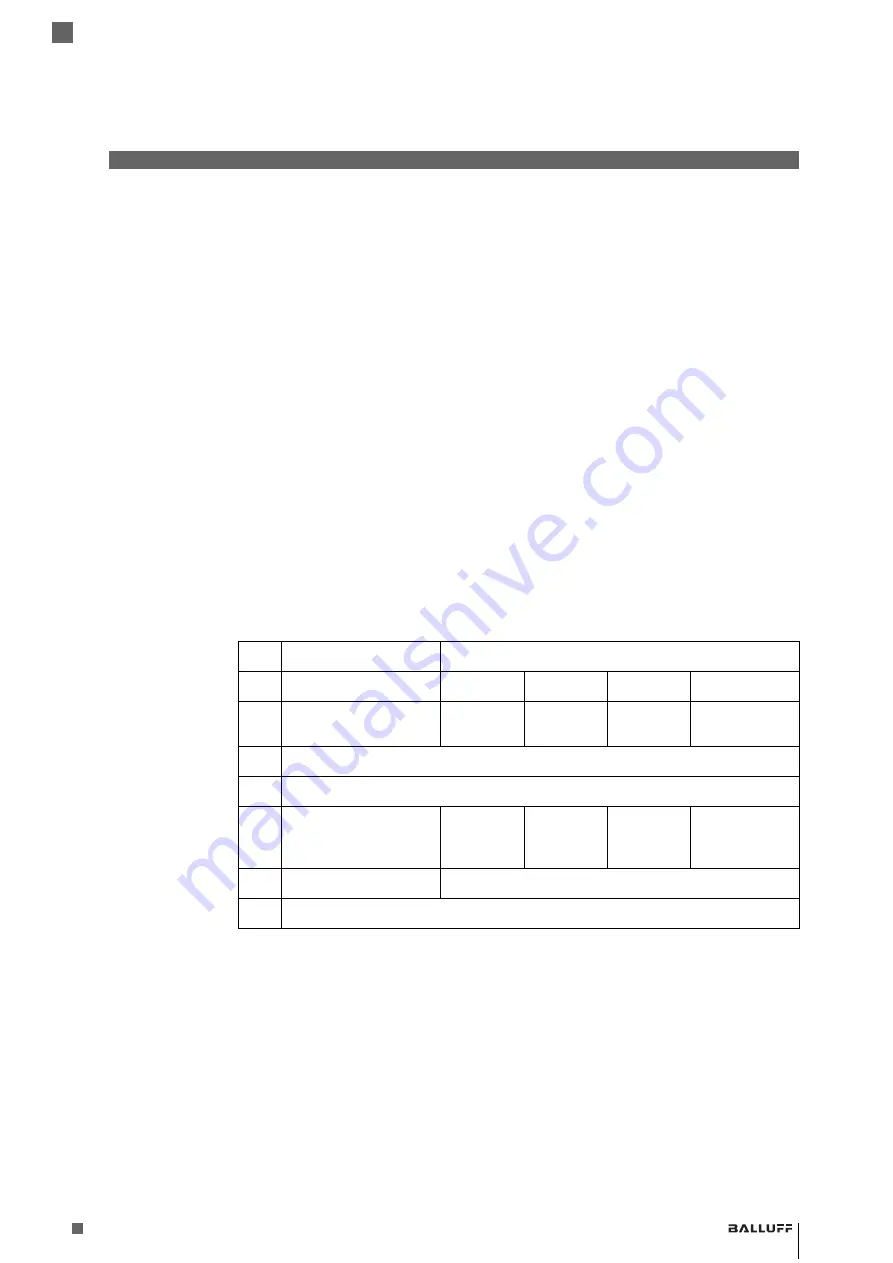
267
www.balluff.com
4
References
Balluff BVS HS-P Family
Industrial Handheld Barcode Readers
4.6.7
Multiple Labels
Ordering by
Code
Symbology
This feature Specifies the transmission ordering by symbology type, when Multiple Labels per
Frame is enabled.Up to six symbologies can be selected. Zeroes must be added to pad the string
to 12 characters if not using all six symbologies.
The labels are ordered first as specified in the output mask. Labels present in the volume but not
specified will be transmitted as unspecified symbologies in random order as allowed by the read-
ing time sequence. For each label decoded in the volume the reader signals the standard beeper
and LED indications.
To specify the symbology order:
1
Determine the symbologies and order you want to specify.
2
Use
Table Symbology Hex Values on page 268
to find the
hex values for up to six symbolo-
gies.
3
Go to
and scan the ENTER/EXIT PROGRAMMING MODE barcode to enter Pro-
gramming Mode.
4
Scan the barcode: “SELECT SYMBOLOGIES FOR MULTIPLE LABELS ORDERING”.
5
Scan the appropriate two alphanumeric characters from the keypad in
,
that represent the desired character/value in step 2 above.
6
Scan zeroes if needed to make a 12-character string.
7
When finished, scan the ENTER/EXIT PROGRAMMING MODE barcode to exit Programming
Mode.
This completes the procedure. See
Table Multiple Labels Ordering by Code Symbology Examples
for some examples of how to set this feature.
Multiple Labels
Ordering by
Code
Symbology
Examples
Table Symbology Hex Values on page 268
shows the hex value associated with each symbology.
STEP ACTION
EXAMPLES
1
Desired symbology
Code 39
Data Matrix
Code 128
Aztec
2
Hex equivalent from
24
0E
0C
4E
3
Scan ENTER/EXIT PROGRAMMING MODE
4
Scan SELECT SYMBOLOGIES FOR MULTIPLE LABELS ORDERING
5
Scan Two Characters
From
‘2’ and ‘4’
‘0’ and ‘E’
‘0’ and ‘C’
‘4’ and ‘E’
RESULT
0x240E0C4E0000
6
Scan ENTER/EXIT PROGRAMMING MODE
Summary of Contents for BAM MD-VS-001-0002
Page 1: ...Balluff BVS HS P Family Industrial Handheld Barcode Readers Operation Manual english...
Page 16: ...16 1 Introduction Balluff BVS HS P Family Industrial Handheld Barcode Readers...
Page 30: ...30 2 Setup Balluff BVS HS P Family Industrial Handheld Barcode Readers...
Page 44: ...44 3 Configuration Using Barcodes Balluff BVS HS P Family Industrial Handheld Bar Code Readers...
Page 54: ...54 3 Configuration Using Barcodes Balluff BVS HS P Family Industrial Handheld Barcode Readers...
Page 202: ...202 3 Configuration Using Barcodes Balluff BVS HS P Family Industrial Handheld Barcode Readers...
Page 206: ...206 3 Configuration Using Barcodes Balluff BVS HS P Family Industrial Handheld Barcode Readers...
Page 236: ...236 3 Configuration Using Barcodes Balluff BVS HS P Family Industrial Handheld Barcode Readers...
Page 286: ...286 6 Appendix B Sample Barcodes Balluff BVS HS P Family Industrial Handheld Barcode Readers...
Page 300: ...300 7 Appendix C Standard Defaults Balluff BVS HS P Family Industrial Handheld Barcode Readers...
Page 312: ...312 9 Appendix E Scancode Tables Balluff BVS HS P Family Industrial Handheld Barcode Readers...
















































