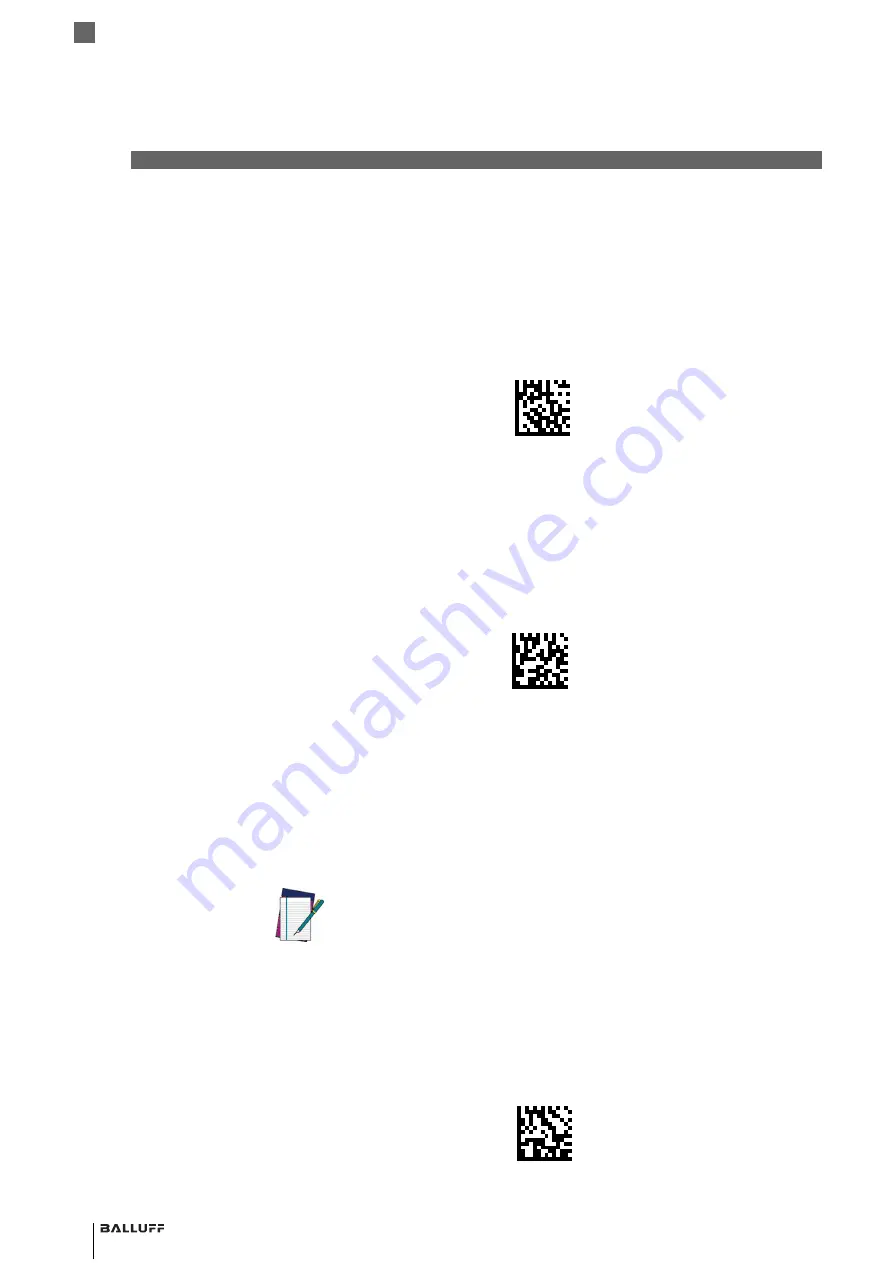
28
2
Setup
Balluff BVS HS-P Family
Industrial Handheld Barcode Readers
2.7
Linking the
Reader
2.7.1 LinkWireless
Devices to Base
For Wireless devices, before configuring the interface it is necessary to link the handheld with the
base.
To link the handheld and the base, press the trigger to wake up the handheld and mount it into
the base. If the reader was previously linked to another base, you must first press and hold the
button on the base (>5 seconds), then scan the
Unlink
barcode before re-linking to the new
base.
2.7.2 Linking to a
Bluetooth
Adapter in Serial
Port Profile
(Slave) Mode
1
Install any drivers provided with the Bluetooth adapter.
2
Scan the
Enable RF Link to Server
label below to make the reader visible to the host com-
puter.
3
Use the host computer’s Bluetooth manager to “Discover new devices” and select "Balluff
reader." If you receive an error message, it may be necessary to disable security on the device.
4
Use an RS-232 terminal program to see incoming data on the port designated by the com-
puter's Bluetooth manager.
2.7.3 Linking to a
Bluetooth
Adapter in Serial
Port Profile
(Master) Mode
1
Ensure the PC or terminal can network with Bluetooth devices and that it is powered on.
2
Ensure that a COM port is assigned under Services in the Bluetooth setup menu.
3
Create a Link label that contains the address of the PC Bluetooth adapter.
The link label is a Code 128 function 3 label with the following format:
<FN3 char>LnkB<12 character Bluetooth address>
4
Scan the link label you created in step 3.
2.7.4 Linking to a
Bluetooth
Adapter in HID
mode
1
Install any drivers provided with the Bluetooth adapter.
2
Scan the
Link to PC in HID
label below.
3
Use the host computer’s Bluetooth manager to “Discover new devices” and select "Balluff
reader." If you receive an error message, it may be necessary to disable security on the device.
4
Use a text editor to see incoming data on the port designated by the computer's Bluetooth
manager.
Unlink
Enable RF Link to Server
NOTE
The Bluetooth address can be found under “Properties” within the Bluetooth
setup menu.
Link to PC in HID
Summary of Contents for BAM MD-VS-001-0002
Page 1: ...Balluff BVS HS P Family Industrial Handheld Barcode Readers Operation Manual english...
Page 16: ...16 1 Introduction Balluff BVS HS P Family Industrial Handheld Barcode Readers...
Page 30: ...30 2 Setup Balluff BVS HS P Family Industrial Handheld Barcode Readers...
Page 44: ...44 3 Configuration Using Barcodes Balluff BVS HS P Family Industrial Handheld Bar Code Readers...
Page 54: ...54 3 Configuration Using Barcodes Balluff BVS HS P Family Industrial Handheld Barcode Readers...
Page 202: ...202 3 Configuration Using Barcodes Balluff BVS HS P Family Industrial Handheld Barcode Readers...
Page 206: ...206 3 Configuration Using Barcodes Balluff BVS HS P Family Industrial Handheld Barcode Readers...
Page 236: ...236 3 Configuration Using Barcodes Balluff BVS HS P Family Industrial Handheld Barcode Readers...
Page 286: ...286 6 Appendix B Sample Barcodes Balluff BVS HS P Family Industrial Handheld Barcode Readers...
Page 300: ...300 7 Appendix C Standard Defaults Balluff BVS HS P Family Industrial Handheld Barcode Readers...
Page 312: ...312 9 Appendix E Scancode Tables Balluff BVS HS P Family Industrial Handheld Barcode Readers...
















































