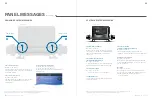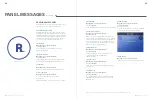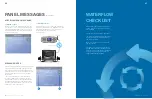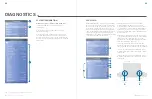TP700
USER GUIDE
42370 Rev A
9
8
Balboa Water Group | Your Single Source Solution
USER INTERFACE
Spa Device Buttons
These buttons control various spa devices, such as Jets,
Lights and/or Blowers.
Navigation Buttons
Navigate the entire menu structure with the 5
navigation buttons on the control panel.
The names shown to the right refer to the navigation
buttons in this user guide. The names will be written in
uppercase letters.
Operating or changing a selected item on the panel
screen is generally done with the SELECT button
(center button).
UP
LEFT
SELECT
RIGHT
DOWN
Control Panel
Spa Device Buttons
Main Screen
Menu Navigation
The right Navigation arrow (A) on the Main screen
indicates a menu. Press the RIGHT navigation
button to enter that menu.
A selection box (C) indicates that a menu item is
selected. When a menu item is selected, its name
appears at the top of the screen (B). In this example
the Settings menu is selected. Press the SELECT
navigation button to enter the Settings window (E).
Navigation Arrows
Navigation arrows (D, F, H, M) indicate more menu
items. Each navigation arrow corresponds to a
navigation button (view page 8). For example,
the right Navigation arrow (D) corresponds to the
RIGHT navigation button. The left Navigation arrow
(M) corresponds to the LEFT navigation button, etc.
Back Button
Use the Back button (L) to navigate back in the
menus. Use the navigation buttons to select the
Back button. The Selection box (L) indicates that
the Back button is selected. Press the SELECT
navigation button.
On/Off Switches
In this example the Reminders setting has an On/
Off switch (G). When the Reminders setting line is
selected, press the SELECT navigation button to
turn the switch On/Off. In this example the switch is
On (G).
Select, Save, Cancel
Select one of these columns (J) with the RIGHT
and LEFT navigation buttons. Change the selected
setting with the UP and DOWN navigation buttons.
After you change the settings, choose the Save
button ( I ) and press the SELECT navigation button.
After you press SELECT, the change is complete. If
you decide to cancel your new settings, select the
Cancel button (K) and press the SELECT
navigation button.
A
B
C
E
D
M
L
F
H
G
I
K
J
Navigation Buttons
Selection Box
The Selection box is a fundamental navigation tool. It indicates a selected item. Move the
selection box by pressing the UP, DOWN, LEFT, RIGHT Navigation buttons. When an item
is selected, press the SELECT navigation button to act upon the selected item. The next
page shows various examples of selected items (C, I, L).