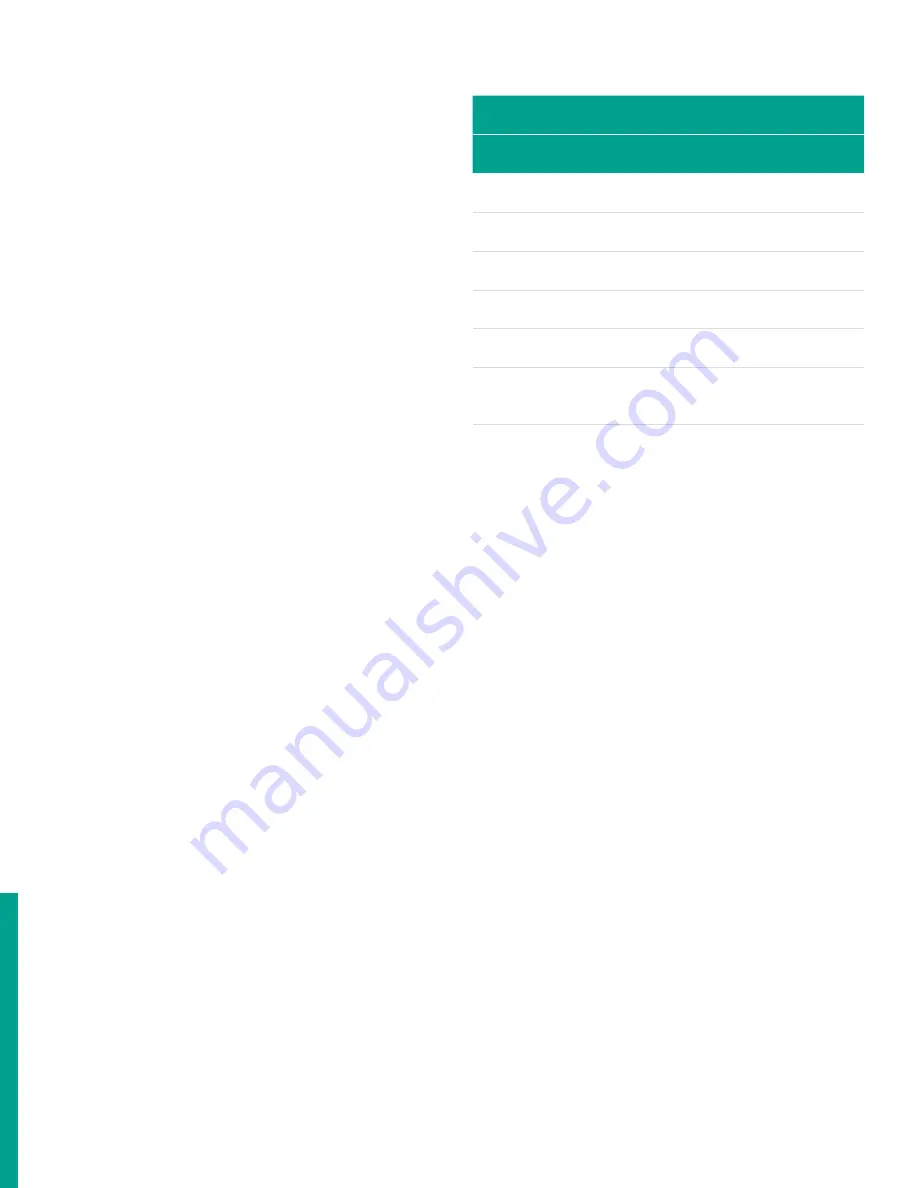
3.6 Inputs/outputs
Configure the analog and digital inputs/outputs via
primary
page 5: IO
. See the following sections for details:
•
Setting up an analog output 1 on page 53
•
Setting up a frequency/totalizer output on page 55
•
Setting up an alarm output on page 60
•
Setting up an analog input (optional) on page 63
•
Setting up an RTD input (optional) on page 65
3.6.1 Setting up an analog output
To configure an
analog output
, refer to
and complete the steps on the next page.
NOTE:
If necessary, refer to
as a
reminder about color code meanings.
1. Refer to
and navigate to
page 5: IO
.
2. Use the [
] and [
] keys to highlight analog outputs and
press the [
] key to confirm your choice.
3. Use the [
] and [
] keys to highlight
analog output
. Then,
press the [
] key to confirm your selection or press the
[
] key to cancel and return to the previous screen.
4. Use the [
] and [
] keys to highlight one of the options,
then, press the [
] key to confirm your selection.
Configure each of the following options:
a.
Loop status
- select from list and press the [
] twice
key to confirm
b.
Channel
- select from list and press the [
] key twice
to confirm
c.
Publisher
- select from list and press the [
] key twice
to confirm
d.
Unit
- select from list and press the [
] key twice to
confirm (available choices depend on
unit type
and
publisher
settings)
e.
Base
- enter value and press the [
] key to confirm
f.
Span
- enter value and press the [
] key to confirm
g.
Error level
- select from list and press the [
] key
twice to confirm (see Table 6 below)
h.
Mode
- select from list and press the [
] key twice to
confirm (
passive
= external power,
active
= internal
LCT8 power)
Table 6: Analog output error level options
Option
Output response
Hold value
Holds the last “good” reading
Force HI (20 mA)
Forces the output to 20 mA on error
Force LO (4 mA)
Forces the output to 4 mA on error
Force HH
Forces the output to 21 mA on error
Force LL
Forces the output to 3.8 mA on error
Force value
Forces the output to a user-defined
value (between 4 and 20 mA) on error
53
Summary of Contents for Panametrics Sentinel LCT8
Page 1: ...Sentinel LCT8 User s manual...
Page 2: ...ii...
Page 4: ...no content intended for this page proceed to next page iv...
Page 30: ...20...
Page 98: ...88...
Page 122: ...no content intended for this page 112...
Page 132: ...122...






























