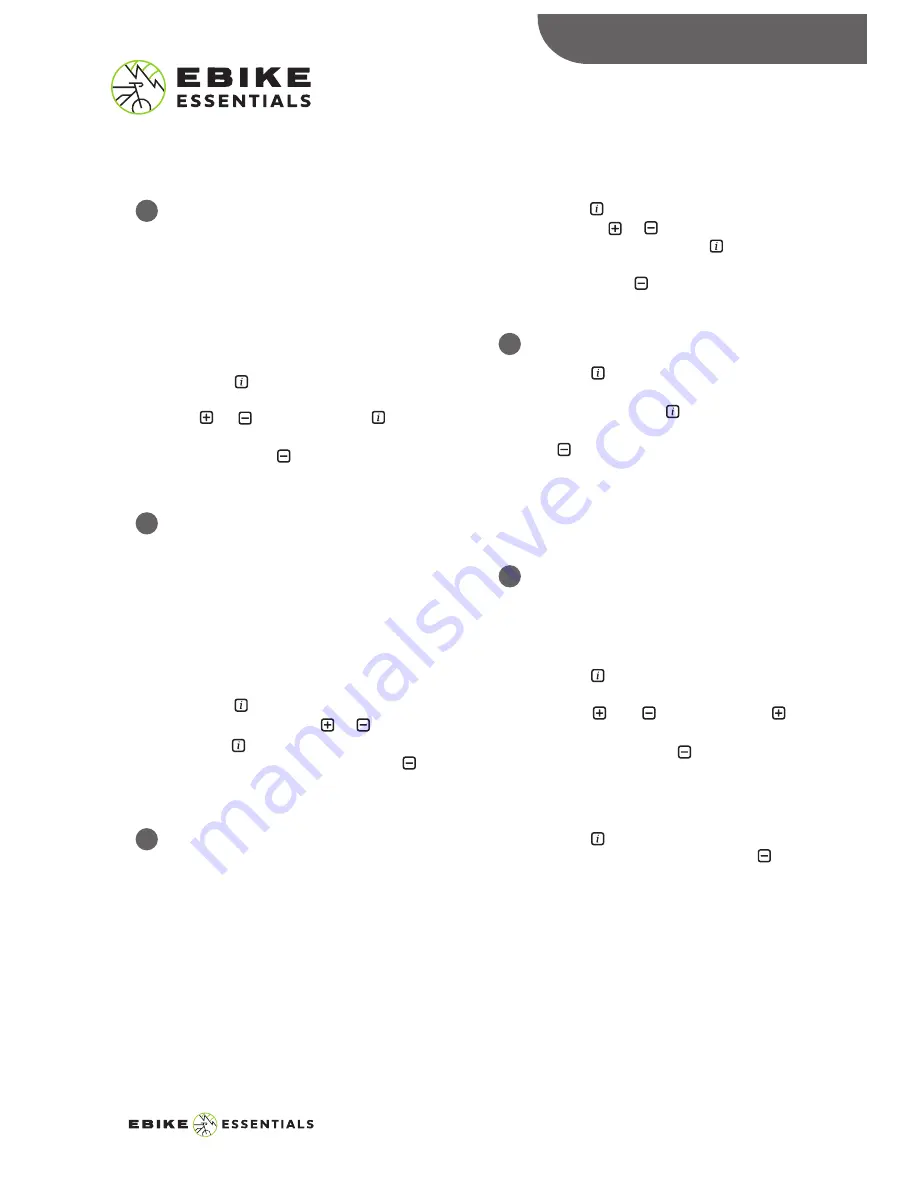
SOC View (Battery Gauage voltage or
Percentage):
This sets how the battery power level is
displayed on the screen. The sign can either
be in percentage or in voltage.
We
recommend the voltage option, as this
provides a more accurate gauge of the
battery charge level.
Press the button to select this option
and switch to your preferred setting using
the or button. Press the button
again to save your setting and exit this
option. Use the button to scroll down
to the next display setting.
Press the button to select this option
and use the or button to input the
correct wheel size. Press the button
again to save your setting and exit this
option. Use the button to scroll down
to the next display setting.
Speed Limit:
Press the button to select this option
and adjust the speed limit to your
preference. Press the button again to
save your setting and exit this option. Use
the button to scroll down to the next
display setting.
Note: Check your local laws regarding
e-bike speeds. Setting the speed above the
legal limit is not advised.
AL Sensitivity:
This is used to adjust the back-light dim
setting in low light conditions. It will set the
light sensitivity of your device.
Press the button to enter this option and
adjust the setting to your preference by
using the and buttons. Use the
button to increase the value to the highest
(Level 5) and press the button to reduce
it to the lowest value (Level 1). Press it one
more time at the lowest value to turn off
this setting.
Press the button again to save your
setting and exit this option. Use the
button to scroll down to the next display
setting.
TRIP Reset:
This allows you to reset the TRIP readings of
the odometer on your display. It is a
one-time setting and once cleared, your
TRIP readings will go back to reading zero.
This reset includes maximum speed (MAXS),
average speed (AVG), and single trip
distance (TRIP).
Press the button to select this option
and toggle it using the or button.
Press the button again to save your
setting and exit this option. Use the
button to scroll down to the next display
setting.
DISPLAY SETTINGS
Wheel Size Setting:
This sets the wheel diameter size in inches
and should be done before riding your bike.
Please input the correct tire size into the
display to enable accurate measurement of
speed and other ride information.
Available Wheel Sizes are:
6
”
, 7
”
, 8
”
, 9
”
, 10
”
, 11
”
, 12
”
, 13
”
, 14
”
, 15
”
,
16
”
, 17
”
, 18
”
, 19
”
, 20
”
, 21
”
, 22
”
, 23
”
, 24
”
,
25
”
, 26
”
, 28
”
, 29
”
, 30
”
, 31
”
, 32
”
, 33
”
, 34
”
9
DPC18
MANUAL
© Copyright Ebike Essentials. All Rights Reserved.
www.Bafangusadirect.com
6
7
9
10
8






























