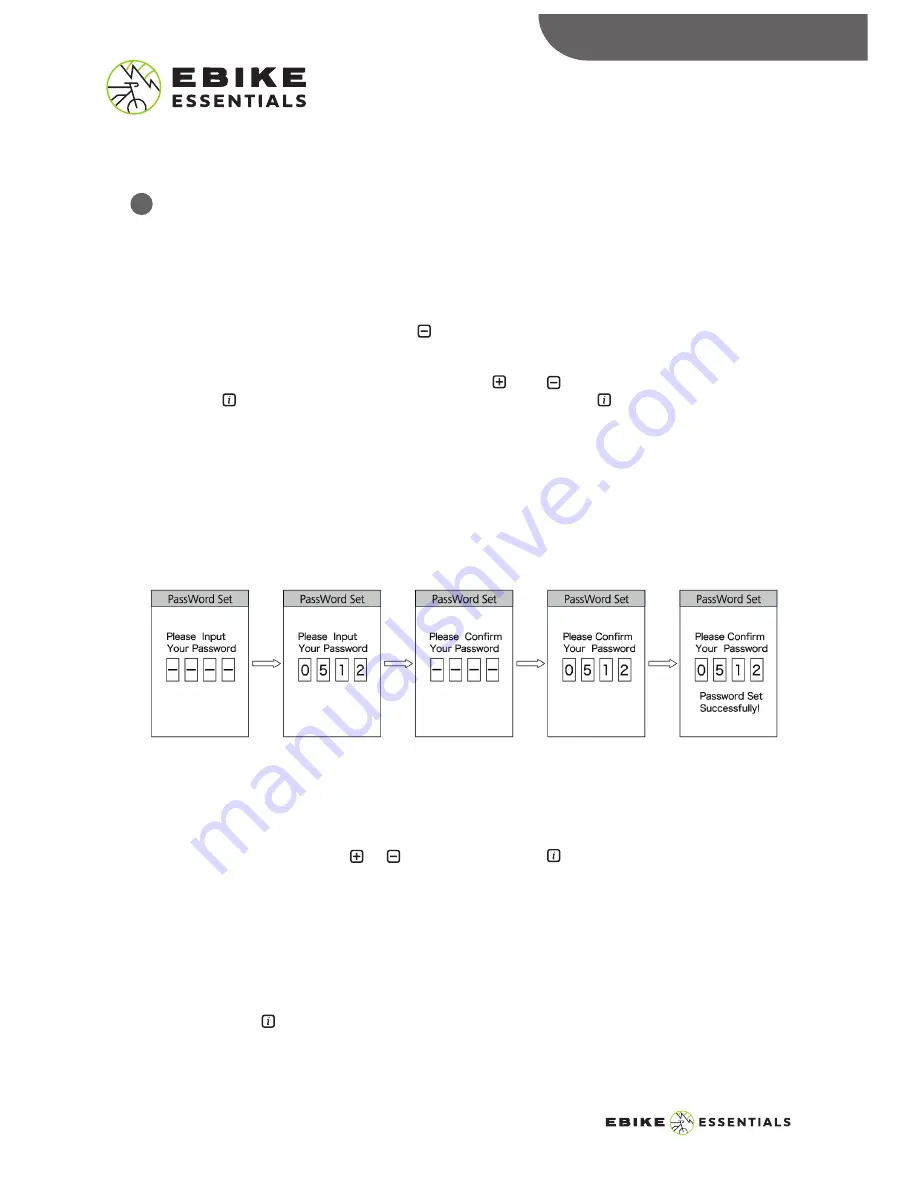
Password:
This option is used to lock the display device and prevent unauthorized access. If activated, a
4-digit input password will be required to enter the normal user interface when the device is
turned on.
i. Setting Password
•
Cycle to this password option using the button and select “ON”. The display will show an
interface to input your preferred password.
•
Scroll and Select between numbers “0–9” using the and buttons for each entry slot.
Press the button to confirm your selection for each slot. Press the button again to
confirm the inputted password.
•
After the input, it will display the input password interface again, repeat the above step and
input the same password. If the password is the same as the previous entry, the system will
display a prompt showing that you have successfully set your password. With an incorrect
entry, you will need to repeat the first step and input the password and reconfirm.
•
After correctly inputting the password, the interface will automatically exit to the password
menu.
ii. Change Password
After setting the password, the option “Reset Password” will appear in the password menu. To
reset the password:
•
Scroll to the option using the or button and press the button to select “Reset
Password”. The interface will display a prompt to input the current password to gain access to
this option. Please input the correct current password.
•
Inputting the wrong password 10 times will cause the display system to switch off automatically.
•
If the password is correct, the interface will display a prompt to input the new password. Repeat
the process of “Setting Password” reconfirming the password as described above. The interface
will automatically return to the password menu at the end of this action.
•
Select the back button to exit this menu.
DISPLAY SETTINGS
10
DPC18
MANUAL
© Copyright Ebike Essentials. All Rights Reserved.
www.Bafangusadirect.com
11






























